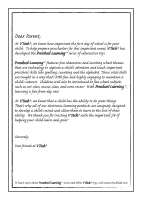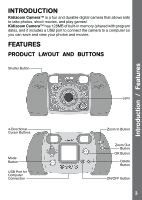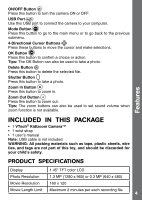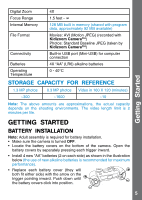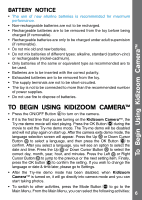Vtech Kidizoom Camera NEW User Manual
Vtech Kidizoom Camera NEW Manual
 |
View all Vtech Kidizoom Camera NEW manuals
Add to My Manuals
Save this manual to your list of manuals |
Vtech Kidizoom Camera NEW manual content summary:
- Vtech Kidizoom Camera NEW | User Manual - Page 1
User's Manual © 2011 VTech Printed in China 91-002361-003 - Vtech Kidizoom Camera NEW | User Manual - Page 2
- Vtech Kidizoom Camera NEW | User Manual - Page 3
, and play games! Kidizoom Camera™ has 128MB of built-in memory (shared with program data), and it includes a USB port to connect the camera to a computer so you can save and view your photos and movies. FEATURES PRODUCT LAYOUT AND BUTTONS Shutter Button Lens Introduction / Features 4-Directional - Vtech Kidizoom Camera NEW | User Manual - Page 4
. Zoom In Button Press this button to zoom in. Zoom Out Button Press this button to zoom out. Tips: The zoom buttons can also be used to set sound volume when zoom function is not available. Features INCLUDED IN THIS PACKAGE • 1 VTech® Kidizoom Camera™ • 1 wrist strap • 1 user's manual Note: USB - Vtech Kidizoom Camera NEW | User Manual - Page 5
program data, approximately 92 MB available) Movies: AVI (Motion JPEG) (recorded with Kidizoom Camera™) Photos: Standard Baseline JPEG (taken by Kidizoom Camera™) Built-in USB port (Mini-USB) for computer connection 4X "AA" (LR6) alkaline batteries 0 - 40°C STORAGE CAPACITY FOR REFERENCE 1.3 MP - Vtech Kidizoom Camera NEW | User Manual - Page 6
use fire to dispose of batteries. TO BEGIN USING Kidizoom Camera™ • Press the ON/OFF Button to turn on the camera. • If it is the first time that you are turning on the Kidizoom Camera™, the Try-me demo movie will start playing. Press the OK Button during the movie to exit the Try-me demo mode - Vtech Kidizoom Camera NEW | User Manual - Page 7
follow the instructions in the Connecting to a Computer section below. • Press the ON/OFF Button again to turn the unit off. Connecting to a computer BATTERY STATUS When the screen shows a Low Battery icon , we recommend backing up all data in the internal memory of Kidizoom Camera™ by uploading - Vtech Kidizoom Camera NEW | User Manual - Page 8
uploading or downloading. After you have finished, remove the camera by following the steps to safely remove hardware from your computer. Then you can physically unplug the unit from the computer. To avoid any potential damage to your Kidizoom® Camera: When the USB cable is not connected to the unit - Vtech Kidizoom Camera NEW | User Manual - Page 9
size. 4. Photo editor In Photo Editor, you can add photo frames, stamps, funny faces, and special effects to a photo. Press the Up or Down Cursor Button to view photos, and then press the OK Button to confirm selection and start editing. An editing menu will appear. Press the Left or Right Cursor - Vtech Kidizoom Camera NEW | User Manual - Page 10
built into Kidizoom Camera™. After entering the Game Menu, press the Left or Right Cursor Button to choose a game, and then press the OK Button to the sequence of the arrows, and then guide the penguin mama by repeating the sequence using the Cursor Buttons . After each correct answer, the sequence - Vtech Kidizoom Camera NEW | User Manual - Page 11
will erase all data in Kidizoom Camera™. Note: When the internal memory of the Kidizoom Camera™ is getting full, or when the file indexes are used up, you should back up all the files from the camera's internal memory to your computer. Then, delete the files in the camera's internal memory to free - Vtech Kidizoom Camera NEW | User Manual - Page 12
Editor on your computer, you can add additional fun photo frames and stamps to your photos. You will also be able to add distortion effects and view animations of your photos. Please see the Help sections of the installed VTech® Kidizoom® Photo Editor for more details and user instructions. SYSTEM - Vtech Kidizoom Camera NEW | User Manual - Page 13
that children take a 15-minute break for every hour of play. TROUBLESHOOTING Go through this section if you experience difficulty in operating Kidizoom Camera™. Problem Program stops working Solution 1. Let the camera sit for a few minutes without batteries, then replace the batteries. 2. Turn - Vtech Kidizoom Camera NEW | User Manual - Page 14
problem that cannot be solved by using this manual, we encourage you to visit us online or contact our Customer Services Department with any problems and/or suggestions that you might have. Our support arise through the use of this product. VTech® Electronics North America, L.L.C. and its suppliers - Vtech Kidizoom Camera NEW | User Manual - Page 15
installation. This equipment generates, uses and can radiate radio frequency energy and, if not installed and used in accordance with the instructions, may cause harmful interference to radio communications. However, there is no guarantee that interference will not occur in a particular installation - Vtech Kidizoom Camera NEW | User Manual - Page 16
Take a Good Photo How to Take a Good Photo Are you ready to have fun taking some photos? VTech is here to help you learn how to take great photos using your new Kidizoom digital camera. Check out our tips to help you get started. Step One First, slide the wrist strap over your - Vtech Kidizoom Camera NEW | User Manual - Page 17
needed for the Kidizoom Camera™. It uses a standard USB mass storage device driver. Such a driver comes standard on all Windows® operating systems starting with Windows® 2000 Service Pack 3 (including Windows® XP and Vista) and Mac OS® 9.0 or above. If your computer meets these OS requirements - Vtech Kidizoom Camera NEW | User Manual - Page 18
problem persists after normal battery installation, then you might have a defective unit. Please contact customer service as outlined in the Troubleshooting section of this manual camera? Answer: If you connect the Kidizoom Camera™ to your computer and access it as an external drive (labeled VTech - Vtech Kidizoom Camera NEW | User Manual - Page 19
Kidizoom Camera™ Frequently Asked Questions help recover "deleted" data from storage, but we do not recommend using this. Question 8: Will changing batteries erase the unit's internal memory? Answer: Battery replacement under normal operation as detailed in the user's manual should not cause data

© 2011 VTech
Printed in China
91-002361-003
User’s Manual