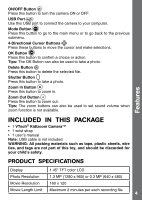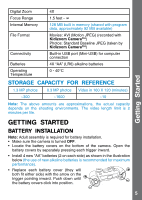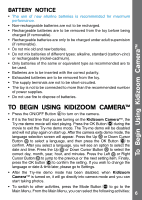Vtech Kidizoom Camera NEW User Manual - Page 9
Playback, Photo Editor
 |
View all Vtech Kidizoom Camera NEW manuals
Add to My Manuals
Save this manual to your list of manuals |
Page 9 highlights
• To add animation frame, press the Left or Right Cursor Button to scroll through the options before starting the recording. Note: You cannot change the selected animation frame during recording. • Press the Zoom Buttons to use the digital zoom feature. • To view the movies you've taken, press the Up or Down Cursor Button once to enter the Playback mode. Activities 3. PLAYBACK In Playback mode, you can view the captured movies or photos. Press the Up or Down Cursor Button to view the previous or next file. Viewing a Movie File • Press the OK Button to play the movie. While playing the movie, press the Left or Right Cursor Button once to use the fast rewind or fast forward at 2X speed; press this button again to change the speed to 4X. Press the Cursor Button or the OK Button to return to 1X normal playing speed. • While playing the movie, press the Zoom In or Zoom Out Button to increase or decrease the volume. Viewing a Photo File • While viewing a photo, press the Zoom In Button to have a closer view of the photo. Press the Cursor Buttons at this time to pan the photo to a different position. Operate the Zoom Out Button to return to smaller magnification or press the OK button to return to the normal viewing size. 4. Photo editor In Photo Editor, you can add photo frames, stamps, funny faces, and special effects to a photo. Press the Up or Down Cursor Button to view photos, and then press the OK Button to confirm selection and start editing. An editing menu will appear. Press the Left or Right Cursor Button to choose one of the below functions; press the OK Button to begin. A. Photo Frames : Choose this icon to add a photo frame to your photo. Press the Left or Right Cursor Button to select a frame, and then press the OK Button to confirm your selection. B. Stamps : Choose this icon to add a stamp to your photo. Press the Left or Right Cursor Button to choose a stamp. Press the Up or Down Cursor Button to enlarge or shrink the size of the stamp. Press the OK Button to confirm the selection. Then, press the cursor buttons to move the stamp to where you want to apply it. Finally, press the OK Button to add the stamp to the photo. 9