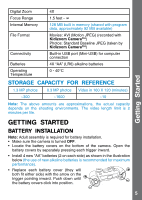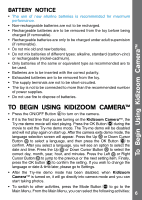Vtech Kidizoom Camera NEW User Manual - Page 10
Games
 |
View all Vtech Kidizoom Camera NEW manuals
Add to My Manuals
Save this manual to your list of manuals |
Page 10 highlights
C. Special Effects : Choose this icon to add a funny face or special effect to your photo. Press the Left or Right Cursor Button to choose an effect. Use the Up and Down Cursor Buttons to change the size of the area the effect will be applied to. Press the OK Button to confirm your selection. Press the cursor buttons to move the effect to where you want to apply it, and then press the OK Button to add it to the photo. Note: Generating a special effect on your camera may take more than 1 minute. D.Undo : Choose this icon to undo the last editing operation. E. Save As : Choose this icon to save the photo that you just edited as another file. Note: The process of saving an edited photo with a distortion effect may take more than 1 minute. Activities 5. GAMES Three games are built into Kidizoom Camera™. After entering the Game Menu, press the Left or Right Cursor Button to choose a game, and then press the OK Button to start playing the selected game. A.Photo Swirl Press the Left or Right Cursor Button to rotate the scrambled picture piece to its correct position; press the OK Button to confirm. Fix as many pictures as possible within the time limit. Your photos will be used in the game, so take more photos to make the game extra fun! B.Penguin Path Help the penguin mama find the path to the fish! Memorize the sequence of the arrows, and then guide the penguin mama by repeating the sequence using the Cursor Buttons . After each correct answer, the sequence will become longer and harder to memorize. C.Puppet Show The Puppet Show is ready to start! Select a face or take a picture to make the puppet character; press the OK Button to start the game. Once the music starts to play, arrows will start to appear on the screen. Press the Cursor Buttons to make the puppet dance in each direction before the arrows disappear. Tips: Press the Zoom In Button volume while playing a game. or Zoom Out Button to adjust the 10