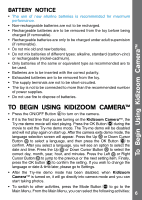Vtech Kidizoom Camera NEW User Manual - Page 11
Adjusting Settings In, Kidizoom Camera™
 |
View all Vtech Kidizoom Camera NEW manuals
Add to My Manuals
Save this manual to your list of manuals |
Page 11 highlights
Adjusting settings in Kidizoom camera™ ADJUSTING SETTINGS IN Kidizoom Camera™ You can choose to adjust various settings in your Kidizoom Camera™. To change the camera's settings, choose the Settings icon in the Main Menu. Scroll through the Settings Menu by pressing the Right or Left Cursor Button . In the menu, press the Up or Down Cursor Button to change selection, and press the OK Button to confirm the selection. • Volume After choosing Settings in the Main Menu, the Volume setting menu will be the first menu to appear. Press the Up or Down Cursor Button to adjust the volume up or down. • Memory This menu allows you to review the status of the camera's internal memory setting. To format the memory, press the OK Button . You will see a warning message. Note: Formatting the memory will erase all data in Kidizoom Camera™. Note: When the internal memory of the Kidizoom Camera™ is getting full, or when the file indexes are used up, you should back up all the files from the camera's internal memory to your computer. Then, delete the files in the camera's internal memory to free up space. • Photo Resolution For the best picture quality, please select 1.3 megapixel. To save memory, choose the 0.3 megapixel option. This option will allow you to save more pictures. • Indoor Light Frequency The default value for the US is 60 Hz (or Auto if it is available). Please leave your camera set to the default value unless you are traveling outside of the US. • Date & Time This menu shows the current Date & Time. If you want to change the setting, press the OK Button , make the change in the Set Date & Time menu, and press the OK Button again to confirm. • Language You may change the language shown in Kidizoom Camera™. Choose from English, Spanish, or French. 11