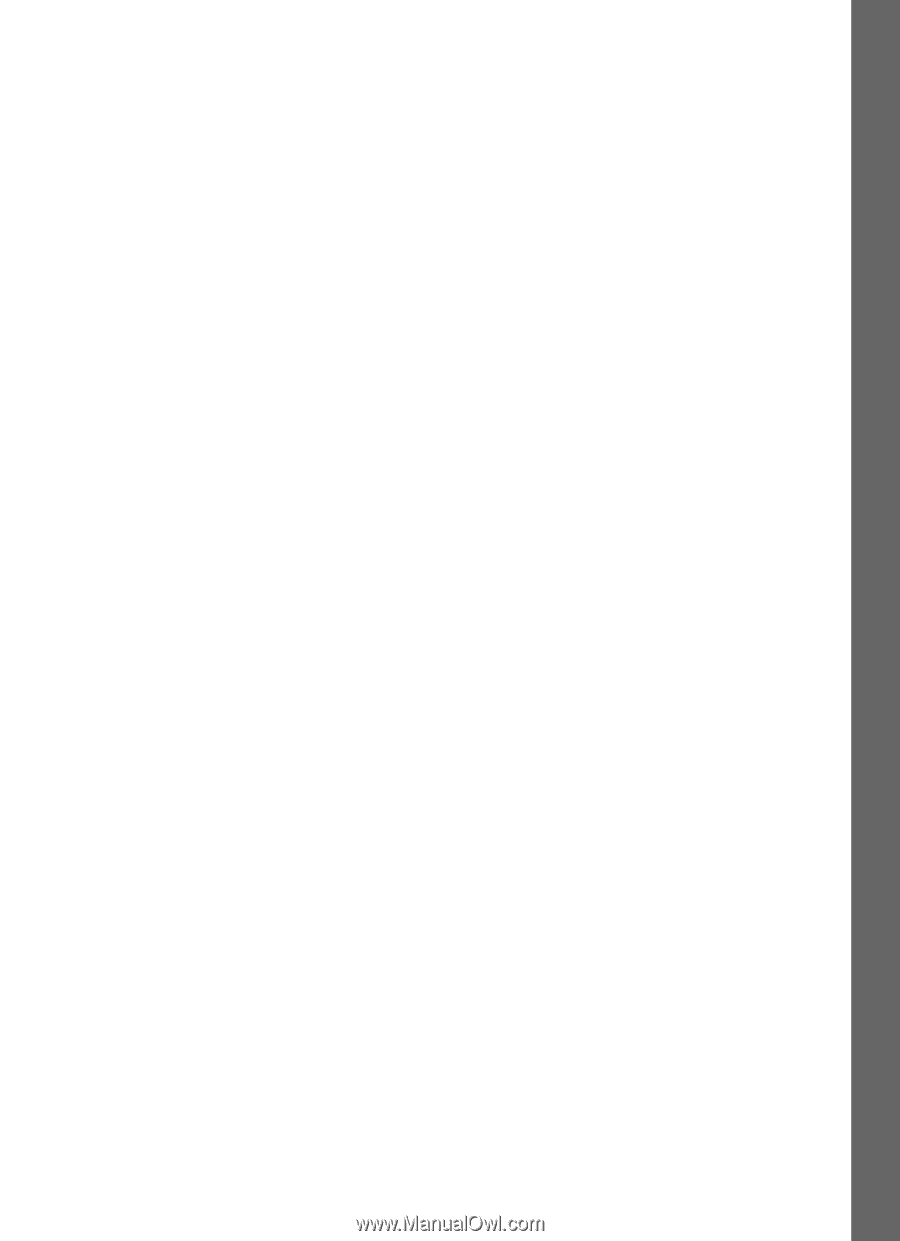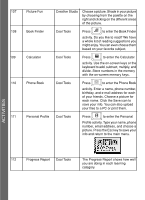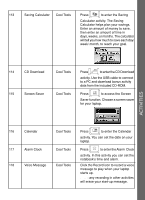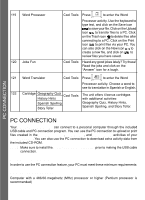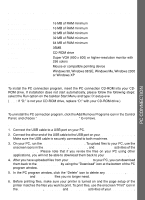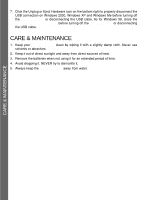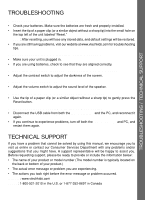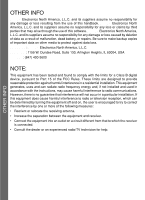Vtech Touch Tablet Advanced User Manual - Page 23
Troubleshooting, Technical Support
 |
View all Vtech Touch Tablet Advanced manuals
Add to My Manuals
Save this manual to your list of manuals |
Page 23 highlights
TROUBLESHOOTING / TECHNICAL SUPPORT TROUBLESHOOTING 1. If your Touch Tablet™ stops working or does not turn on: • Check your batteries. Make sure the batteries are fresh and properly installed. • Insert the tip of a paper clip (or a similar object without a sharp tip) into the small hole on the top left of the unit labeled "Reset." Note: After resetting, you will lose any stored data, and default settings will be restored. • If you are still having problems, visit our website at www.vtechkids.com for troubleshooting tips. 2. If when pressing the On/Off button, nothing happens: • Make sure your unit is plugged in. • If you are using batteries, check to see that they are aligned correctly. 3. If you turn the unit on, but cannot see anything on the screen: • Adjust the contrast switch to adjust the darkness of the screen. 4. If you can't hear any sound: • Adjust the volume switch to adjust the sound level of the speaker. 5. If the screen is frozen and not responding to any input: • Use the tip of a paper clip (or a similar object without a sharp tip) to gently press the Reset button. 6. If you experience a problem with the USB connection: • Disconnect the USB cable from both the Touch Tablet™ and the PC, and reconnect it again. • If you continue to experience problems, turn off both the Touch Tablet™ and PC, and restart them again. TECHNICAL SUPPORT If you have a problem that cannot be solved by using this manual, we encourage you to visit us online or contact our Consumer Services Department with any problems and/or suggestions that you might have. A support representative will be happy to assist you. Before requesting support, please be ready to provide or include the information below: • The name of your product or model number (The model number is typically located on the back or bottom of your product.) • The actual error message or problem you are experiencing. • The actions you took right before the error message or problem occurred. Internet: www.vtechkids.com Phone: 1-800-521-2010 in the U.S. or 1-877-352-8697 in Canada 23