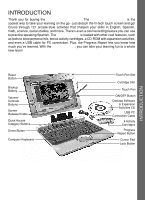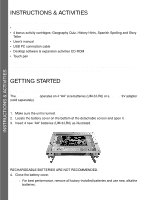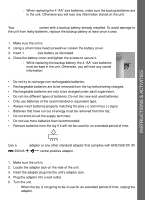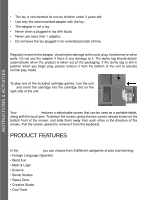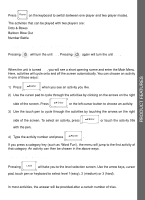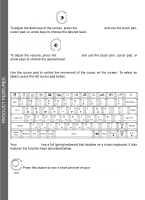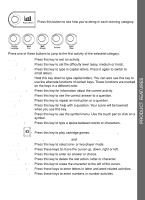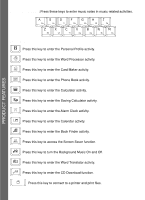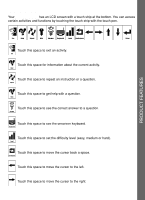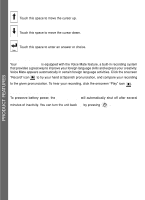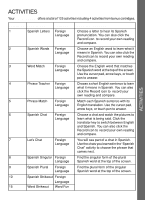Vtech Touch Tablet Advanced User Manual - Page 6
Contrast Button, Volume Button, Cursor Pad, Keyboard Layout
 |
View all Vtech Touch Tablet Advanced manuals
Add to My Manuals
Save this manual to your list of manuals |
Page 6 highlights
PRODUCT FEATURES CONTRAST BUTTON To adjust the darkness of the screen, press the Contrast Button and use the touch pen, cursor pad, or arrow keys to choose the desired level. VOLUME BUTTON To adjust the volume, press the Volume Button and use the touch pen, cursor pad, or arrow keys to choose the desired level. CURSOR PAD Use the cursor pad to control the movement of the cursor on the screen. To select an object, press the left cursor pad button. KEYBOARD LAYOUT Your Touch Tablet™ has a full typing keyboard that doubles as a music keyboard. It also features the function keys described below. FUNCTION KEYS: Press this button to see a short preview of your Touch Tablet™. 6

6
CONTRAST BUTTON
To adjust the darkness of the screen, press the
Contrast Button
and use the touch pen,
cursor pad, or arrow keys to choose the desired level.
VOLUME BUTTON
To adjust the volume, press the
Volume Button
and use the touch pen, cursor pad, or
arrow keys to choose the desired level.
CURSOR PAD
Use the cursor pad to control the movement of the cursor on the screen. To select an
object, press the left cursor pad button.
KEYBOARD LAYOUT
Your
Touch Tablet™
has a full typing keyboard that doubles as a music keyboard. It also
features the function keys described below.
FUNCTION KEYS:
Press this button to see a short preview of your
Touch Tablet™
.
PRODUCT FEATURES