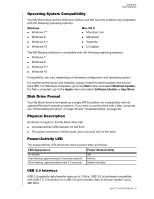Western Digital My Book / My Book Essential User Manual - Page 11
Security screen, Set Security dialog. See, Drive Utilities screen, Diagnose dialog.
 |
View all Western Digital My Book / My Book Essential manuals
Add to My Manuals
Save this manual to your list of manuals |
Page 11 highlights
Adds a desktop shortcut icon for each installed application: MY BOOK USER MANUAL Adds the WD and WD Quick View icons to the Windows taskbar: Replaces the Cancel button with a Next button when the installation is complete 6. Click Next to display the Installation Complete dialog: 7. On the Installation Complete dialog, click: Back up files... to display the WD Backup screen, Select your WD storage device or cloud service dialog. See Figure 4 on page 8 and "Backing Up Files" on page 12. Set security... to display the WD Security screen, Set Security dialog. See Figure 5 on page 8 and "Locking and Unlocking the Drive" on page 20. Manage your drive... to display the WD Drive Utilities screen, Diagnose dialog. See Figure 6 on page 9 and "Managing and Customizing the Drive" on page 24. The Register your product link to access the WD Support Portal web page. Finish to close the Installation Complete dialog. CONNECTING THE DRIVE AND GETTING STARTED - 7