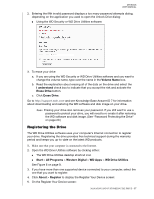Western Digital My Book / My Book Essential User Manual - Page 34
Monitoring Icon Alerts, Safely Disconnecting the Drive, Safely, Eject Disk, IF the WD
 |
View all Western Digital My Book / My Book Essential manuals
Add to My Manuals
Save this manual to your list of manuals |
Page 34 highlights
MY BOOK USER MANUAL Monitoring Icon Alerts The WD Quick View icon in the Windows taskbar flashes to indicate the status of supported WD devices: IF the WD Quick View icon flashes . . . Green and white Red and white THEN the device might be . . . Locked or in a format that the WD software does not understand (non-Windows format in a Windows environment). Overheated. Power down the device and let it cool for 60 minutes. Power it back up, and if the problem persists, contact WD Support. Safely Disconnecting the Drive CAUTION! To prevent data loss, close all active windows and applications before shutting down or disconnecting the drive. You can safely disconnect the drive by either: Clicking the WD Quick View icon in the Windows taskbar and selecting the Safely remove My Book... option: Right-clicking the drive icon on the WD Security or WD Drive Utilities screen and selecting the Eject Disk option: Wait for the power/activity LED to stop flashing before disconnecting the drive from the computer. MANAGING AND CUSTOMIZING THE DRIVE - 30