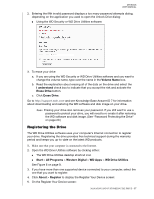Western Digital My Book / My Book Essential User Manual - Page 35
Managing and Customizing the Software, Checking for Software Updates
 |
View all Western Digital My Book / My Book Essential manuals
Add to My Manuals
Save this manual to your list of manuals |
Page 35 highlights
MY BOOK USER MANUAL 17 Managing and Customizing the Software This chapter includes the following topics: Checking for Software Updates Configuring Your Cloud Service Account Uninstalling the WD Software Checking for Software Updates If an update is available, follow the on-screen download and installation instructions: Software WD Drive Utilities Procedure 1 Open the WD Drive Utilities software by clicking either: The WD Drive Utilities desktop shortcut icon Start > All Programs > Western Digital > WD Apps > WD Drive Utilities See Figure 6 on page 9. 2 Click the About icon and the Check for Updates button: WD Security 1 Open the WD Security software by clicking either: The WD Security desktop shortcut icon Start > All Programs > Western Digital > WD Apps > WD Security See Figure 5 on page 8. 2 Click the About link and the Check for Updates button: (Continued) MANAGING AND CUSTOMIZING THE SOFTWARE - 31