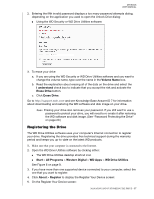Western Digital My Book / My Book Essential User Manual - Page 26
Changing Your Password, Open the WD
 |
View all Western Digital My Book / My Book Essential manuals
Add to My Manuals
Save this manual to your list of manuals |
Page 26 highlights
MY BOOK USER MANUAL Changing Your Password 1. Open the WD Security software by clicking either: The WD Security desktop shortcut icon Start > All Programs > Western Digital > WD Apps > WD Security See Figure 5 on page 8. If you have more than one supported device connected to your computer, select the one with the password that you want to change to display the Edit security settings dialog: 2. On the Edit security settings dialog, select the Change password option to display the change password dialog: 3. On the change password dialog: a. Type your current password in the Current Password box. b. Type your new password in the New Password box, using up to 25 characters. c. Retype your new password in the Verify Password box. d. Type a hint to help remember your new password in the Password Hint box. e. Select or clear the Enable auto unlock for this computer... check box to signify whether you want the WD Security software to remember your new password for the selected drive on this computer. f. Click Update Security Settings. LOCKING AND UNLOCKING THE DRIVE - 22