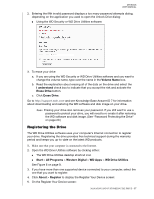Western Digital My Book / My Book Essential User Manual - Page 36
Configuring Your Cloud Service Account, Add Backup Plan, Con backup, Software, Procedure
 |
View all Western Digital My Book / My Book Essential manuals
Add to My Manuals
Save this manual to your list of manuals |
Page 36 highlights
Software WD Backup MY BOOK USER MANUAL Procedure When the WD Backup software determines that a software update is available, it: Generates and displays a software update notification Adds the Update WD Backup selection to the WD Backup view menu Click the WD logo icon in the Windows taskbar and select Update WD Backup: Configuring Your Cloud Service Account Before you can use a cloud service as a backup source or target device, you must configure your account for access by the WD Backup software. 1. Open the Select your WD storage device or cloud service dialog by clicking either: Add Backup Plan on the WD Backup screen: Configure backup on the WD Backup view menu from the Windows taskbar: MANAGING AND CUSTOMIZING THE SOFTWARE - 32