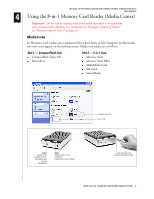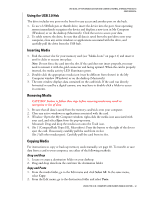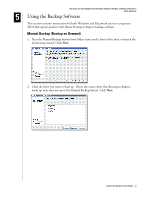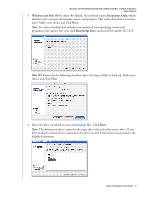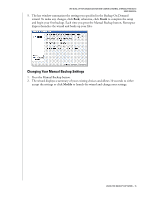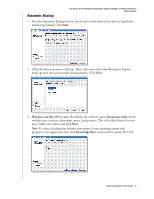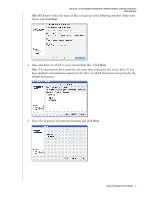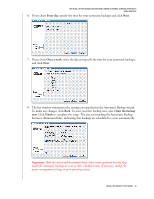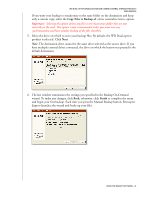Western Digital WD800B015 User Manual (pdf) - Page 20
Automatic Backup, Next., Documents Only, Knowledge Base
 |
View all Western Digital WD800B015 manuals
Add to My Manuals
Save this manual to your list of manuals |
Page 20 highlights
Automatic Backup WD DUAL-OPTION MEDIA CENTER AND COMBO EXTERNAL STORAGE PRODUCTS USER MANUAL 1. Press the Automatic Backup button (clock icon) on the front of the drive to launch the initial setup wizard. Click Next. 2. Click the drive you want to back up. This is the source drive that Retrospect Express backs up each time an automatic backup begins. Click Next. 3. Windows and Mac OS 9.x users: By default, the software copies Documents Only, which includes your contacts, documents, music, and pictures. This is the ideal choice for most users. Make your choice and click Next. Note: To create a backup that includes restoration of your operating system and programs, visit support.wdc.com, click Knowledge Base, and search for answer ID 1270. USING THE BACKUP SOFTWARE - 16