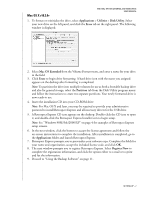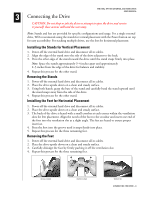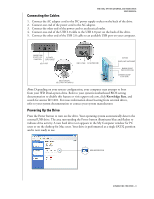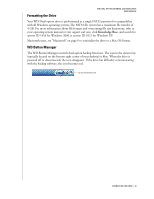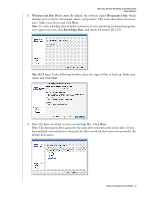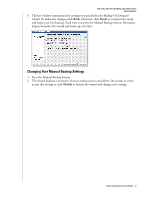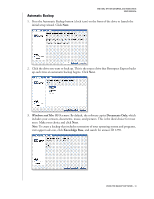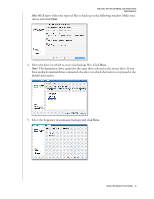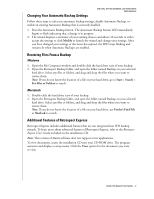Western Digital WDXU1200BB User Manual (pdf) - Page 16
Windows and Mac OS 9.x users, Mac OS X users
 |
View all Western Digital WDXU1200BB manuals
Add to My Manuals
Save this manual to your list of manuals |
Page 16 highlights
WD DUAL-OPTION EXTERNAL USB HARD DRIVE USER MANUAL 3. Windows and Mac OS 9.x users: By default, the software copies Documents Only, which includes your contacts, documents, music, and pictures. This is the ideal choice for most users. Make your choice and click Next. Note: To create a backup that includes restoration of your operating system and programs, visit support.wdc.com, click Knowledge Base, and search for answer ID 1270. Mac OS X users: In the following window, select the types of files to back up. Make your choice and click Next. 4. Select the drive on which to store your backup files. Click Next. Note: The destination drive cannot be the same drive selected as the source drive. If you have multiple external drives connected, the drive on which the button was pressed is the default destination. USING THE BACKUP SOFTWARE - 12