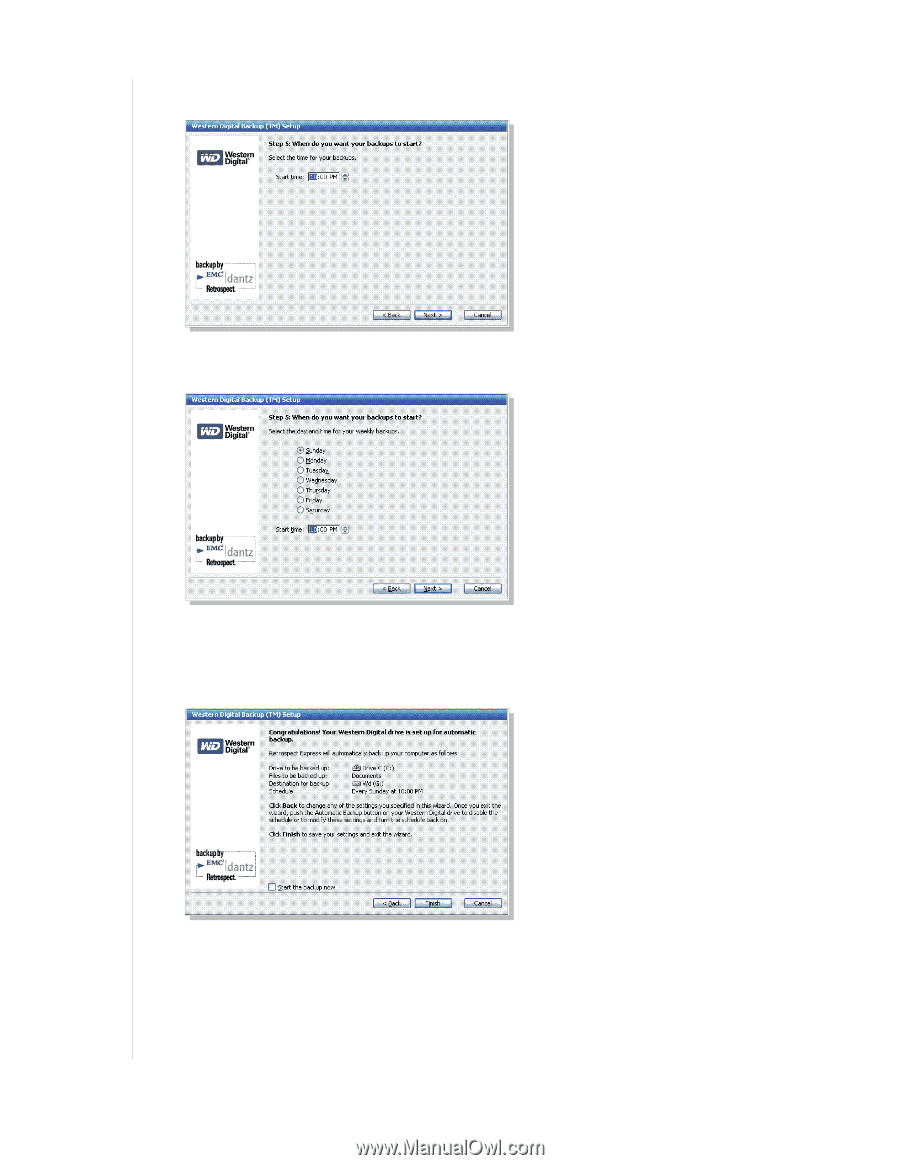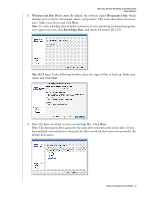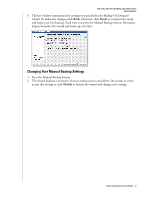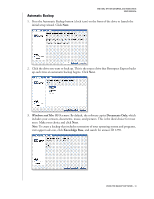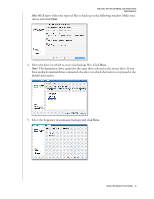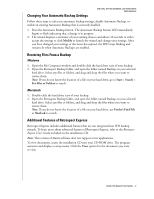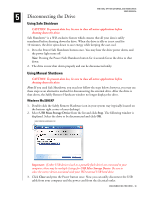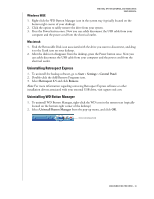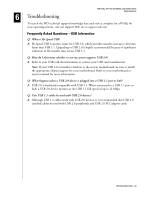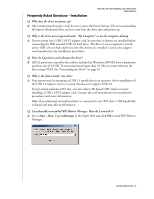Western Digital WDXU1200BB User Manual (pdf) - Page 20
Every day, Once a week, Start the backup, Finish
 |
View all Western Digital WDXU1200BB manuals
Add to My Manuals
Save this manual to your list of manuals |
Page 20 highlights
WD DUAL-OPTION EXTERNAL USB HARD DRIVE USER MANUAL 6. If you chose Every day, specify the time for your automatic backups and click Next. 7. If you chose Once a week, select the day and specify the time for your automatic backups, and click Next. 8. The last window summarizes the settings you specified in the Automatic Backup wizard. To make any changes, click Back. To start your first backup now, select Start the backup now. Click Finish to complete the setup. The area surrounding the Automatic Backup button is illuminated blue, indicating that backups are scheduled to occur automatically. Important: Both the source and destination drives must remain powered on (not sleep mode) for automatic backups to occur at their scheduled times. If necessary, modify the power management settings in your operating system. USING THE BACKUP SOFTWARE - 16