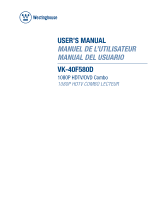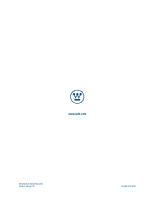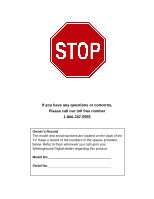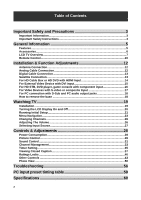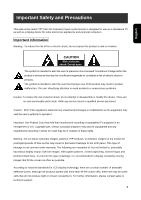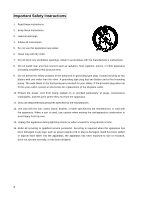Westinghouse VK-40F580D User Manual
Westinghouse VK-40F580D - 40" LCD TV Manual
 |
UPC - 882777057209
View all Westinghouse VK-40F580D manuals
Add to My Manuals
Save this manual to your list of manuals |
Westinghouse VK-40F580D manual content summary:
- Westinghouse VK-40F580D | User Manual - Page 1
USER'S MANUAL MANUEL DE L'UTILISATEUR MANUAL DEL USUARIO VK-40F580D 1080P HDTV/DVD Combo 1080P HDTV COMBO LECTEUR - Westinghouse VK-40F580D | User Manual - Page 2
www.wde.com Westinghouse Digital Electronics Santa Fe Springs, CA SE-UM-4003-0701 - Westinghouse VK-40F580D | User Manual - Page 3
call our toll free number 1-866-287-5555 Owner's Record The model and serial numbers are located on the back of the TV. Keep a record of the numbers in the spaces provided below. Refer to them whenever you call upon your Westinghouse Digital dealer regarding this product. Model No Serial No - Westinghouse VK-40F580D | User Manual - Page 4
3 Important Information 3 Important Safety Instructions 4 General Information 5 Features...5 Accessories...6 LCD TV Overview...7 Remote Control...10 Installation & Function Adjustments 12 Antenna Connection 12 Analog Cable Connection 12 Digital Cable Connection 13 Satellite Connection 13 - Westinghouse VK-40F580D | User Manual - Page 5
as a standalone TV as well as problems. Caution :To reduce the risk of electric shock, do not attempt to disassemble or modify this device. There are no user-serviceable parts inside. Refer any service issues to qualified service screen as often as possible. According to industrial standards for LCD - Westinghouse VK-40F580D | User Manual - Page 6
block any ventilation openings. Install in accordance with the manufacturer's instructions. 8. Do not install near any heat sources such as radiators Refer all servicing to qualified service personnel. Servicing is required when the apparatus has been damaged in any way, such as power-supply cord or - Westinghouse VK-40F580D | User Manual - Page 7
ĺ45ĺ60ĺ90. ‹ TV automatically power off while there is no signal input detected for 1 hour. ‹ Component video input designed to support only HDTV programming including input signal up to 720p, 1080i. ‹ Automatic Picture Control (APC) and Aspect Ratio Control (ARC) allow TV user to customize the DTV - Westinghouse VK-40F580D | User Manual - Page 8
Accessories User Guide Remote Control & Batteries (AAAx2) Warranty Card Screw driver & Screws Power Cord Quick connect Quick Connect Guide NOTE 1 : The number of screws may differ depending on your purchase. 6 - Westinghouse VK-40F580D | User Manual - Page 9
remote control towards remote sensor to command TV. WHITE AMBER EXTINGUISHED Power on Power sleep Power off NOTE 1 : These buttons on the TV is for basic settings only. For more advanced settings, the associated remote control is required. NOTE 2 : The drawing of this LCD-TV in the user manual - Westinghouse VK-40F580D | User Manual - Page 10
TV Rear Connectors 8 - Westinghouse VK-40F580D | User Manual - Page 11
Connect component to an external AV device such as digital cable box, satellite STB, HD STB, DVD player or game console. 9 ANT. In (RF input) Connect the LCD TV to an over-the-air antenna or cable service to view NTSC and ATSC(HDTV) content. Video performance BEST GOOD Connector type HDMI RF - Westinghouse VK-40F580D | User Manual - Page 12
Remote Control 1 Power Switch TV power on/off. 2 TV Switch to TV 3 PC Switch to PC 4 DVD Switch to DVD 5 YPbPr Switch to YPbPr 6 HDMI Switch to HDMI 7 Video Switch to all video source 8 Favorite Select, remove - Westinghouse VK-40F580D | User Manual - Page 13
English 19 Guide Broadcast program information. 20 Info. Display the source and channel information. 21 DVD Menu Press to enter DVD Menu. 22 Setup Press to enter DVD - Westinghouse VK-40F580D | User Manual - Page 14
Installation & Function Adjustments For Antenna, Analog Cable with RF input. Antenna Connection RF In Antenna or HDTV Indoor Antenna Analog Cable Connection RF In Cable TV Wall jack (Analog Cable TV) NOTE : If an outside antenna is connected to the product, make sure the antenna is properly grounded - Westinghouse VK-40F580D | User Manual - Page 15
English For Digital Cable, Satellite with Component video inputs Digital Cable Connection Digital Cable STB Satellite Connection TV rear input Antenna Satellite Receiver TV rear input Satellite 13 - Westinghouse VK-40F580D | User Manual - Page 16
For HD Cable Box or HD DVD with HDMI Input HD Cable Box / HD DVD HDMI Cable TV rear input NOTE 1 : HDMI - High-Definition Multimedia Interface NOTE 2 : No audio cable required for HDMI connection. NOTE 3 : HDMI cable is exclude from standard accessory pack. 14 - Westinghouse VK-40F580D | User Manual - Page 17
ahead of DVI if your external video devices possessed both connectors. Video Device HDMI-to-DVI Cable or HDMI-to-DVI adapter Audio Cable TV rear input NOTE 1 : Video signal is transmitting through HDMI-to-DVI connection. NOTE 2 : Audio signal is transmitting through 3.5 mm mini-jack audio cable with - Westinghouse VK-40F580D | User Manual - Page 18
For HD STB, DVD player, game console with component input HD DVD / Game Console / Digital Cable box / Satellite receiver Audio Cable Component Cable NOTE 1 : Diagram above is applicable to any video device contains YPbPr connector. NOTE 2 : Cables above are excluded - Westinghouse VK-40F580D | User Manual - Page 19
English For Video Devices with composite Input VCR / STB / DVD player Audio Cable Video Cable NOTE 1 : Prioritize S-Video jack ahead of Video jack if your video device possesses both connectors. NOTE 2 : Cables above are excluded from standard accessory pack. 17 TV rear input - Westinghouse VK-40F580D | User Manual - Page 20
D-Sub and PC audio output jacks PC VGA Cable Audio Cable TV rear input NOTE 1 : Video signal is transmitting through D-Sub excluded from standard accessory pack. How to remove the base a. Carefully place the TV face down on a soft clean surface. b. Remove the four screws underneath the BASE. (See - Westinghouse VK-40F580D | User Manual - Page 21
English ʳ Watching TV Installation Insert Batteries into Remote Control 1) Remove the battery cover. 2) Insert two size AAA batteries corresponding to (+) and (-) marks on the battery compartment. CAUTION Ǹʳ Only use AAA batteries. Ǹʳ Do not mix - Westinghouse VK-40F580D | User Manual - Page 22
the remote control to turn it off. Once the TV is turned off, the LED indicator in the front will light up in red. Tips: The Power on/off switch does not completely cut off power supply from LCD-TV. If you do not intend to watch your TV for very long, please unplug the power cord to switch the main - Westinghouse VK-40F580D | User Manual - Page 23
Initial setup is required whenever the TV is power on at the first time. Language selection 1. Press Power button on the remote control. A welcome message is displayed. Use the arrow keys to select the language you prefer, and press Enter button on the remote control to continue. Time Zone selection - Westinghouse VK-40F580D | User Manual - Page 24
, the channel list will appear. 6. Press Enter button on the remote control to continue. 7. Press Enter and start to watch TV. Scanning Channels program may take a few minutes to complete. If you press Enter button on the remote control to Stop Scan process intermediately, we suggest you to scan - Westinghouse VK-40F580D | User Manual - Page 25
OSD function by pressing MENU button either on remote control or on TV control button panel. Menu/Exit Up Exit to previous menu Right Enter Down OSD menu overview Instruction Main Menu Sub Menu Instruction: Use the ŸźŻŹ arrow buttons on the remote control to highlight the menu item. 23 - Westinghouse VK-40F580D | User Manual - Page 26
Ϫ Use menu buttons on remote control to turn on OSD main menu and adjust the settings. 1. Press MENU button to display the main menu. 2. Use arrow keys to choose the desired item in order to adjust the setting parameter later. 3. Press Enter button to enter your selection. 24 - Westinghouse VK-40F580D | User Manual - Page 27
English 4. Press menu button to quit OSD menu picture. 25 - Westinghouse VK-40F580D | User Manual - Page 28
to switch to your desired channel at once. 3. When you watch digital TV program, you can press "Θ" button once to display all possible channels RTN button to quickly alternate between them. Adjusting The Volume Using volume control Press the VOL + / - buttons to increase or decrease volume. - Westinghouse VK-40F580D | User Manual - Page 29
TV DVI Direct to Component mode Direct to VGA mode Direct to Video1 or Video2 mode Direct to HDMI1 or HDMI2 mode No support Direct to Tuner mode No support / HDMI modes, the system sustains 5 minutes then turn to screen saving mode. User can press any button to resume audio and video signal. Check - Westinghouse VK-40F580D | User Manual - Page 30
consumption is no Energy more than 1W in the power off Saving status. It takes about 15~20 seconds to turn on the LCD TV. Picture Control Adjusting picture settings Adjust the picture settings to your preference with the following instructions. 1. When access AV sub-menu, press arrow keys to select - Westinghouse VK-40F580D | User Manual - Page 31
give nature white sensation Warm give warm sensation Adjust your TV screen to handle different picture formats. Three modes are available: Standard and press Enter button on the remote control to confirm. Tip: You can press Screen Fit button on the remote control directly to enter into View Mode - Westinghouse VK-40F580D | User Manual - Page 32
enable DPMS, TV will run power saving mode while no signal detected. (For more detail, please refer page 27) DMPS Timer Set the DPMS timer you want. Set the time before DMPS goes into effect. When access Settings sub-menu, press arrow keys to and Enter button on the remote control to set the - Westinghouse VK-40F580D | User Manual - Page 33
INFO button on the remote control to show if there is a multi-track sound in the current program. (refer to page 10 and 43) Choosing a Multi-Track Sound in Digital TV The digital TV with SAP function will allow broadcasting the 2nd language other than English for those supportive programs or video - Westinghouse VK-40F580D | User Manual - Page 34
keys to select Equalizer. 2. Press arrow keys and Enter button on the remote to select your desired mode. Other sound control Ϫ Optical Out (SPDIF) Select either PCM or AC3 audio if you are using the optical output from your TV to an external amplifier or sound system. 1. When access AV sub-menu - Westinghouse VK-40F580D | User Manual - Page 35
LCD backlight and allow the current input's audio to remain "on" for listening. 1. When access AV sub-menu, press arrow keys to select Audio Only. 2. Press arrow keys and Enter button on the remote system then TV displays the last channel now be found. 4. Press Enter button on the remote control to - Westinghouse VK-40F580D | User Manual - Page 36
", "Digital Only" or one specific channel, press arrow keys on the remote control to highlight your selected item. Press Enter button on the remote control to confirm TV sub-menu, press arrow keys on the remote control to display Find Channel screen. 2. Use 0-9 numeric keys on the remote control and - Westinghouse VK-40F580D | User Manual - Page 37
and CH ź button. 1. When access TV sub-menu, press arrow keys and Enter button on the remote control to select Channel Up or Channel Down. -menu, Press arrow keys to display Date & Time screen. 2. Press arrow keys and Enter button on the remote control to set up Today's Date, Current Time and Time - Westinghouse VK-40F580D | User Manual - Page 38
Press arrow keys to display Timers screen. 2. Press arrow keys and Enter button on the remote control to choose Timer 1 or Timer 2. 3. Press arrow keys and Enter button on the remote control to set up Days, Start Time, Duration, and Source/Channel to turn on and off. TV will automatically turn on at - Westinghouse VK-40F580D | User Manual - Page 39
content if supported by the program. This function serves those who are hearing impaired or foreigner. 1. When access TV sub-menu, press arrow keys to select Closed captions. 2. Press arrow keys to select Caption Rendering sub-menu. 3. Press arrow keys and Enter button on the remote control to - Westinghouse VK-40F580D | User Manual - Page 40
remote control to select CC1~CC4 or Text1~Text4. Selecting digital closed caption options It's the service aiming at delivering close caption on digital on the remote control to display Closed Captions Advanced Appearance screen. 2. Press arrow keys and Enter button on the remote control to choose - Westinghouse VK-40F580D | User Manual - Page 41
English Caption Preference It is the service aiming at delivering more closed caption options on digital broadcasting. The options are including basic, advanced and auto. 1. When access Closed Captions sub-menu, press arrow keys on the remote control to select Caption Preference sub-menu. 2. Press - Westinghouse VK-40F580D | User Manual - Page 42
time, please enter the default password, "0000". 1. When access TV sub-menu, press arrow keys to select Rating Locks. 2. Press arrow keys on the remote control to access the PIN Entry menu and use 0-9 numeric keys to confirm your 4-digit password (the default password is "0000".) 3. When access the - Westinghouse VK-40F580D | User Manual - Page 43
ans+ Programming restricted to adults CAN-English Rating Canada Eng C All children C8 + Children 8 TV program which system lock is on to block viewing If TV is tuned to a restricted channel, the System Lock is activated and the following screen will appear. Enter correct password in 4-digit - Westinghouse VK-40F580D | User Manual - Page 44
setting PIN No.. Please memorized your password and keep this manual properly well. Reset Locks 1. When access TV sub-menu, press arrow keys to display the RESET LOCKS PIN entry. 2. Press arrow keys and Enter button on the remote control to reset the lock settings. A password is required before - Westinghouse VK-40F580D | User Manual - Page 45
Menu Language When access Settings sub-menu, press arrow keys and Enter button on the remote control to select your preferred language. Resetting all settings The user can reset all settings back to factory settings, including the channel list, all Program Info, Favorite channel lists, etc. When - Westinghouse VK-40F580D | User Manual - Page 46
Settings sub-menu, press arrow keys and Enter button on the remote control to turn Autosouoce ON or OFF. Power On Plug Set TV power on memory when un-plug power cord and re-plug it.(ON/automatic power-on memory; OFF/no automatic power-on) When access Settings sub-menu, press arrow keys and Enter - Westinghouse VK-40F580D | User Manual - Page 47
English Power Off User can user this function to turn off TV without POWER button. When access Settings sub-menu, press arrow keys and Enter button on the remote control to power off the TV. The Guide Display an explanation of how to connect devices to the TV. When access Settings sub-menu, press - Westinghouse VK-40F580D | User Manual - Page 48
46 - Westinghouse VK-40F580D | User Manual - Page 49
English DVD Down Mix Set the DVD Down Mix to Stereo or LT/RT. Repeat Press ENTER to scroll repeat option: CHAPTER, TITLE, ALL. Demo Mode Press select to set the DVD demo mode ON/OFF. ON ΚRepeat playback OFFΚTurn off repeat playback 47 - Westinghouse VK-40F580D | User Manual - Page 50
Subtitle Press select to set the DVD subtitle function. (only available for DVD) Auto Wake Press select to set the Auto Wake ON/OFF. ON ΚTurn on auto wake function. OFFΚTurn off auto wake function. Audio Select To select Audio language. (only available for DVD) 48 - Westinghouse VK-40F580D | User Manual - Page 51
English DVD Locks Set up the DVD Rating Locks. Reset DVD Reset DVD to factory settings, clearing any adjustments you have made. 49 - Westinghouse VK-40F580D | User Manual - Page 52
to the LCD TV. Before activating the photo viewer, please turn on TV first. 1. Insert a USB storage that contains jpg or jpeg files to the USB jack on TV or connect a digital camera via a USB cable to TV SERVICE port. 2. The system will read the files for a while and pop up the photo browser screen - Westinghouse VK-40F580D | User Manual - Page 53
) thumbnail photos per screen. If you wish to display 21(7x3) photos instead of 10(5x2), press Ź and OK buttons on the remote control to choose "thumbnail If user intends to view and display other picture, press Ÿ button on the remote control and then use the ŻŹŸź buttons on the remote control to - Westinghouse VK-40F580D | User Manual - Page 54
icon and start to watch TV. 2. If you want to switch back to photo view mode, press SOURCE button on the remote control to switch to photo USB mode.(refer to page 28) IMPORTANT ‹ The system support connection to USB flash memory sticks or connection direct to digital camera and card reader via USB - Westinghouse VK-40F580D | User Manual - Page 55
the full screen view the system displays the selected image in the largest size possible while preserving the aspect ratio. This may require letter-boxing or pillar-boxing the image. 1. Press Ÿ, ź, Ż or Ź buttons on the remote control to select a picture and Press OK button on the remote control to - Westinghouse VK-40F580D | User Manual - Page 56
buttons on the remote control to select zoom remote control to select the pan and system will switch to pan mode. Press OK button again and be back to the previous screen screen size that pan and zoom out function will become not available concurrently. Running slideshow This feature will allow user - Westinghouse VK-40F580D | User Manual - Page 57
tool and press OK button on the remote control to stop the slideshow. The photo viewer stays on the full screen mode of the current photo. 4. Press OK button on the remote control again and continue the slideshow. Photo settings Photo setting will allow user to adjust the setting of photo-viewer - Westinghouse VK-40F580D | User Manual - Page 58
Troubleshooting No picture or sound. ƒ Check if power cord is well connected with TV and power outlet. ƒ Verify if it ƒ The florescent lamp may have reached its life end. Contact an authorized service center to extend a service. ƒ Make sure the video source is plugged into the composite video-in - Westinghouse VK-40F580D | User Manual - Page 59
to extend a service. Remote control does not work. ƒ Install new batteries. ƒ Make sure the remote sensor window doesn't covered in any means. ƒ Make sure the remote is tuned to the correct device input (if it's universal remote uses to command the TV. (Noted, universal remote is excluded from - Westinghouse VK-40F580D | User Manual - Page 60
Picture is not sharp. ƒ The signal strength may be weak. ƒ Program provider may be experiencing difficulties. ƒ Check if cable connection is loose or not. ƒ Check the Sharpness parameter in Picture Settings. Picture shifts. ƒ The signal strength may be weak. ƒ Program provider may be experiencing - Westinghouse VK-40F580D | User Manual - Page 61
400 800 640 48 96 525 480 864 640 96 64 525 480 832 640 120 40 520 480 840 640 120 64 500 480 1024 800 128 72 625 600 1056 800 3 3 3 2 4 6 3 10 6 6 3 3 3 3 6 5 5 * The resolution and frequency displayed on the screen may not exactly the same as it is in this list. 59 - Westinghouse VK-40F580D | User Manual - Page 62
Specifications ITEMS Panel TV Function Video Input Audio Input Audio Output Feature Power Wall Mount Dimension Weight (net) SPECIFICATIONS Screen Size 40" TFT-LCD Panel Aspect Ratio 16Κ9 Resolution 1920x1080 Display colors 16.7 M Brightness (center) 550 cd / m2 (typ.) Viewing Angle (CR>10)
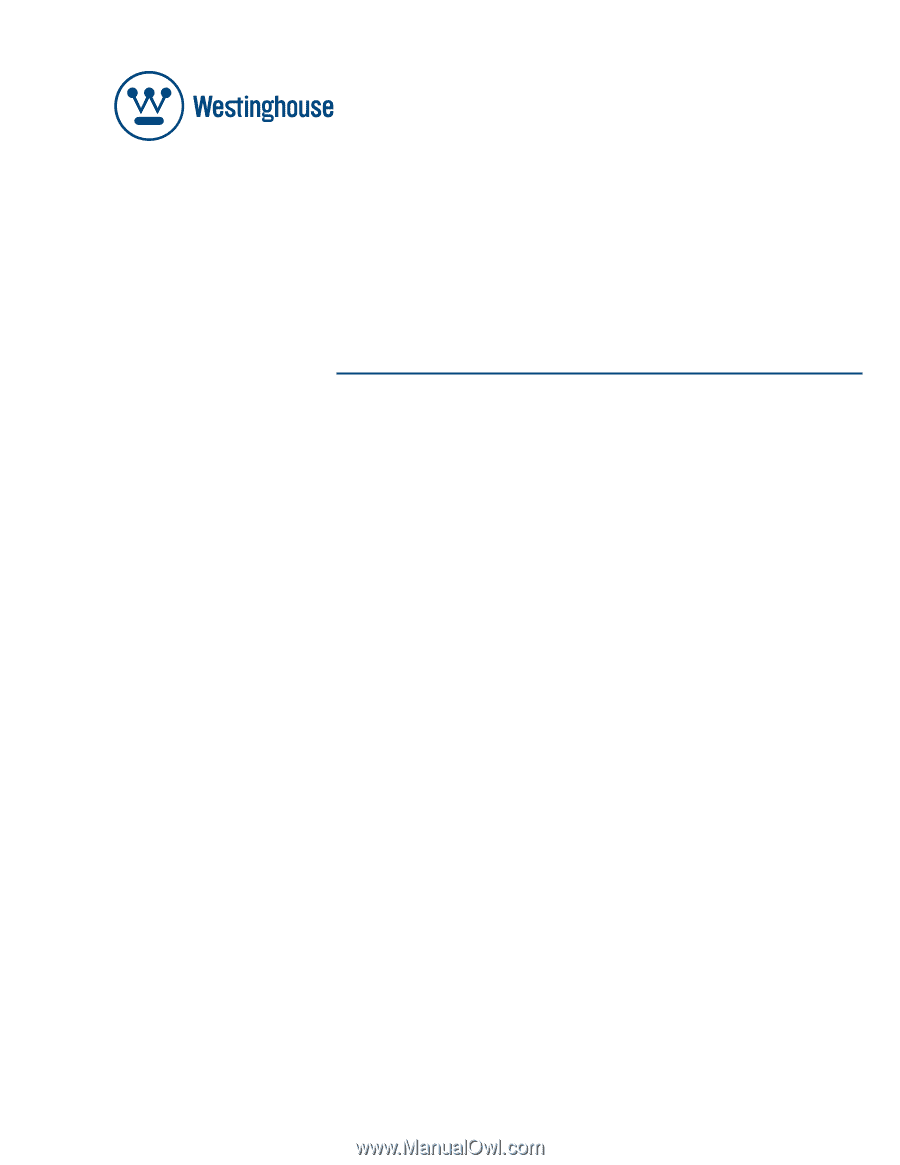
USER’S MANUAL
MANUEL DE L’UTILISATEUR
MANUAL DEL USUARIO
VK-40F580D
1080P HDTV/DVD Combo
1080P HDTV COMBO LECTEUR