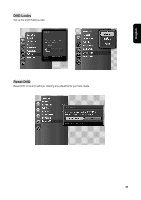Westinghouse VK-40F580D User Manual - Page 56
Rotating picture, Zoom in or Zoom out picture, Running slideshow
 |
UPC - 882777057209
View all Westinghouse VK-40F580D manuals
Add to My Manuals
Save this manual to your list of manuals |
Page 56 highlights
Rotating picture 1. When photo toolbar is displayed, press Ż or Ź buttons on the remote control to select the rotate icon. 2. Press OK button on the remote control to rotate the selected image 90 degrees in a chosen direction. 3. Press Ÿ or ź buttons on the remote control and select other picture. Zoom in or Zoom out picture 1. When photo toolbar is displayed, press Ż or Ź and OK buttons on the remote control to select zoom in icon and enlarge the picture in a center view. Also the pan function is now available for further adjustment. 2. Press Ż or Ź and OK buttons on the remote control to select the pan and system will switch to pan mode. Press OK button again and be back to the previous screen. When zoom out is selected, the system will retreat back to the full view size of photo gradually. And if picture has been restored back to full screen size that pan and zoom out function will become not available concurrently. Running slideshow This feature will allow user to display a sequence of photos in your USB adapter. Also, the slide show setting will determine a time interval between two photos to display on TV screen. 54