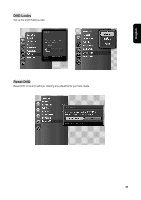Westinghouse VK-40F580D User Manual - Page 53
Using tool bar - model
 |
UPC - 882777057209
View all Westinghouse VK-40F580D manuals
Add to My Manuals
Save this manual to your list of manuals |
Page 53 highlights
English 1. When Photo Browser screen is displayed, press INFO button on the remote control to highlight the toolbar. 2. Once USB has been connected to show photos. The system set to display a preview mode in 10(5x2) thumbnail photos per screen. If you wish to display 21(7x3) photos instead of 10(5x2), press Ź and OK buttons on the remote control to choose "thumbnail view". Ϫʳ Using tool bar Information toolbar is available in the lower place of thumbnail photos Showing picture information Photo information include: Camera make + model, Resolution, File size, Shutter speed, ISO value, Flash information, Exposure mode, Bias. 1. When toolbar is highlighted, select the information icon and press OK button on the remote control to display the information for the current photo (if available). 2. Press OK button again to quit from information window and resume to toolbar function. 3. If user intends to view and display other picture, press Ÿ button on the remote control and then use the ŻŹŸź buttons on the remote control to select one. (repeat step 1 and 2 to show other selected picture information.) Rotating picture When toolbar is highlighted, press Ż or Ź buttons on the remote control to select CW(clockwise) or CCW(counterclockwise) rotate icon and press OK button on the remote control to rotate the selected picture 90 degrees in a chosen direction. 51