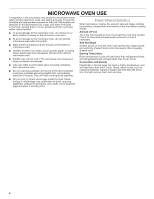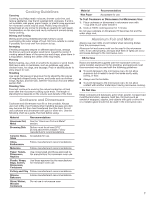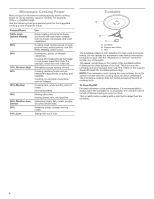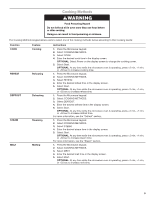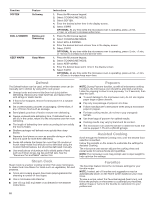Whirlpool WOC54EC7HW Owners Manual 1 - Page 5
Microwave Oven Control
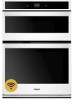 |
View all Whirlpool WOC54EC7HW manuals
Add to My Manuals
Save this manual to your list of manuals |
Page 5 highlights
MICROWAVE OVEN CONTROL Keypad Tools Home Favorites Feature Microwave Oven and Oven Use Functions Instructions Enables you to personalize the audible tones and microwave oven and oven operation to suit your needs. See the "Tools" and "More Modes" section. Home Screen If pressed once, the Home keypad enables the user to return to the "Cooking Methods" and "Assisted Cooking" screen. If pressed twice, the time of day is displayed. Favorites The Favorites keypad allows the user to save the cycles that they use on a frequent basis. Oven Light Oven Power/ Cancel OVEN Microwave Power/Cancel MICROWAVE Oven Cavity Light The oven light is controlled by a keypad on the oven control panel. While the oven door is closed, press the oven light keypad to turn the light on and off. When the oven door is opened, the oven light will automatically turn on. Oven Function Power/Cancel The Oven Power/Cancel keypad turns the oven on and wakes it from Sleep mode. If the oven is already on, the Oven Power/Cancel keypad stops any oven function except the Clock, Timer, and Control Lock. Microwave Function The Microwave Power/Cancel keypad turns the microwave oven on and wakes it from Sleep mode. If the microwave oven is already on, the Microwave Power/Cancel keypad stops any microwave oven function except the Clock, Timer, and Control Lock. Touch Panel The touch panel houses the control menu and function controls. The touch keypads are very sensitive and require only a light touch to activate. Scroll up, down, left, or right to explore the different options and features. For more information about the individual controls, see their respective sections in this manual. Display The display is for both the menu and microwave oven function controls. The touch panel allows you to scroll through the oven menus. The display is very sensitive and requires only a light touch to activate and control. When a microwave oven is in use, the display will show the clock, mode, microwave oven temperature, kitchen timer, and microwave oven timer, if set. If the oven timer is not set, you can set it from this screen. After approximately 2 minutes of inactivity, the display will go into sleep mode and the display will dim. When the oven is in operation, the display will remain bright. During use, the display will show menus and the appropriate selections for the options being chosen. Display Navigation If the microwave oven is off, touch the Microwave Oven Power/ Cancel keypad for the desired oven to activate the menu. From this screen, all automatic cooking programs can be activated, all manual cooking programs can be set, options can be adjusted, and instructions, preparation, and tips can be accessed. Setup and Demo Mode 1. Select STORE DEMO MODE to enter Demo Mode. OR 1. Select NEXT to enter into product use. 2. Follow the prompts on the display screen to select a language, set up Wi-Fi/connect to network, accept the terms of service, and set the time. NOTE: The display screen will show the time and date (default screen/standby mode). 3. Select TRY THE PRODUCT to explore various features and options of the product. OPTIONAL: Select VIEW PRODUCT VIDEOS to view a video about how to navigate and interact with the product and explore Voice Control. 4. Scroll and select EXPLORE. 5. Select the Tools keypad. To exit Demo Mode, see "To Exit Demo Mode" in the "Tools" section. 5