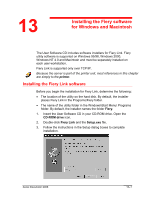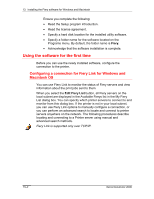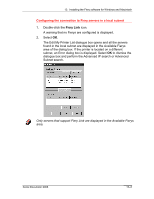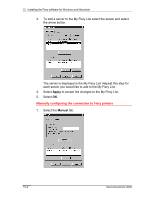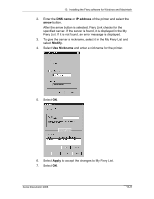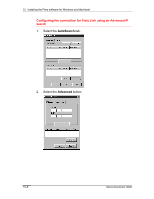Xerox 2006NPC Docucolor 2006 Fiery Link Setup - Page 3
Configuring the connection to Fiery servers in a local subnet
 |
UPC - 042215475440
View all Xerox 2006NPC manuals
Add to My Manuals
Save this manual to your list of manuals |
Page 3 highlights
13. Installing the Fiery software for Windows and Macintosh Configuring the connection to Fiery servers in a local subnet 1. Double-click the Fiery Link icon. A warning that no Fierys are configured is displayed. 2. Select OK. The Edit My Printer List dialogue box opens and all the servers found in the local subnet are displayed in the Available Fierys area of the dialog box. If the printer is located on a different subnet, an Error dialog box is displayed. Select OK to dismiss the dialogue box and perform the Advanced IP search or Advanced Subnet search. Only servers that support Fiery Link are displayed in the Available Fierys area. Xerox DocuColor 2006 13-3

13.
Installing the Fiery software for Windows and Macintosh
Xerox DocuColor 2006
13–3
Configuring the connection to Fiery servers in a local subnet
1.
Double-click the
Fiery Link
icon.
A warning that no Fierys are configured is displayed.
2.
Select
OK
.
The Edit My Printer List dialogue box opens and all the servers
found in the local subnet are displayed in the Available Fierys
area of the dialog box. If the printer is located on a different
subnet, an Error dialog box is displayed. Select
OK
to dismiss the
dialogue box and perform the Advanced IP search or Advanced
Subnet search.
Only servers that support Fiery Link are displayed in the Available Fierys
area.