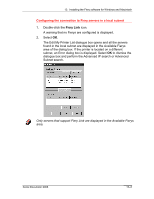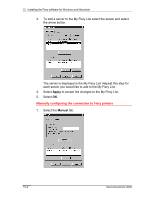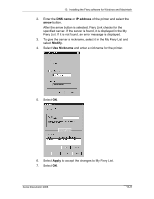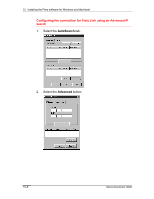Xerox 2006NPC Docucolor 2006 Fiery Link Setup - Page 8
Search, Refresh, printer, arrow, To add a printer to the My Fiery List, select
 |
UPC - 042215475440
View all Xerox 2006NPC manuals
Add to My Manuals
Save this manual to your list of manuals |
Page 8 highlights
13. Installing the Fiery software for Windows and Macintosh 4. Select Search. When the search is complete, all found printers are displayed in the Available Fierys area of the dialog box. If the printer was not found and you would like to repeat the search with the same parameters, select Refresh. Only printers that support Fiery Link are displayed in the Available Fierys area. 5. To add a printer to the My Fiery List, select the printer and the arrow button. The printer is displayed in the My Fiery List. Repeat this step for each printer you want to add to the My Fiery List. 13-8 Xerox DocuColor 2006

13.
Installing the Fiery software for Windows and Macintosh
Xerox DocuColor 2006
13–8
4.
Select
Search
.
When the search is complete, all found printers are displayed in
the Available Fierys area of the dialog box.
If the printer was not found and you would like to repeat the
search with the same parameters, select
Refresh
.
Only printers that support Fiery Link are displayed in the Available Fierys
area.
5.
To add a printer to the My Fiery List, select the
printer
and the
arrow
button.
The printer is displayed in the My Fiery List. Repeat this step for
each printer you want to add to the My Fiery List.