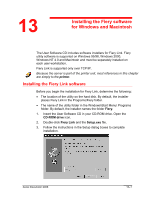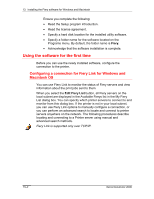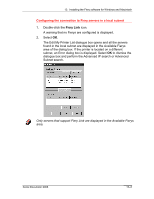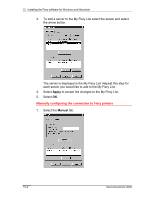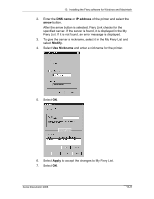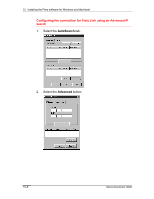Xerox 2006NPC Docucolor 2006 Fiery Link Setup - Page 5
DNS name, IP address, arrow, Modify, Use Nickname, Apply, Fiery List. If it is not found
 |
UPC - 042215475440
View all Xerox 2006NPC manuals
Add to My Manuals
Save this manual to your list of manuals |
Page 5 highlights
13. Installing the Fiery software for Windows and Macintosh 2. Enter the DNS name or IP address of the printer and select the arrow button. After the arrow button is selected, Fiery Link checks for the specified server. If the server is found, it is displayed in the My Fiery List. If it is not found, an error message is displayed. 3. To give the server a nickname, select it in the My Fiery List and select Modify. 4. Select Use Nickname and enter a nickname for the printer. 5. Select OK. 6. Select Apply to accept the changes to My Fiery List. 7. Select OK. Xerox DocuColor 2006 13-5

13.
Installing the Fiery software for Windows and Macintosh
Xerox DocuColor 2006
13–5
2.
Enter the
DNS name
or
IP address
of the printer and select the
arrow
button.
After the arrow button is selected, Fiery Link checks for the
specified server. If the server is found, it is displayed in the My
Fiery List. If it is not found, an error message is displayed.
3.
To give the server a nickname, select it in the My Fiery List and
select
Modify
.
4.
Select
Use Nickname
and enter a nickname for the printer.
5.
Select
OK
.
6.
Select
Apply
to accept the changes to My Fiery List.
7.
Select
OK
.