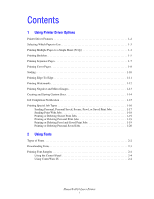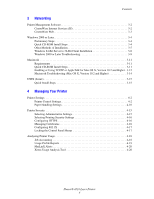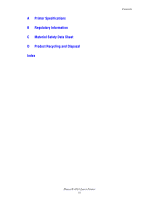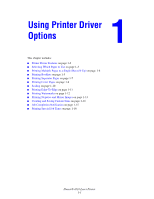Xerox 4510N Advanced Features Guide - Page 8
Selecting Which Paper to Use - windows 7 not printing tray 2
 |
UPC - 095205427813
View all Xerox 4510N manuals
Add to My Manuals
Save this manual to your list of manuals |
Page 8 highlights
Selecting Which Paper to Use Selecting Which Paper to Use When you send your print job to the printer, you can choose to let the printer automatically select which paper to use based on your document size and the paper type you select, or you can force the printer to use paper from a specific tray. To select which paper to use from a supported driver: Operating System Windows 2000 or later Mac OS X (version 10.2 and higher) Steps 1. Select the Paper/Output tab. The Paper summary displays the paper to use for the print job. 2. To change the paper, click the button to the right of the summary to display the paper selection drop-down menu. ■ To specify a tray, select the tray in the Select by Tray menu. ■ To specify a paper type, select the type in the Other Type menu. ■ To specify a paper size, select the Other Size menu item and select the Output Paper Size in the Paper Size dialog box. 1. In the Print dialog box, select Paper Feed. 2. From the All pages from drop-down list, select Auto Select to have the printer automatically select the paper to use based on your application settings, or select a specific paper type or tray. Phaser® 4510 Laser Printer 1-3