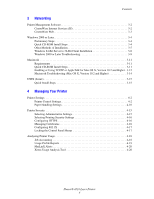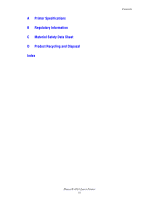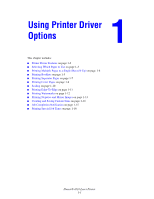Xerox 4510N Advanced Features Guide - Page 9
Printing Multiple s to a Single Sheet (N-Up - phaser driver windows 10
 |
UPC - 095205427813
View all Xerox 4510N manuals
Add to My Manuals
Save this manual to your list of manuals |
Page 9 highlights
Printing Multiple Pages to a Single Sheet (N-Up) Printing Multiple Pages to a Single Sheet (N-Up) When printing a multiple-page document, you can print more than one page on a single sheet of paper. Print one, two, four, six, nine, or 16 pages per side. 1 2 3 4 To print multiple pages on a single sheet of paper in a supported driver: Operating System Windows 2000 or later Mac OS X (version 10.2 and higher) Steps 1. Select the Layout/Watermark tab. 2. Select the Pages Per Sheet (N-Up) option. 3. Click the button for the number of pages you want to appear on each side of the sheet. 1. In the Print dialog box, select Layout. 2. Select the number of Pages per Sheet and Layout Direction. Phaser® 4510 Laser Printer 1-4

Printing Multiple Pages to a Single Sheet (N-Up)
Phaser® 4510 Laser Printer
1-4
Printing Multiple Pages to a Single Sheet (N-Up)
When printing a multiple-page document, you can print more than one page on a single sheet
of paper. Print one, two, four, six, nine, or 16 pages per side.
To print multiple pages on a single sheet of paper in a supported driver:
Operating System
Steps
Windows 2000 or later
1.
Select the
Layout/Watermark
tab.
2.
Select the
Pages Per Sheet (N-Up)
option.
3.
Click the button for the number of pages you want to appear on each
side of the sheet.
Mac OS X (version 10.2
and higher)
1.
In the
Print
dialog box, select
Layout
.
2.
Select the number of
Pages per Sheet
and
Layout Direction
.
1
2
4
3