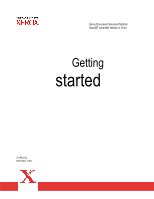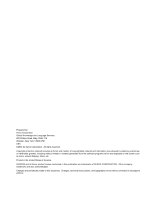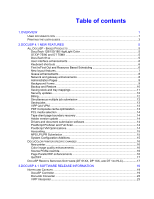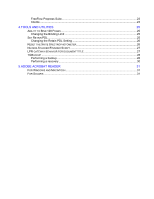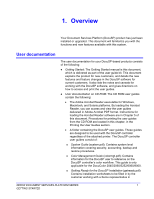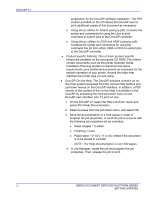Xerox 6180N DocuSP Getting Started
Xerox 6180N - Phaser Color Laser Printer Manual
 |
UPC - 095205425307
View all Xerox 6180N manuals
Add to My Manuals
Save this manual to your list of manuals |
Xerox 6180N manual content summary:
- Xerox 6180N | DocuSP Getting Started - Page 1
Xerox Document Services Platform DocuSP controller version 4.10.xx Getting started 701P42725 November, 2004 - Xerox 6180N | DocuSP Getting Started - Page 2
Global Knowledge and Language Services 800 Phillips Road, Bldg. 0845-17S Webster, New York 14580-9791 USA ©2004 by Xerox Corporation. All rights reserved. Copyright protection claimed includes all forms and matters of copyrightable material and information now allowed by statutory judicial - Xerox 6180N | DocuSP Getting Started - Page 3
GUIDES...3 2.DOCUSP 4.1 NEW FEATURES 5 ALL DOCUSP - BASED PRODUCTS 5 DocuTech 128/155/180 HighLight Color PRINTER SPECIFIC CHANGES 16 New printer ...16 Color image quality enhancements 16 Source Profile override...16 Page Parallel RIP enhancements 16 GetTIFF ...17 DOCUSP REMOTE SERVICES - Xerox 6180N | DocuSP Getting Started - Page 4
NUVERA STACKER/FINISHER SCRIPT 27 LPR GATEWAY BEHAVIOR FOR DOCUMENT TITLE 27 TGBACKUP ...28 Performing a backup ...28 Performing a recovery ...30 5.ADOBE ACROBAT READER 31 FOR WINDOWS AND MACINTOSH 31 FOR SOLARIS ...31 - Xerox 6180N | DocuSP Getting Started - Page 5
controller's color workflow. This guide is only applicable for the DocuColor 2045/2060/5252/6060/8000. o Getting Ready for the DocuSP Installation (getready.pdf): Contains installation worksheets to be filled in by the customer working with a Xerox representative in XEROX DOCUMENT SERVICES PLATFORM - Xerox 6180N | DocuSP Getting Started - Page 6
specific folder(s): One or more product specific folders are available on the user guide CD ROM. The folders contain documents such as the printer Operator Guide, Installation Planning Guides job properties. Then, release the job to print. 2 XEROX DOCUMENT SERVICES PLATFORM SERIES GETTING STARTED - Xerox 6180N | DocuSP Getting Started - Page 7
computer. It is also strongly recommended that the Xerox custom print driver for your printer be installed on the personal computer. Refer to Chapter 5 of this document for instructions on loading the Adobe Acrobat Reader from the User Guides CD ROM. 2. Place the User Guides CD ROM in the CD ROM - Xerox 6180N | DocuSP Getting Started - Page 8
DOCUSP 4.1 4 XEROX DOCUMENT SERVICES PLATFORM SERIES GETTING STARTED - Xerox 6180N | DocuSP Getting Started - Page 9
to allow customization of the color output to meet customer needs. For further information on the DocuTech HLC, refer to the customer documentation or see your Xerox representative. DT/DP 75/90 and DT 75MX The DT/DP 75/90 and DT 75MX family of printers is not supported for the DocuSP 4.1 release - Xerox 6180N | DocuSP Getting Started - Page 10
Services and Managers. Depending upon the product, Services and Managers may be different: ♦ Reprint Manager is now the Print Service ♦ Managers are Job, Queue, Print, and possibly Color are set to ineligible awaiting resource availability. XEROX DOCUMENT SERVICES PLATFORM SERIES GETTING STARTED - Xerox 6180N | DocuSP Getting Started - Page 11
output. ♦ Within the Job Manager, Queue Manager, and Print (reprint) Service, custom layout templates can now be created and saved with a user-defined name user-defined templates is also available. ♦ The advanced settings window will include reduce/enlarge for non-custom multiple-up styles, gutter - Xerox 6180N | DocuSP Getting Started - Page 12
address. ♦ The Ethernet speeds can be manually changed through the Network Configuration screen. The supports WINS, Windows Internet Name Service, which allows DocuSP network integration in older Windows Active Directory Services (ADS) domains for quick integration of the DocuSP into Windows NT ADS - Xerox 6180N | DocuSP Getting Started - Page 13
of the NetWare gateway. Manual setup of the gateway is has moved from a site selection in the Printer menu to being available at the queue and Forms NOTE: Background forms are not supported on the DocuColor iGen3 and DocuColor 2045 XEROX DOCUMENT SERVICES PLATFORM SERIES 9 GETTING STARTED - Xerox 6180N | DocuSP Getting Started - Page 14
files, or selection of items such as queues, color profiles, user TRCs, stock database, LCDS resources in conjunction with the procedures documented in the DocuSP System Guide. ♦ The system backup can be saved to either window and login as root. XEROX DOCUMENT SERVICES PLATFORM SERIES GETTING STARTED - Xerox 6180N | DocuSP Getting Started - Page 15
provided with the software kit to your Xerox Service Representatie. Performing the following to start the disk, an NFS mounted network drive, or supported media such as a floppy drive or CDROM series of jobs that are often run have a specific paper tray programming, the mapping can be saved and - Xerox 6180N | DocuSP Getting Started - Page 16
has the ability to enable or disable specific IP addresses and subnet masks access to and HTTP browser submissions. The Xerox Billing window has been enhanced to assist printer serial number) Simultaneous multiple job submission The Print Service GUI, formerly called Reprint Manager, now supports - Xerox 6180N | DocuSP Getting Started - Page 17
Files through the IPP Gateway from the DocuSP system. IPP Clients can use the supported initialization files to submit a print request to the DocuSP using the IPP Gateway. VIPP experienced for many VI and form-based PDF workflows. XEROX DOCUMENT SERVICES PLATFORM SERIES 13 GETTING STARTED - Xerox 6180N | DocuSP Getting Started - Page 18
Adobe core interpreter to version 3016. Drivers and document submission software The software package called Xerox Production Print Services, XPPS, has been retired. New drivers have been developed to support all of the current and new DocuSP-based printers. The document submission software XDS Plus - Xerox 6180N | DocuSP Getting Started - Page 19
for NPS compatibility for this feature: • Support for NPS lp -o and lpr -c options • Support for the existing highlight color programming in the ASCII job ticket • Tag numbers and Xerox Asset Tag numbers within the Printer Configuration User Interface. XEROX DOCUMENT SERVICES PLATFORM SERIES 15 - Xerox 6180N | DocuSP Getting Started - Page 20
color toner usage can be applied in less critical color applications. New halftone screens are available to enhance image quality. The specific halftone values vary based on printer model and are optimized for the specific printer model manually XEROX DOCUMENT SERVICES PLATFORM SERIES GETTING STARTED - Xerox 6180N | DocuSP Getting Started - Page 21
the DocuSP color printers to access the GetTIFF and GetForm capability provided to the DocuSP black and white printers. GetTIFF is support Xerox customers. i. Execute file scripts ii. Software download • Support Access: Customers can interact with Xerox Service and Support teams via this service - Xerox 6180N | DocuSP Getting Started - Page 22
toolkit to analyze and contextualize the data managed via the above-mentioned services, to help optimize the various service and support personnel. The DocuSP Remote Services suite is installed from a separate media. Contact your Xerox Representative for information on installing and enabling these - Xerox 6180N | DocuSP Getting Started - Page 23
one of these caveats that impact your print production, contact your Xerox support representative. Caveat Applicable printer product If a PDF job uses the useExecForm All command, All reflected on the Feature License dialog. XEROX DOCUMENT SERVICES PLATFORM SERIES 19 GETTING STARTED - Xerox 6180N | DocuSP Getting Started - Page 24
All Preferences menu after a Configuration Restore. You must reenter the location manually. The NetWare and AppleTalk Gateway All settings are not restored in the UI after a Configuration Restore. You must reset the gateway manually. XEROX DOCUMENT SERVICES PLATFORM SERIES GETTING STARTED - Xerox 6180N | DocuSP Getting Started - Page 25
may incorrectly report the printer as "offline" and job submissions remain queued on the client until the status changes. Restart DocuSP or disable the SNMP status for each DocuSP printer configured for TCP/IP in MS Windows. All black and white printers XEROX DOCUMENT SERVICES PLATFORM SERIES 21 - Xerox 6180N | DocuSP Getting Started - Page 26
the client using the IPP or HTTP gateways. Submit the job to the printer without any finishing, and select the external finisher at the DocuSP. DocuPrint /6060/5252 All color printers All color printers All color printers DocuPrint CF 22 XEROX DOCUMENT SERVICES PLATFORM SERIES GETTING STARTED - Xerox 6180N | DocuSP Getting Started - Page 27
Converter software must be at least Version 2.1.04. This version corrects a timing problem that resulted in jobs being lost at the controller. - Version 2.2 of the this release, the Xerox Production Print Services software has been retired, and replaced with a set of drivers and the FreeFlow Print - Xerox 6180N | DocuSP Getting Started - Page 28
DOCUSP 4.1 24 XEROX DOCUMENT SERVICES PLATFORM SERIES GETTING STARTED - Xerox 6180N | DocuSP Getting Started - Page 29
125 sheets of paper for the DocuTech 61xx printers only. Changing the Binding Limit Set Retain PDL 1. In the background, right-click to open the menu. Open a terminal window. 2. Login as root user. 3. Type: /opt/XRXnps/bin/setBind128 -f XEROX DOCUMENT SERVICES PLATFORM SERIES 25 GETTING STARTED - Xerox 6180N | DocuSP Getting Started - Page 30
if you are prompted to do so. 4. In the background, right-click to open the menu. Open a terminal window. 5. Login as root user. 6. Type: /opt/XRXnps/bin/setretainPDL # and press , where # is using the Xrite calibration strip. 26 XEROX DOCUMENT SERVICES PLATFORM SERIES GETTING STARTED - Xerox 6180N | DocuSP Getting Started - Page 31
Stacker/Finisher Script For the Nuvera family of printers, you must use the following script to set up Stackers and/or Finishers: 1. Open a terminal window. 2. Login as root. 3. Type cd LPR gateway and internal document attributes. XEROX DOCUMENT SERVICES PLATFORM SERIES 27 GETTING STARTED - Xerox 6180N | DocuSP Getting Started - Page 32
is installed on the DocuSP by the Xerox service representative. The TGBackup utility consists of first ready tape drive it finds. 3. Open a terminal window and logon as root user. 4. Enter the command cd system check then power the printer off. 6. Power the printer back on. TGBackup interrupts the - Xerox 6180N | DocuSP Getting Started - Page 33
tapes be inserted in the correct order for a recovery to be successful. Once the file system dumping is complete, the boot process resumes and the printer is ready. XEROX DOCUMENT SERVICES PLATFORM SERIES 29 GETTING STARTED - Xerox 6180N | DocuSP Getting Started - Page 34
for cdrom in the next step. Refer to your documentation for the correct terminology for your specific controller. 5. Enter the command boot cdrom -s to boot into singleuser mode. The system may 9. Upon completion the program reboots the printer. XEROX DOCUMENT SERVICES PLATFORM SERIES GETTING STARTED - Xerox 6180N | DocuSP Getting Started - Page 35
ACROREAD. 3. Open the folder that is specific to your workstation, either Windows or Mac. 4. Windows: Double click on the .exe file. Follow the instructions on the screen to install the reader then type Y to create the Acrobat4 directory. XEROX DOCUMENT SERVICES PLATFORM SERIES 31 GETTING STARTED - Xerox 6180N | DocuSP Getting Started - Page 36
Reader. When the Acrobat Reader icon is selected, a window titled Action:Run opens. Select [OK] and a run window opens, then Acrobat Reader opens. Minimize the Run window if desired; closing the Run window closes the Acrobat Reader. 32 XEROX DOCUMENT SERVICES PLATFORM SERIES GETTING STARTED - Xerox 6180N | DocuSP Getting Started - Page 37
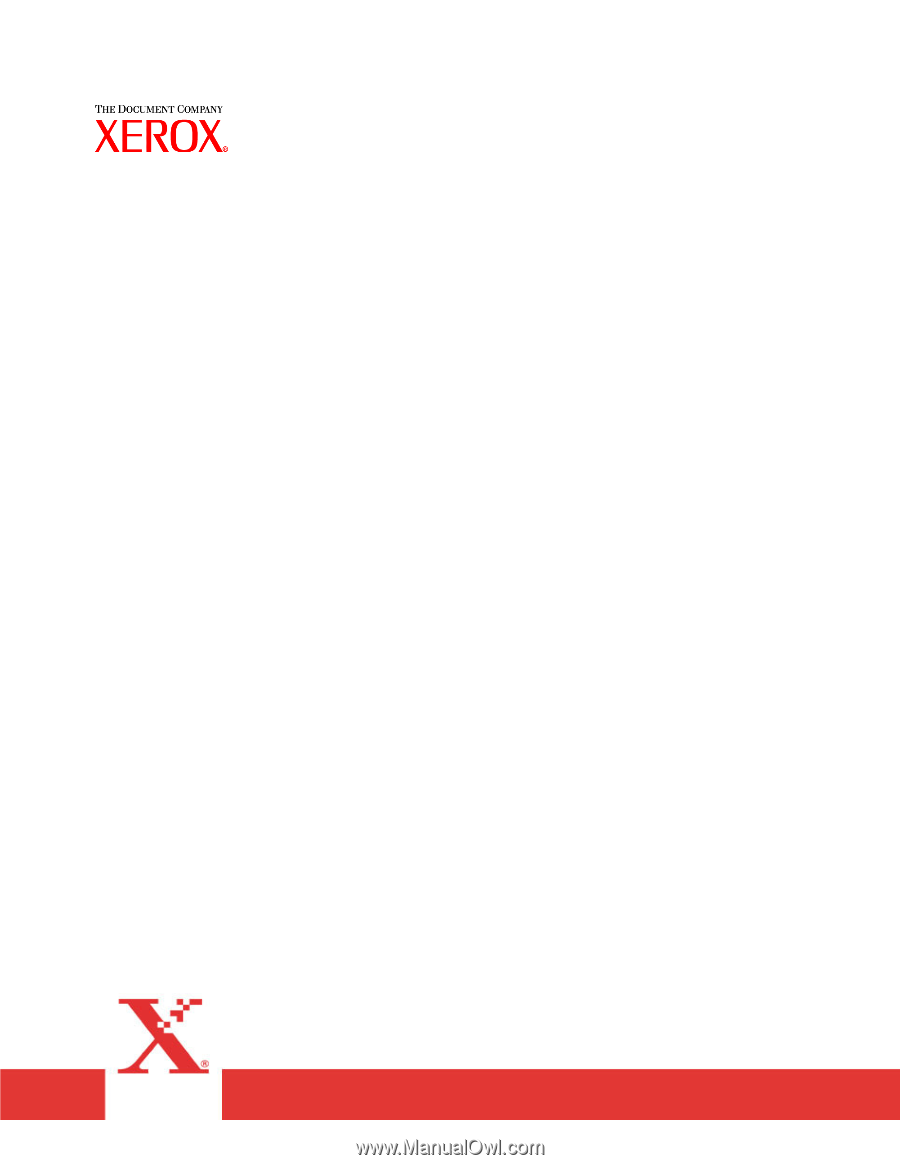
Xerox Document Services Platform
DocuSP controller version 4.10.xx
Getting
started
701P42725
November, 2004