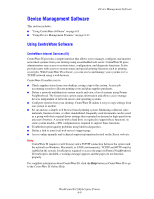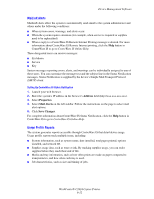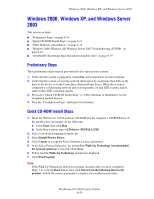Xerox C2424 User Guide - Page 164
Windows 2000, Windows XP, and Windows Server 2003, Preliminary Steps, Quick CD-ROM Install Steps
 |
UPC - 095205676532
View all Xerox C2424 manuals
Add to My Manuals
Save this manual to your list of manuals |
Page 164 highlights
Windows 2000, Windows XP, and Windows Server 2003 Windows 2000, Windows XP, and Windows Server 2003 This section includes: ■ "Preliminary Steps" on page 6-14 ■ "Quick CD-ROM Install Steps" on page 6-14 ■ "Other Methods of Installation" on page 6-15 ■ "Windows 2000, Windows XP, Windows Server 2003 Troubleshooting (TCP/IP)" on page 6-18 ■ "infoSMART Knowledge Base Documents (English only)" on page 6-19 Preliminary Steps These preliminary steps must be performed for all copier-printer systems: 1. Verify that the system is plugged in, turned On, and connected to an active network. 2. Verify that the system is receiving network information by monitoring the LEDs on the back of the device or on the CentreDirect External Print Server. When the system is connected to a functioning network and receiving traffic, its link LED is green, and its amber traffic LED is flashing rapidly. 3. Proceed to "Quick CD-ROM Install Steps" or "Other Methods of Installation" for the installation method desired. 4. Print the "Configuration Page" and keep it for reference. Quick CD-ROM Install Steps 1. Insert the WorkCentre C2424 Software CD-ROM into the computer's CD-ROM drive. If the installer does not launch, do the following: a. Click Start, then click Run. b. In the Run window, type: :\INSTALL.EXE. 2. Select your desired language from the list. 3. Select Install Printer Driver. 4. Click I Agree to accept the Xerox Software License Agreement. 5. In the Select Printer dialog box, the default Use Walk-Up Technology (recommended for network printers) is selected. Click Next. 6. Follow the Use Walk-Up Technology instructions displayed. 7. Click Exit Program. Note If the Walk-Up Technology dialog box remains onscreen after you have completed Steps 1-6, click the Back button, then click Select from the following discovered printers. Follow the onscreen prompts to complete the installation procedure. WorkCentre® C2424 Copier-Printer 6-14