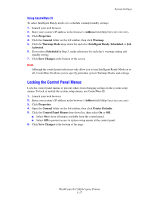Xerox C2424 User Guide - Page 26
Locking the Control Panel Menus, Using CentreWare IS
 |
UPC - 095205676532
View all Xerox C2424 manuals
Add to My Manuals
Save this manual to your list of manuals |
Page 26 highlights
System Settings Using CentreWare IS To select Intelligent Ready mode or to schedule warmup/standby settings: 1. Launch your web browser. 2. Enter your system's IP address in the browser's Address field (http://xxx.xxx.xxx.xxx). 3. Click Properties. 4. Click the General folder on the left sidebar, then click Warmup. 5. Click the Warmup Mode drop-down list and select Intelligent Ready, Scheduled, or Job Activated. 6. If you select Scheduled in Step 5, make selections for each day's warmup setting and standby setting. 7. Click Save Changes at the bottom of the screen. Note Although the control panel selections only allow you to turn Intelligent Ready Mode on or off, CentreWare IS allows you to specify particular system Warmup Modes and settings. Locking the Control Panel Menus Lock the control panel menus to prevent others from changing settings in the system setup menus. To lock or unlock the system setup menus, use CentreWare IS. 1. Launch your web browser. 2. Enter your system's IP address in the browser's Address field (http://xxx.xxx.xxx.xxx). 3. Click Properties. 4. Open the General folder on the left sidebar, then click Printer Defaults. 5. Click the Control Panel Menus drop-down list, then select On or Off. ■ Select On to have all menus available from the control panel. ■ Select Off to prevent access to system setup menus at the control panel. 6. Click Save Changes at the bottom of the page. WorkCentre® C2424 Copier-Printer 1-17