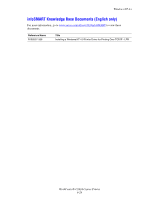Xerox C2424 User Guide - Page 172
Windows NT 4.x Troubleshooting (TCP/IP), Printing the Configuration
 |
UPC - 095205676532
View all Xerox C2424 manuals
Add to My Manuals
Save this manual to your list of manuals |
Page 172 highlights
Windows NT 4.x 6. Select one of these options: ■ If the system is not shared, click Next. ■ If the system is shared, enter a Share Name, check the Share box, then click Next. Printing a Test Page You are prompted to print a test page. 1. Select one of these options: ■ Click Yes to print a test page, then click Next. ■ Click No if you do not want to print a test page, then click Next. 2. Select one of these options: ■ Click the Finish button if the data presented is correct. Proceed to step 3. ■ Click the Back button to correct the data if incorrect, then click Finish when the data is correct. Proceed to Step 3. 3. If you printed a test page, you are prompted to confirm that the test page printed: ■ Click Yes if the test page printed successfully. ■ Click No if the test page did not print or printed incorrectly. Proceed to step 4. 4. Note the print-quality of the print job. If print-quality problems exist or if the job does not print, see the Troubleshooting section of this guide. Windows NT 4.x Troubleshooting (TCP/IP) This troubleshooting section assumes you have completed the following tasks: ■ Loaded a PCL or PostScript device driver. ■ Printed and kept a current copy of the "Configuration Page". Printing the Configuration Page You can print the "Configuration Page" to help you solve printing problems and obtain the best results from your system. To print the "Configuration Page": 1. On the control panel, press the System Setup button. 2. Select Information, then press the Enter button. 3. Select Information Pages, then press the Enter button. 4. Select Configuration Page, then press the Enter button to print. Note Print the Menu Map to see other information pages available for printing. WorkCentre® C2424 Copier-Printer 6-22