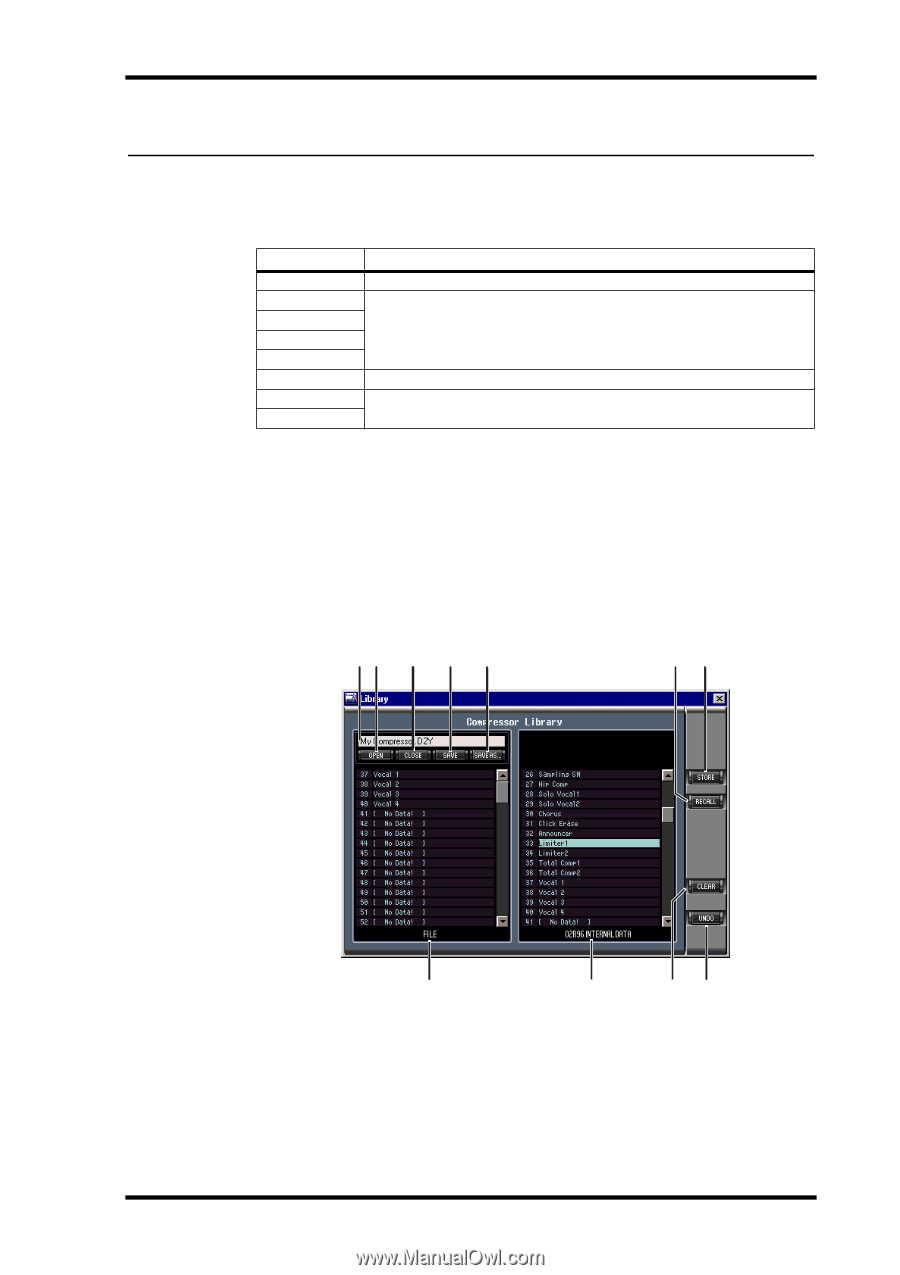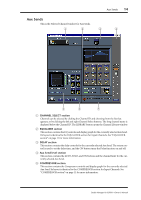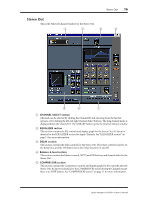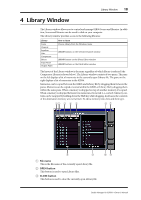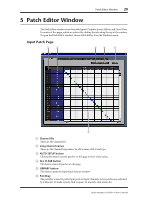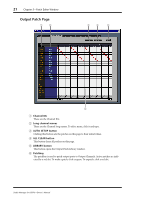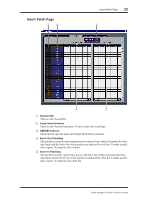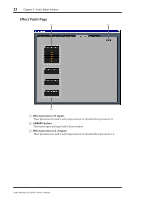Yamaha 02R96 Studio Manager Owner's Manual - Page 21
Library Window
 |
View all Yamaha 02R96 manuals
Add to My Manuals
Save this manual to your list of manuals |
Page 21 highlights
Library Window 18 4 Library Window The Library window allows you to control and manage 02R96 Scenes and libraries. In addition, Scenes and libraries can be saved to disk on your computer. The Library window provides access to the following libraries: Library Scene Channel Equalizer Gate Compressor Effects Input Patch Output Patch How to Open Choose Library from the Windows menu LIBRARY buttons on the Selected Channel window LIBRARY button on the Effects Editor window LIBRARY buttons on the Patch Editor window The layout of the Library window is the same regardless of which library is selected (the Compressor Library is shown below). The Library window consists of two panes. The pane on the left displays a list of memories in the currently open Library file. The pane on the right displays a list of memories in the 02R96. Memories can be copied between the 02R96 and Library file by dragging them between the panes. Memories can be copied or sorted within the 02R96 or Library file by dragging them within the same pane. When a memory is dropped on top of another memory, it's copied. When a memory is dropped between two memories, it's moved (i.e., sorted). Memory contents can be swapped by holding down the Shift key while dragging. In all cases, the contents of the destination memory are overwritten. To edit a memory title, click and then type. 12 3 4 5 67 8 9 A File name This is the file name of the currently open Library file. B OPEN button This button is used to open Library files. C CLOSE button This button is used to close the currently open Library file. JK Studio Manager for 02R96-Owner's Manual