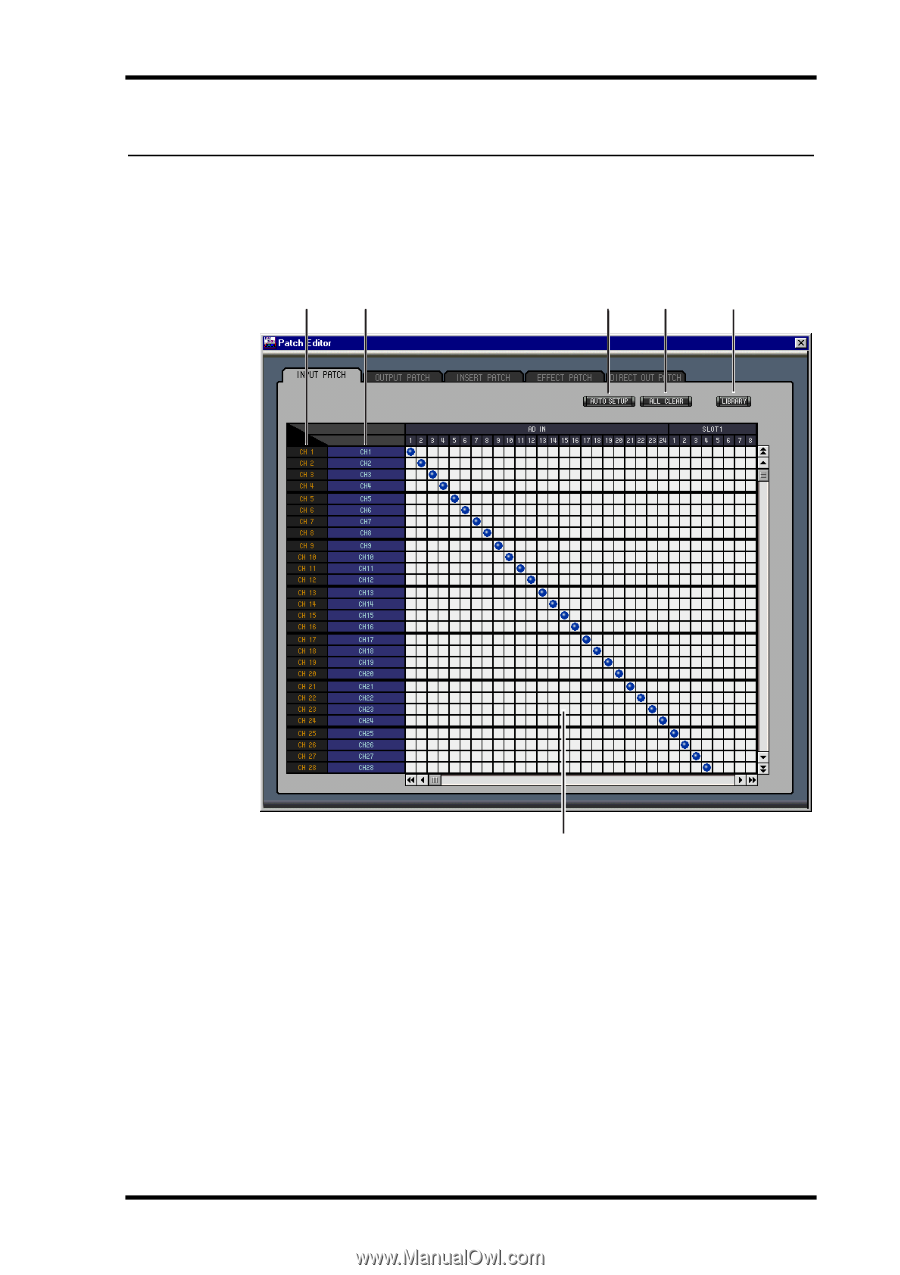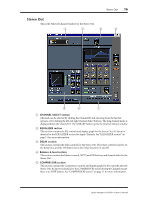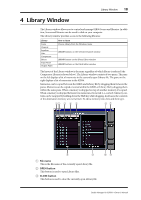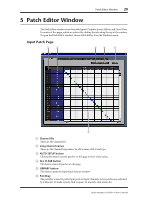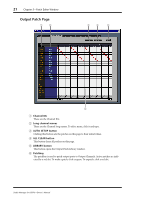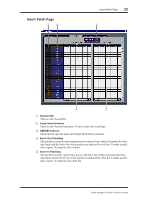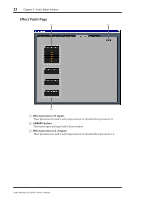Yamaha 02R96 Studio Manager Owner's Manual - Page 23
Patch Editor Window, Input Patch
 |
View all Yamaha 02R96 manuals
Add to My Manuals
Save this manual to your list of manuals |
Page 23 highlights
Patch Editor Window 20 5 Patch Editor Window The Patch Editor window is used to patch Inputs, Outputs, Inserts, Effects, and Direct Outs. It consists of five pages, which are selected by clicking the tabs along the top of the window. To open the Patch Editor window, choose Patch Editor from the Windows menu. Input Patch Page 1 2 34 5 6 A Channel IDs These are the Channel IDs. B Long channel names These are the Channel long names. To edit a name, click it and type. C AUTO SETUP button Clicking this button sets the patches on this page to their initial values. D ALL CLEAR button This button clears all patches on this page. E LIBRARY button This button opens the Input Patch Library window. F Patchbay The patchbay is used to patch input ports to Input Channels. Active patches are indicated by a blue dot. To make a patch, click a square. To unpatch, click a blue dot. Studio Manager for 02R96-Owner's Manual