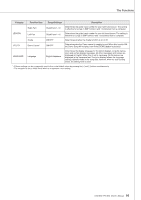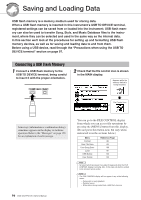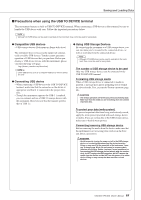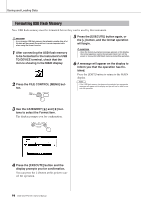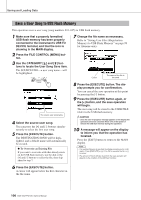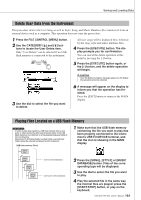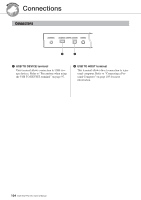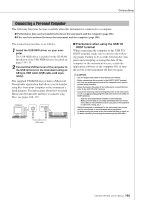Yamaha DGX-630 Owner's Manual - Page 100
Save a User Song to USB Flash Memory
 |
View all Yamaha DGX-630 manuals
Add to My Manuals
Save this manual to your list of manuals |
Page 100 highlights
Saving and Loading Data Save a User Song to USB Flash Memory This operation saves a user song (song numbers 031-035) to USB flash memory. 1 Make sure that a properly formatted USB flash memory has been properly connected to the instrument's USB TO DEVICE terminal, and that the icon is showing in the MAIN display. 2 Press the FILE CONTROL [MENU] button. 3 Use the CATEGORY [ ] and [ ] buttons to locate the User Song Save item. The SOURCE FILE-a user song name-will be highlighted. f r 7 Change the file name as necessary. Refer to "Saving User Files (Registration Memory) to USB Flash Memory" on page 99 for filename entry. Cursor The name of the file to be saved The source user song name. 4 Select the source user song. You can press the [+] and [-] buttons simultaneously to select the first user song. 5 Press the [EXECUTE] button. The DESTINATION SONG will be highlighted, and a default name will automatically be created. ● To Overwrite an Existing File If you want to overwrite a file that already exists on the USB flash memory, use the dial or the [+] and [-] buttons to select the file, then skip ahead to step 7. 8 Press the [EXECUTE] button. The display prompts you for confirmation. You can cancel the save operation at this point by pressing the [-] button. 9 Press the [EXECUTE] button again, or the [+] button, and the save operation will begin. The user song will be stored to the USER FILE folder in the USB flash memory. CAUTION • Once the save-in-progress message appears on the display the operation cannot be canceled. Never turn off the power or remove the USB flash memory during this operation. 10 A message will appear on the display to inform you that the operation has finished. Press the [EXIT] button to return to the MAIN display. NOTE • If an existing filename is specified the display prompts you for confir- mation. Press [EXECUTE] or [+] if it is OK to overwrite the file, or [-] to cancel. • The amount of time it will take to perform the save operation will depend on the condition of the USB flash memory. 6 Press the [EXECUTE] button. A cursor will appear below the first character in the file name. 100 DGX-630/YPG-635 Owner's Manual