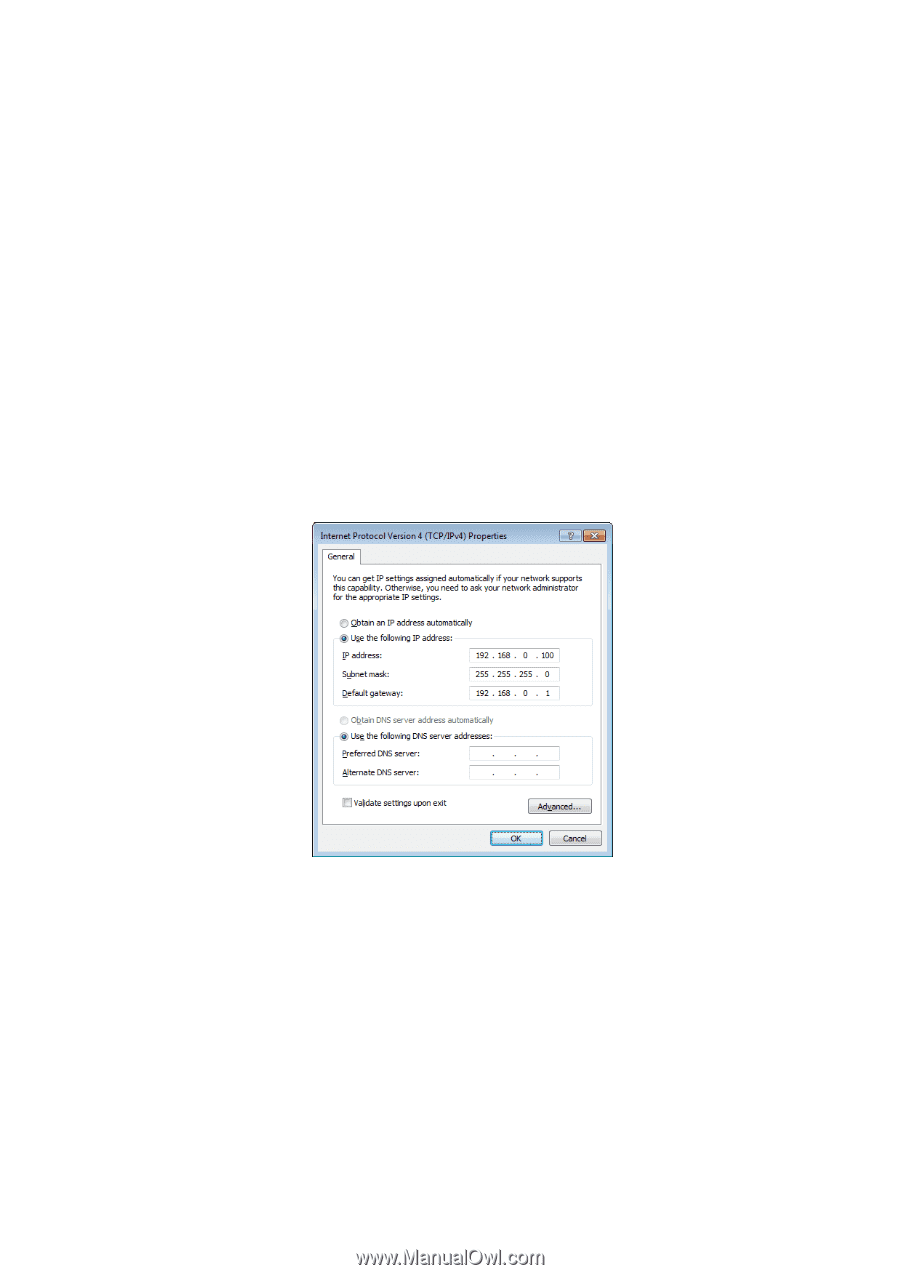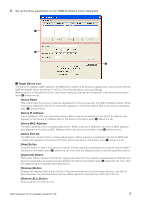Yamaha LS9-32 Dme-n Network Driver Installation Guide For Ls9 - Page 11
Windows Vista / 7, Select [Internet Protocol Version 4TCP/IPv4], then click [Properties].
 |
View all Yamaha LS9-32 manuals
Add to My Manuals
Save this manual to your list of manuals |
Page 11 highlights
Windows Vista / 7 1 Select [Start] → [Control Panel], then click or double-click [Network and Sharing Center] or [View network status and tasks]. The "Network and Sharing Center" is displayed. 2 Click [Manage network connection] or [Change Adapter settings] from the "Tasks" list located in the left side of "Network and Shareing Center" window, then double-click [Local Area Connection]. The "Local Area Connection Status" dialog box will be displayed. n The "User Account Control" dialog box may appear. Click [Continue]. n If the "Local Area Connection properties" dialog box appears, skip ahead to step 4. 3 Click [Properties]. The "Local Area Connection properties" dialog box will be displayed. n The "User Account Control" dialog box may appear. Click [Continue]. 4 Select [Internet Protocol Version 4(TCP/IPv4)], then click [Properties]. The "Internet Protocol Version 4(TCP/IPv4) Protocol" dialog box will be displayed. 5 Click [Use the following IP address]. 6 Enter your computer's IP address into [IP address], the Gateway's IP address into [Default gateway], and "255.255.255.0" into [Subnet mask]. n When installing on the same subnet as the DME unit(s), set the gateway's host address to 254. DME-N Network Driver Installation Guide for LS9 11