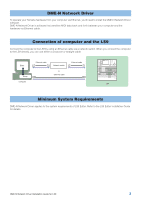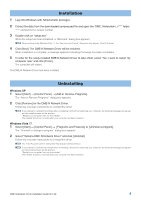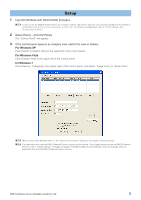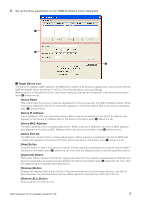Yamaha LS9-32 Dme-n Network Driver Installation Guide For Ls9 - Page 8
Advanced Setup, Advanced Settings Dialog Box, Auto Detect, Detect from, Start] Button
 |
View all Yamaha LS9-32 manuals
Add to My Manuals
Save this manual to your list of manuals |
Page 8 highlights
Advanced Setup The "Advanced Settings" dialog box can be opened by clicking the [Advanced Settings] button in the "DME-N Network Driver" dialog box. "Advanced Settings" Dialog Box The parameters in the "Advanced Settings" dialog box set up the DME-N Network Driver for automatic device detection, and allow saving and loading setup files. 1 2 5 3 4 6 7 8 9 ) Auto Detect Allows automatic detection of connected devices. A maximum of 254 addresses 1 through 254) can be detected. n Only MAC addresses of devices on the same subnet as the computer can be detected. Before searching for MAC addresses make sure that the computer is connected to the subnet to be searched, and that an appropriate IP address is assigned. 1 Detect from Specifies the start IP address for automatic detection. 2 Detect to Specifies the end IP address for automatic detection. 3 [Start] Button Initiates automatic detection, and causes the detected device list (6) to be updated accordingly. This button is grayed out and is not accessible during automatic detection. 4 [Abort] Button Aborts automatic detection. This button is grayed out when automatic detection is not in progress. 5 Currently searching Displays the IP address being checked during automatic detection. No display when automatic detection is not in progress. DME-N Network Driver Installation Guide for LS9 8