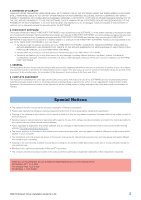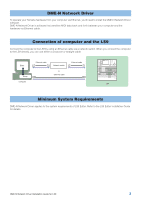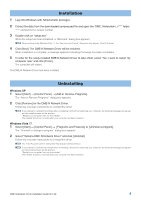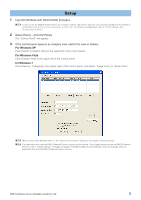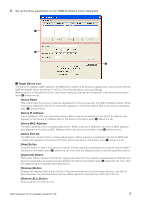Yamaha LS9-32 Dme-n Network Driver Installation Guide For Ls9 - Page 7
Save and Close] Button, Device Port No. - console
 |
View all Yamaha LS9-32 manuals
Add to My Manuals
Save this manual to your list of manuals |
Page 7 highlights
[Undo] Button This button provides a one-step undo function that allows you to undo a single operation and revert to the previous state. The [Undo] button will be grayed out and inaccessible immediately after an undo operation or after the control panel is launched. 2 Device Information When a device that is registered for communication with the DME-N Network Driver is selected in the Target Device List, the communication parameters for that device can be viewed and edited in the Device Information fields. Device Name This is the name of the device selected in the Target Device List. The initial default settings are "UNIT1" through "UNIT256," but the name can be edited as required in the Device Name field. Device IP Address The IP address of the device selected in the Target Device List can be set via these fields. To communicate with the LS9, enter the IP address set in the MISC SETUP screen of the LS9 console. n The IP address must be set properly or communication with the device will not be possible. Device MAC Address The MAC (Media Access Control) address of the device selected in the Target Device List can be set via these fields. The MAC address of each device is permanently assigned when the device is manufactured and cannot be changed. The MAC address parameter is included to prevent data from being sent to the wrong device if the IP address in inadvertently set incorrectly. To communicate with the LS9, you can confirm the MAC address in the MISC SETUP screen of the LS9 console. n The MAC address must be set properly or communication with the device will not be possible. n The MAC address of the connected device cannot be changed. Device Port No. The MIDI port number of the device selected in the Target Device List can be set via this menu. The MIDI port number also functions as device ID number. It should be set to "1" for LS9. n The MIDI port number must be set properly or communication with the device will not be possible. [Apply] Button Click the [Apply] button after editing the Device Name, Device IP Address, Device MAC Address, or Device Port No. parameters to actually apply the changes. Also, devices added to the Target Device List (1) by pressing the [NEW] or [DUPLICATE] buttons will only actually be registered for communication with the DME-N Network Driver when the [Apply] button is pressed. 3 [Advanced Settings] Button Opens the "Advanced Settings" dialog box. This window provides access to advanced settings. For details refer to the "Advanced Setup" section. 4 [Save and Close] Button Click the [Save and Close] button to close the "DME-N Network Driver" dialog box and save the settings. This button is not accessible while an application that is using the DME-N Network Driver is running. n Click the [Cancel] button if you want to close the window without saving any changes. DME-N Network Driver Installation Guide for LS9 7