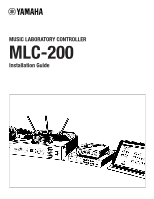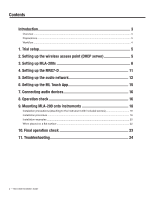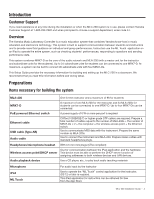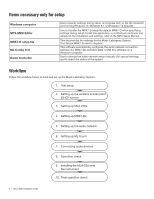Yamaha MLC-200 MLC-200 Installation Guide
Yamaha MLC-200 Manual
 |
View all Yamaha MLC-200 manuals
Add to My Manuals
Save this manual to your list of manuals |
Yamaha MLC-200 manual content summary:
- Yamaha MLC-200 | MLC-200 Installation Guide - Page 1
MUSIC LABORATORY CONTROLLER MLC-200 Installation Guide - Yamaha MLC-200 | MLC-200 Installation Guide - Page 2
16 9. Mounting MLA-200 onto instruments 18 Installation precautions (attaching to the instrument with included screws 18 Installation procedure...18 Installation examples...20 When placed on a flat surface...22 10. Final operation check 23 11. Troubleshooting 24 2 - MLC-200 Installation Guide - Yamaha MLC-200 | MLC-200 Installation Guide - Page 3
MLC-200 system is in use, please contact Yamaha Customer Support at 1-800-292-2982 and when prompted to choose a support department, enter code 44. Overview The Yamaha MRX7-Ds. This Setup Guide provides the necessary information for building and setting up the MLC-200 in a classroom. We recommend - Yamaha MLC-200 | MLC-200 Installation Guide - Page 4
, refer to the MRX Setup Manual. This file provides the settings for 200s 4. Setting up MRX7-Ds 5. Setting up the audio network 6. Setting up ML Touch 7. Connecting audio devices 8. Operation check 9. Installing the MLA-200 onto the instrument 10. Final operation check 4 - MLC-200 Installation Guide - Yamaha MLC-200 | MLC-200 Installation Guide - Page 5
difficult to remove and attach the DIP switch cover and change the DIP switch settings after the MLA-200 is installed onto an instrument, we recommend checking the setup and operation of each device beforehand. "OK" button. This completes the network setup of the PC. MLC-200 Installation Guide - 5 - Yamaha MLC-200 | MLC-200 Installation Guide - Page 6
each MLA-200 according to the following tables. For your convenience, please go to your favorite browser and use our MLA 200 Student Number Helper for DIP Switch Settings. https://usa.yamaha.com/products/musical_instruments/entertainment/mlc-200/setup.html#product-tabs 6 - MLC-200 Installation Guide - Yamaha MLC-200 | MLC-200 Installation Guide - Page 7
3. Setting up MLA-200s - continued Instructor and students 1 to 24 (MRX7-D ID=1) Instructor Student 1 Student 2 Student 3 Student 4 Student 5 Student 6 Student 7 Student 8 Student 9 Student 10 ON OFF ON ON ON OFF OFF OFF ON ON OFF OFF OFF OFF OFF OFF ON ON OFF OFF ON MLC-200 Installation Guide - 7 - Yamaha MLC-200 | MLC-200 Installation Guide - Page 8
3. Setting up MLA-200s - continued Students 25 to 48 (MRX7-D ID=2) Student 25 Student 26 Student 27 Student 28 Student 29 Student 30 Student 31 Student 32 Student 33 OFF OFF OFF ON OFF ON ON ON ON OFF OFF ON ON OFF OFF OFF OFF OFF OFF ON ON OFF OFF OFF ON 8 - MLC-200 Installation Guide - Yamaha MLC-200 | MLC-200 Installation Guide - Page 9
3. Setting up MLA-200s - continued Students 49 to 72 (MRX7-D ID=3) Student 49 Student 50 Student 51 Student 52 Student 53 Student 54 Student 55 Student 56 Student 57 OFF OFF ON OFF OFF OFF ON ON ON OFF ON OFF OFF ON OFF OFF OFF OFF ON OFF OFF ON OFF OFF ON MLC-200 Installation Guide - 9 - Yamaha MLC-200 | MLC-200 Installation Guide - Page 10
3. Setting up MLA-200s - continued Students 73 to 96 (MRX7-D ID=4) Student 73 Student 74 Student 75 Student 76 Student 77 Student 78 Student 79 Student 80 OFF OFF OFF ON ON OFF OFF OFF OFF ON Change the IP address specified in step 2-2. to one for an MRX7-D setup. 10 - MLC-200 Installation Guide - Yamaha MLC-200 | MLC-200 Installation Guide - Page 11
support department, enter code 44 for assistance and important configuration downloads. 4-1. Before turning on MRX7-D, set the rotary switch and DIP switch. Specify the following settings. MRX7-D ID=1 (instructor and students 1 to 24) Rotary switch=1, DIP switch=All switches set to OFF (up) MLC-200 - Yamaha MLC-200 | MLC-200 Installation Guide - Page 12
setup easier. Download the ML Config Tool Software here: Yamaha.io/MLCdownloads 5-1. Connect all MLA-200s to Ethernet switches. The [STATUS] indicator flashes while the of all MLA-200s are lit. Connection diagram showing 8 students. Kramer to provide new diagram 12 - MLC-200 Installation Guide - Yamaha MLC-200 | MLC-200 Installation Guide - Page 13
, be sure to complete the procedure in "3. Setting up MLA-200s" (Page 6). The changes to the DIP switch settings are applied when the Ethernet cable is connected and the MLA-200 is turned on. Before changing the settings, unplug the Ethernet cable from the MLA-200. MLC-200 Installation Guide - 13 - Yamaha MLC-200 | MLC-200 Installation Guide - Page 14
be set between 5-4. Click the "Confirm" button. The software automatically checks that the MRX7-Ds and MLA-200s are correctly set up. If they are correctly set up, "Succeed" appears in the "Output" box on Apply" button. This completes the setup of the audio network. 14 - MLC-200 Installation Guide - Yamaha MLC-200 | MLC-200 Installation Guide - Page 15
setup window appears. Then, if there are no problems, the Home window appears. If an error appears, check the following. • Are the MLA-200s connected correctly and are there no duplicate Unit IDs to Step 7 in the Quick Setup Guide. This completes the setup of ML Touch. MLC-200 Installation Guide - 15 - Yamaha MLC-200 | MLC-200 Installation Guide - Page 16
details on using the Euroblock connectors, refer to "Euroblock plug connection" in the MRX7-D Owner's Manual. When using multiple MRX7-Ds, connect them via their YDIF ports. 7-3. Turn on the MRX78-D. time, adjust the volume to check that the connection has been made. 16 - MLC-200 Installation Guide - Yamaha MLC-200 | MLC-200 Installation Guide - Page 17
the previous steps and perform each one again. This completes the connection of the audio devices. 8. Operation check Refer to page 10 of Quick Setup Guide for Testing and Troubleshooting. MLC-200 Installation Guide - 17 - Yamaha MLC-200 | MLC-200 Installation Guide - Page 18
Install so that the knobs of the MLA-200 and connected cables do not extend past the 200 is mounted Installation procedure 9-1. Attach the mounting bracket to the MLA-200. Use the included mounting screws for installing the product. Mounting bracket Mounting bracket 18 - MLC-200 Installation Guide - Yamaha MLC-200 | MLC-200 Installation Guide - Page 19
an instrument (optional) - continued 9-2. While holding the MLA-200 in the desired position, drill four holes (for attaching the 2.5 mm 9-3. Drive in the center screw about halfway. 9-4. Hook the guide hole at the center of the mounting bracket onto the center screw. MLC-200 Installation Guide - 19 - Yamaha MLC-200 | MLC-200 Installation Guide - Page 20
with screws at the top This is the most common installation method. Use this method when the stand (leg) of the instrument is wide. 20 - MLC-200 Installation Guide - Yamaha MLC-200 | MLC-200 Installation Guide - Page 21
screws at the bottom 15 mm or more If the instrument has a thin stand, mount the MLA-200 with the screws at the top, or at the bottom using this installation method. With this method, also precautions (attaching to the instrument with included screws)" (Page 20). MLC-200 Installation Guide - 21 - Yamaha MLC-200 | MLC-200 Installation Guide - Page 22
inside each edge as shown below. Be sure to attach all four. Caution Position the MLA-200 so that no one will trip and nothing will catch on the cables. If the MLA-200 falls, it may be damaged or cause injuries. Less than 15 mm Less than 15 mm 22 - MLC-200 Installation Guide - Yamaha MLC-200 | MLC-200 Installation Guide - Page 23
the MLA-200s onto instruments 200 for the instructor as well as audio devices, such as the microphone or CD player, can be operated from ML Touch. 10-2. Check the communication between ML Touch and the MLA-200s for students. This completes the final operation check. MLC-200 Installation Guide - Yamaha MLC-200 | MLC-200 Installation Guide - Page 24
11. Troubleshooting Symptom Cause Remedy The Ethernet cable is disconnected Disconnect, and then reconnect MLA-200 does not turn on PoE to replace 1 or more MLA-200 Boxes and now nothing is recognized in the ML Touch App Run ML Config Tool from Windows PC 24 - MLC-200 Installation Guide
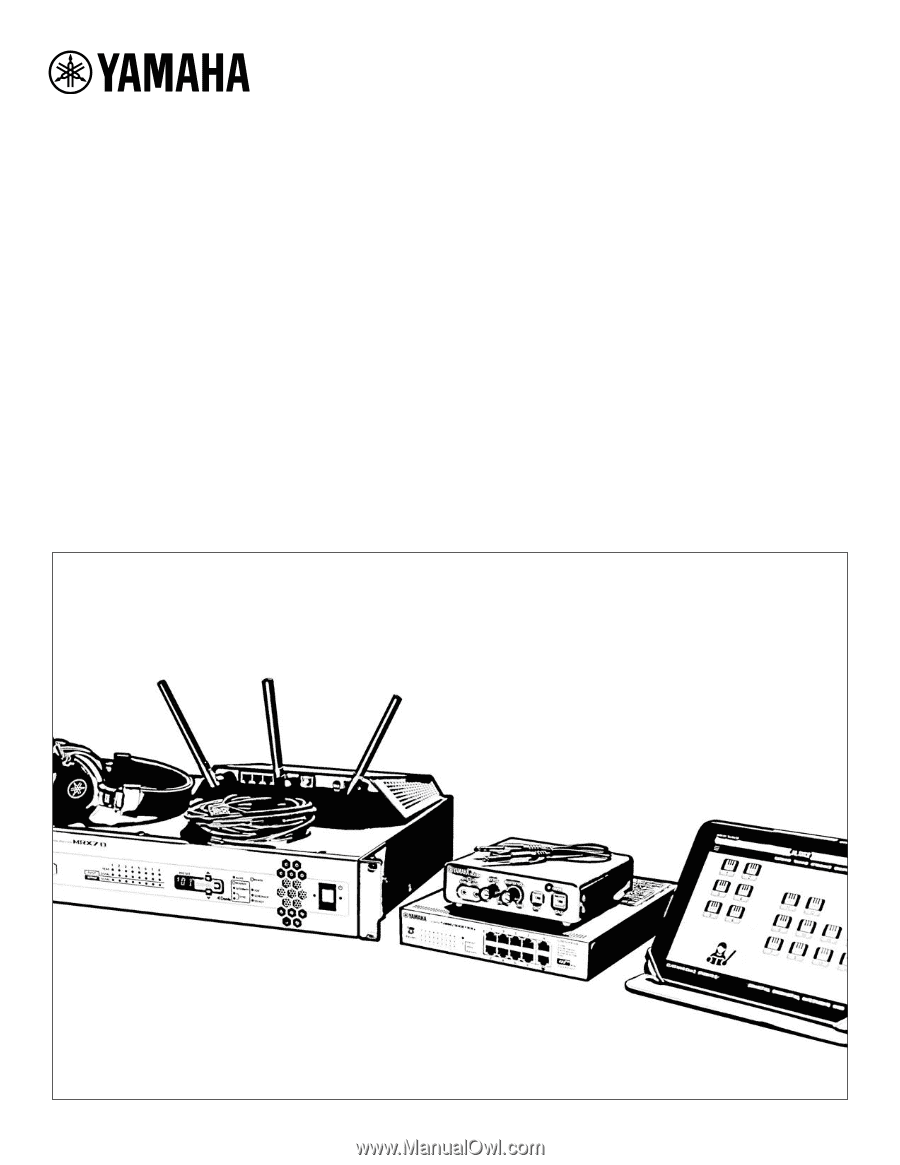
MUSIC LABORATORY CONTROLLER
MLC-200
Installation Guide