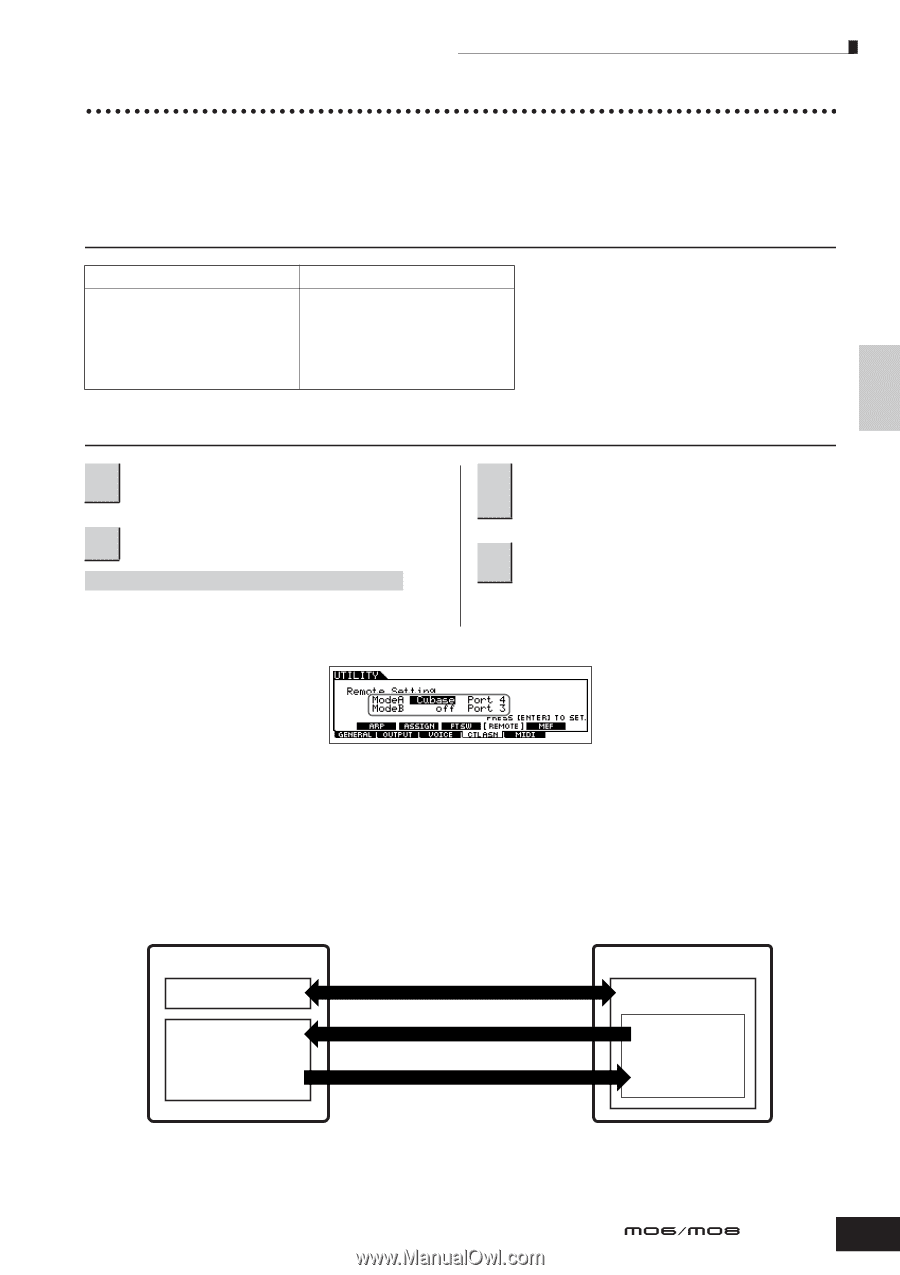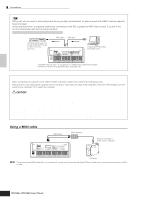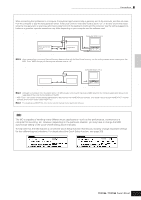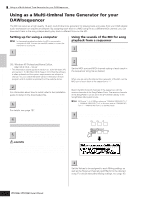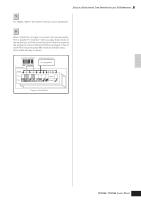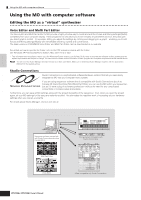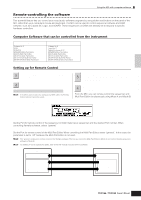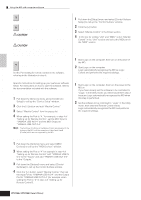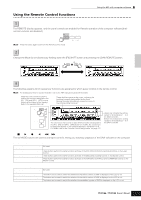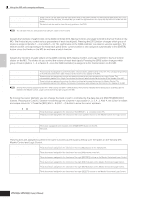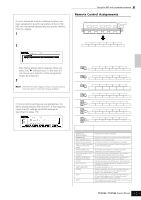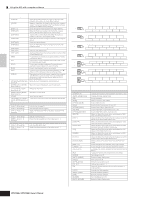Yamaha MO6 Owner's Manual - Page 113
Remote-controlling the software, Computer Software that can be controlled from the instrument - midi to cubase
 |
UPC - 086792837703
View all Yamaha MO6 manuals
Add to My Manuals
Save this manual to your list of manuals |
Page 113 highlights
Connecting the MO to external devices Quick Guide Using the MO with computer software Remote-controlling the software This powerful feature lets you control your music/audio software programs by using sliders and buttons on the panel of the MO, rather than your computer's mouse and keyboard. The MO can be used to control sequencer software and DAW software, such as Cubase SX, Logic, and SONAR. These sequencers or DAWs are already set to respond to specific hardware controllers. Computer Software that can be controlled from the instrument Windows Cubase SX 3 SQ01 SONAR 4 MO6/MO8 Multi Part Editor S90 ES Multi Part Editor MOTIF ES Multi Part Editor MOTIF-RACK Multi Part Editor MOTIF-RACK ES Multi Part Editor Macintosh Cubase SX 3 Logic Pro 7 Digital Performer 4.52 MO6/MO8 Multi Part Editor S90 ES Multi Part Editor MOTIF ES Multi Part Editor MOTIF-RACK Multi Part Editor MOTIF-RACK ES Multi Part Editor Setting up for Remote Control 1 Connect the MO to the computer via USB (page 107). 2 Set the following parameter to "USB." [UTILITY] ➞ [F5] MIDI ➞ [SF4] OTHER ➞ MIDI IN/OUT n If the MO is connected to the computer by MIDI cable, the Remote Control function cannot be used. ● When controlling Cubase SX via MIDI port 4 Call up the Remote Control Setup display by 3 pressing the [F4] CTL ASN button, followed by the [SF4] REMOTE button. 4 Select the software to be controlled and the Port number. From the MO, you can remote-control the sequencer and Multi Part Editor simultaneously using Mode A and Mode B. Mode A Set the Port for remote control of the sequencer or DAW. Select your sequencer and the desired Port number. When controlling Yamaha software, select "general." Mode B Set the Port for remote control of the Multi Part Editor. When controlling the Multi Part Editor, select "general." In this case, the parameter is set to "off" because the Multi Part Editor is not used. n The "general" setting is for remote control of the Yamaha software. This lets you control the Multi Part Editor in Mode A, and control Yamaha sequencer software in Mode B. n For details on how to operate the Editor, refer to the PDF manual included with the software. MO Remote-control block Port 4 (Mode A) Computer Cubase SX Tone generator block Mixing settings of Song Pattern Port 1 (Playback data from sequencer) Port 1 (Playback data from keyboard of MO) Project file (Song file) Owner's Manual 113