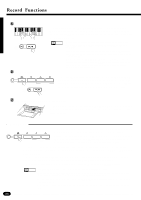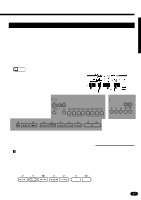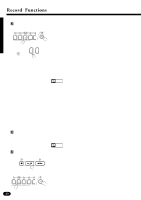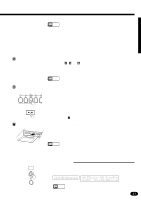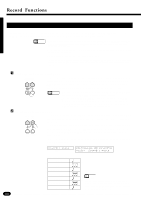Yamaha PSR-2700 Owner's Manual - Page 53
Specify the Required Gate Time, The LCD display panel During Step Record, Stepping Backward, Play
 |
View all Yamaha PSR-2700 manuals
Add to My Manuals
Save this manual to your list of manuals |
Page 53 highlights
CSpecify the Required Gate Time ..."Gate Time" refers to the actual length of the note to be entered in relation GATE STEP TIME SIZE to the note's step size - i.e. whether the note is staccato, legato, etc. Gate times are specified as percentages of the total note length, as shown in the list below. Press the [GATE TIME] button and the current gate time will appear on the LCD display panel. Then use the [+] and [-] buttons, the number buttons, STEP QUANTIZE REC the data dial, or the [GATE TIME] button itself to select the required gate time (0% ... 100%). The "80%" gate time can be instantly selected by press- ing the [+] and [-] buttons simultaneously. PSR-1700 PSR-2700 GateT.=0-8:80% 08:Showtune 001:GrandPno AccOff GateT.=0-8:80% Gate Time Settings 00 : 0% 01 : 10% 02 : 20% 03 : 30% 04 : 40% 05 : 50% (Most staccato) 06 : 60% 07 : 70% 08 : 80% 09 : 90% 10 : 100% Normal (Most legato) NOTES • The current gate time setting is retained in memory even when the power switch is turned off, as long as the backup batteries are installed or the AC plug is connected. VPlay a Note or Chord ... Play the note on the keyboard corresponding to the pitch of the note you PLAY /STOP want to enter, or a chord if you want to enter a chord. You can then press the STEP FWD [STEP FWD (PLAY/STOP)] button while still holding the note or chord as many times as necessary to extend the length of the note or chord by the speci- fied step size. NOTES • When several notes are played simultaneously, all the notes will be recorded at one time as a chord after the last key pressed is released. This is a handy technique for the chord progression recording. • The BEAT indicator LEDs function in the same way as they do in the Auto Accompaniment mode. PSR-1700 Mes=0-01:BT=1Çç߆ PSR-2700 08:Showtune 001:GrandPno AccOff Mes=0-01:BT=1Çç߆ RESET STEP BWD PLAY / STOP STEP FWD The LCD display panel During Step Record During step recording the LCD display panel shows the current measure number ("Mes"), the current beat ("BT" - there are, for example, four beats per measure in 4/4 time), and the position of the current note within the current beat (the bar to the right of the "BT" value). Each division on the bar represents a 32nd note. If you are entering 16th notes, for example, the vertical marker on the bar graph will move forward by two divisions when each note is entered. To Enter a Rest ... Rests can be entered by pressing only the [STEP FWD (PLAY/STOP)] button immediately after specifying the required step size for the rest. RESET STEP BWD PLAY / STOP STEP FWD Stepping Backward In the STEP RECORD mode the [RESET] button functions as the [STEP BWD] (step backward). You can use this button to step backward through the recording by the currently specified step size while erasing the data 51