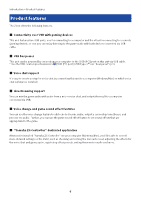Yamaha ZG02 ZG02 User Guide - Page 11
WARNING, Component names and functions > Operating panel
 |
View all Yamaha ZG02 manuals
Add to My Manuals
Save this manual to your list of manuals |
Page 11 highlights
Component names and functions > Operating panel c Monitor select [b] button/LED Switches the output destination (headphones or speakers) of the monitor audio. The LED of the selected output lights up. WARNING ( Adjust the volume of your connected devices before you change the output destination. This is because the levels may suddenly get loud depending on the device you've connected, which could damage your hearing or cause external devices to malfunction. d Mic monitor level [M] knob Adjusts the monitor volume of the mic audio. e Voice chat level [v] knob Adjusts the audio volume of the other party in the chat. f Game sound level [g] knob Adjusts the audio volume of the game. You can also use this knob to adjust the audio from a computer that is connected via USB. NOTE ( The LED below the knob lights up when streaming level link is ON. ( The monitor volumes of the signals for the respective d, e and f knobs are used for the streaming volume while streaming level link is ON. (p.28) g Mic mute [m] button Mutes the mic audio. The button lights when the audio is muted. h Mic level (fader) Adjusts the output level of the mic audio. i Game effect [ ] button Recalls the game effect that you've registered beforehand, and toggles it ON/OFF each time you press the button. (p.27) j Mic effect [ ] button Recalls the mic effect that you've registered beforehand, and toggles it ON/OFF each time you press the button. (p.26) k Echo [e] button Adds echo to the mic audio. (p.26) 11