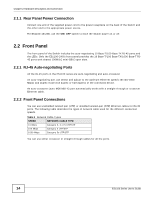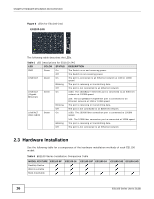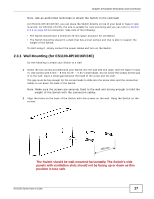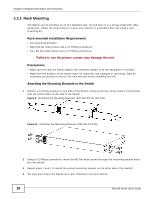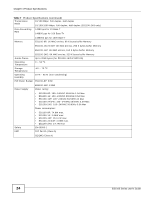ZyXEL ES1100-16P User Guide - Page 19
Mounting the Switch on a Rack,
 |
View all ZyXEL ES1100-16P manuals
Add to My Manuals
Save this manual to your list of manuals |
Page 19 highlights
Chapter 2 Hardware Description and Connection 2.3.3 Mounting the Switch on a Rack 1 Position a mounting bracket (that is already attached to the Switch) on one side of the rack, lining up the two screw holes on the bracket with the screw holes on the side of the rack. Figure 11 Mounting the Switch on a Rack (ES1100-8P/16/16P/24E) Figure 12 Mounting the Switch on a Rack (ES1100-24/24G) 2 Using a #2 Philips screwdriver, install the M5 flat head screws through the mounting bracket holes into the rack. 3 Repeat steps 1 and 2 to attach the second mounting bracket on the other side of the rack. ES1100 Series User's Guide 19
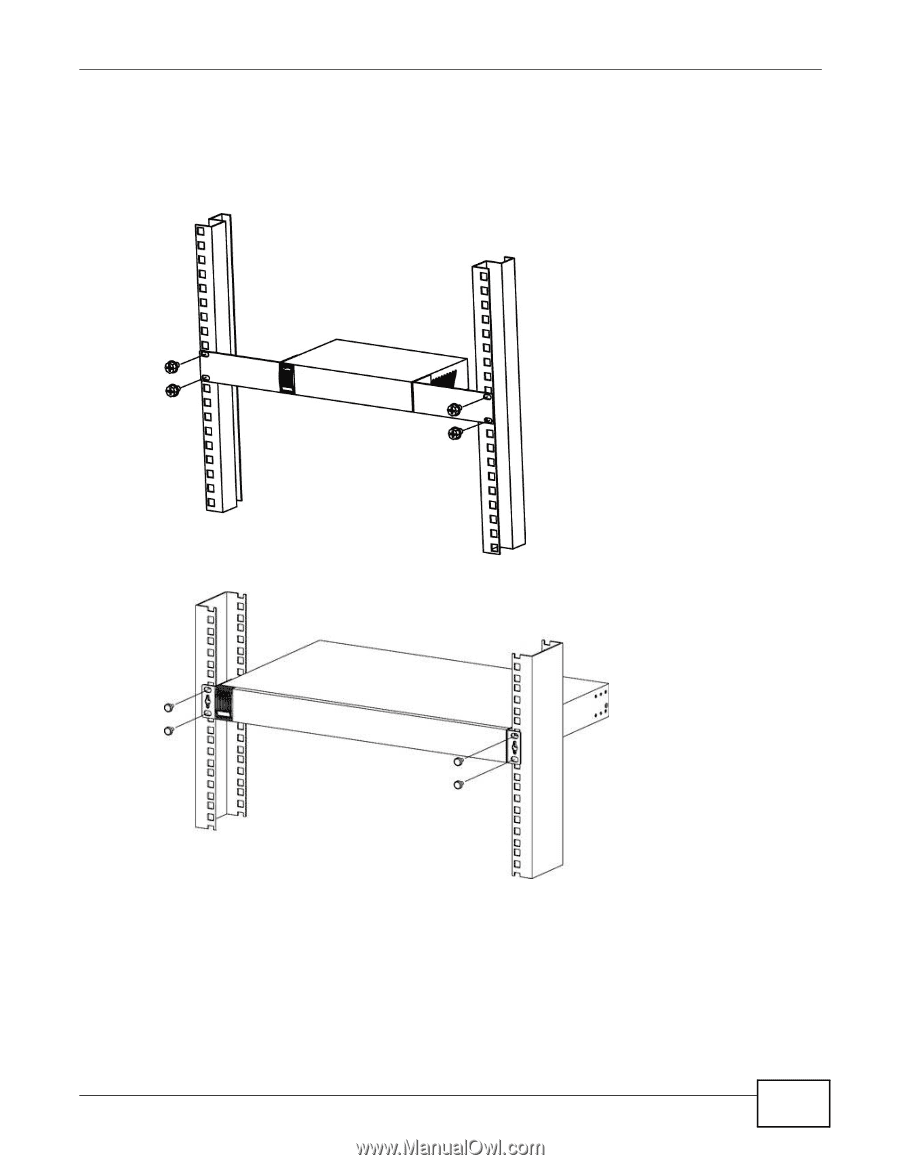
Chapter 2 Hardware Description and Connection
ES1100 Series User’s Guide
19
2.3.3
Mounting the Switch on a Rack
1
Position a mounting bracket (that is already attached to the Switch) on one side of the rack, lining
up the two screw holes on the bracket with the screw holes on the side of the rack.
Figure 11
Mounting the Switch on a Rack (ES1100-8P/16/16P/24E)
Figure 12
Mounting the Switch on a Rack (ES1100-24/24G)
2
Using a #2 Philips screwdriver, install the M5 flat head screws through the mounting bracket holes
into the rack.
3
Repeat steps
1
and
2
to attach the second mounting bracket on the other side of the rack.