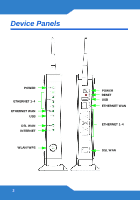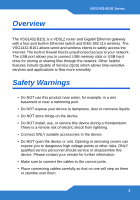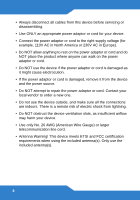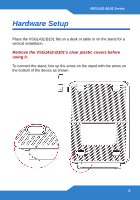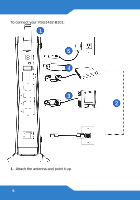ZyXEL VSG1432-B101 Quick Start Guide
ZyXEL VSG1432-B101 Manual
 |
View all ZyXEL VSG1432-B101 manuals
Add to My Manuals
Save this manual to your list of manuals |
ZyXEL VSG1432-B101 manual content summary:
- ZyXEL VSG1432-B101 | Quick Start Guide - Page 1
VSG1432-B101 Series 802.11n Wireless VDSL2 4-port Gateway Firmware Version 1.10 Edition 1, 9/2010 DEFAULT LOGIN DETAILS IP Address: http://192.168.1.1 User Name: admin Password: 1234 www.zyxel.com Copyright 2010 ZyXEL Communications Corporation - ZyXEL VSG1432-B101 | Quick Start Guide - Page 2
Device Panels POWER ETHERNET 1-4 ETHERNET WAN USB DSL WAN INTERNET WLAN/WPS 2 POWER RESET USB ETHERNET WAN ETHERNET 1-4 DSL WAN - ZyXEL VSG1432-B101 | Quick Start Guide - Page 3
Overview VSG1432-B101 Series The VSG1432-B101 is a VDSL2 router and Gigabit Ethernet gateway with a four-port built-in Ethernet switch and IEEE 802.11n wireless. The VSG1432-B101 allows wired and wireless clients to safely access the Internet. The built-in firewall blocks unauthorized access to - ZyXEL VSG1432-B101 | Quick Start Guide - Page 4
• Always disconnect all cables from this device before servicing or disassembling. • Use ONLY an appropriate power adaptor or cord for your device. • Connect the power adaptor or cord to the right supply voltage (for - ZyXEL VSG1432-B101 | Quick Start Guide - Page 5
Hardware Setup VSG1432-B101 Series Place the VSG1432-B101 flat on a desk or table or on the stand for a vertical installation. Remove the VSG1432-B101's clear plastic covers before using it. To connect the stand, line up the arrow on the stand with the arrow on the bottom of the - ZyXEL VSG1432-B101 | Quick Start Guide - Page 6
To connect your VSG1432-B101: 1 5 4 3 2 1. Attach the antenna and point it up. 6 - ZyXEL VSG1432-B101 | Quick Start Guide - Page 7
VSG1432-B101 Series 2. Do one of the following for your Internet connection: a. DSL WAN: Use a telephone cable to connect your VSG1432B101's DSL port to a telephone jack (or the DSL or modem jack on a splitter if you have one). b. ETHERNET WAN: If you already have a broadband router or modem, use an - ZyXEL VSG1432-B101 | Quick Start Guide - Page 8
. • The INTERNET light turns on when the gateway is able to access the Internet and will blink when your VSG1432-B101 is sending or receiving data. If the lights do not come on, check your connections and inspect your cables for damage. If the lights are still off, contact technical support. 8 - ZyXEL VSG1432-B101 | Quick Start Guide - Page 9
using the following methods: Using Wireless Protected Setup (WPS) Press the WPS button on the VSG1432-B101's front panel for more than 5 seconds to turn the WPS function on. Follow these steps to add a WPS-enabled device to the wireless network using the WPS/WLAN button. Place the devices you want - ZyXEL VSG1432-B101 | Quick Start Guide - Page 10
. However, you may want or need to log on to the VSG1432-B101 Web Configurator to perform tasks: • Configure your Internet access settings manually • Customize the Quality of Service (QoS) and routing features • Create firewall and web filter rules • Edit remote management, as well as other features - ZyXEL VSG1432-B101 | Quick Start Guide - Page 11
default user name admin and password 1234. Click Login. If the login screen does not open, make sure you allow web browser pop-up windows, JavaScripts and Java permissions. Your computer should be also set to get an IP address automatically from a DHCP server. See the appendices in your User's Guide - ZyXEL VSG1432-B101 | Quick Start Guide - Page 12
4. In the next screen, you can change the login password. This is recommended. Enter your new password in the New Password field. Re-type your new password in the second field and then click Apply. If you prefer not to change the password, leave the two fields blank and click Skip. You can write - ZyXEL VSG1432-B101 | Quick Start Guide - Page 13
VSG1432-B101 Series 5. The Network Map page appears. This shows whether the VSG1432B101 and computers/devices connected to it have Internet access. 6. Click Status to display the following screen, where you can view the VSG1432-B101's device, interface, and system information. 13 - ZyXEL VSG1432-B101 | Quick Start Guide - Page 14
Click Quick Start and configure the VSG1432-B101's time zone Internet access, and wireless settings. See your User's Guide for how to use the rest of the Web Configurator screens. You will need to refer to the section on how to setup the Broadband connection if the INTERNET LED (light) remains off - ZyXEL VSG1432-B101 | Quick Start Guide - Page 15
VSG1432-B101 Series FCC Statement This device complies with part 15 of the FCC Class B digital device or peripheral, the instructions furnished the user shall include the following or similar statement, placed in a prominent location in the text of the manual: NOTE: This equipment has been tested - ZyXEL VSG1432-B101 | Quick Start Guide - Page 16
ENGLISH Green Product Declaration RoHS Directive 2002/95/EC DEUTSCH Green Product Declaration RoHS Directive 2002/95/EC ESPAÑOL Declaración de Producto Ecológico Directiva RoHS 2002/95/EC FRANÇAIS Déclaration de Produit Green Directive RoHS 2002/95/EC WEEE Directive 2002/96/EC (WEEE: Waste
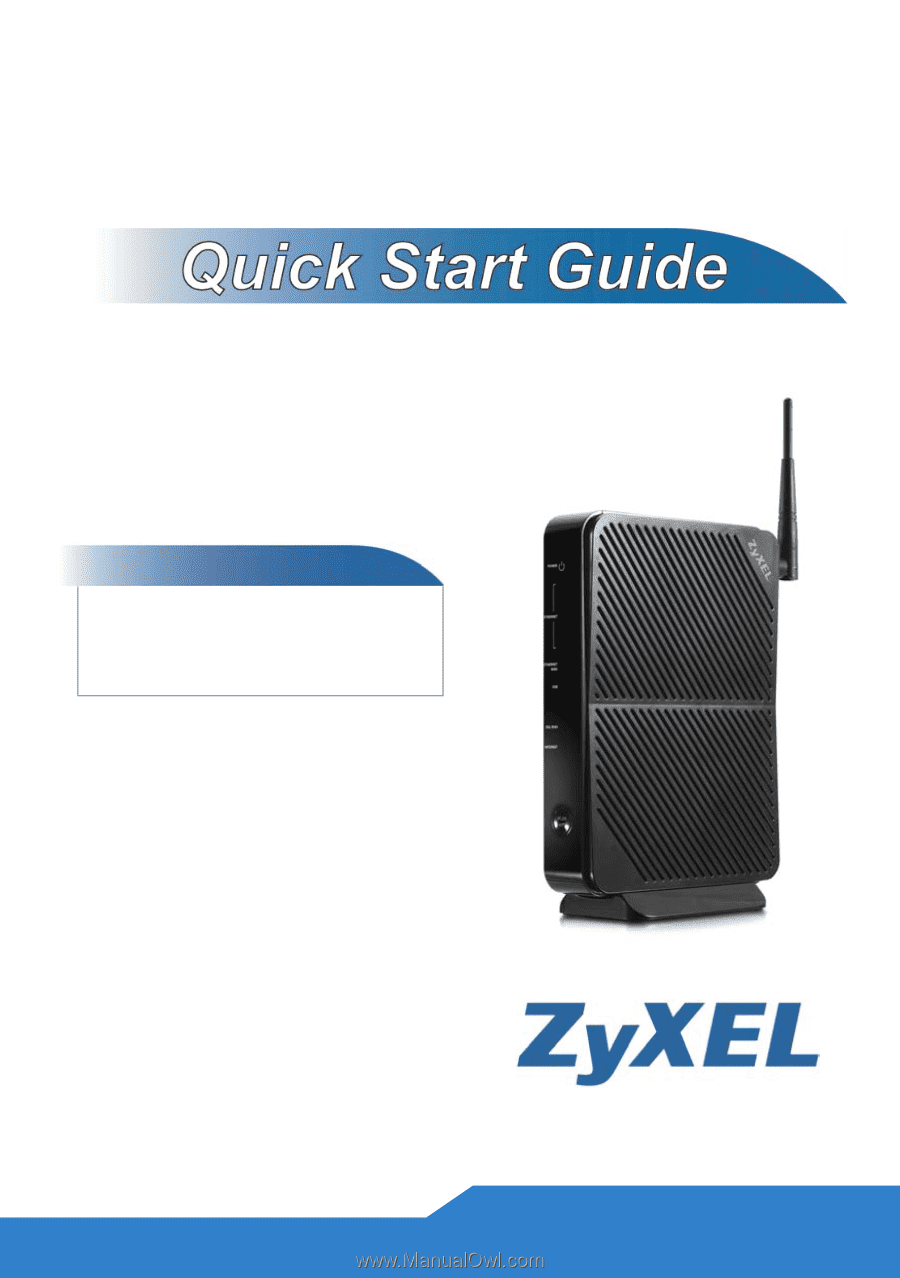
www.zyxel.com
802.11n Wireless VDSL2 4-port
Gateway
Firmware Version 1.10
Edition 1, 9/2010
VSG1432-B101 Series
DEFAULT LOGIN DETAILS
IP Address:
User Name:
admin
Password:
1234
Copyright 2010
ZyXEL Communications Corporation