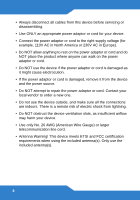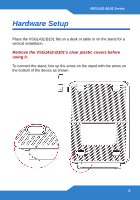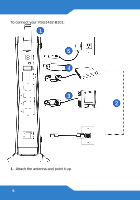ZyXEL VSG1432-B101 Quick Start Guide - Page 9
Set Up a Wireless Network
 |
View all ZyXEL VSG1432-B101 manuals
Add to My Manuals
Save this manual to your list of manuals |
Page 9 highlights
VSG1432-B101 Series Set Up a Wireless Network You can set up a wireless network using the following methods: Using Wireless Protected Setup (WPS) Press the WPS button on the VSG1432-B101's front panel for more than 5 seconds to turn the WPS function on. Follow these steps to add a WPS-enabled device to the wireless network using the WPS/WLAN button. Place the devices you want to connect near 1 one another. 1 Press the WPS button on the VSG14322 B101. The WPS light blinks green and orange. Press the WPS button on a compatible 3 device within 2 minutes of pressing the button on the VSG1432-B101. The WPS light on the VSG1432-B101 shines steadily when connected. 9

VSG1432-B101 Series
9
Set Up a Wireless Network
You can set up a wireless network using the following methods:
Using Wireless Protected Setup (WPS)
Press the
WPS
button on the VSG1432-B101’s front panel for more than
5 seconds to turn the WPS function on.
Follow these steps to add a WPS-enabled device to the wireless network
using the
WPS/WLAN
button.
Place the devices you want to connect near
one another.
Press the WPS button on the VSG1432-
B101.
The
WPS
light blinks green and orange.
Press the WPS button on a compatible
device within 2 minutes of pressing the
button on the VSG1432-B101.
The
WPS
light on the VSG1432-B101
shines steadily when connected.
1
1
2
3