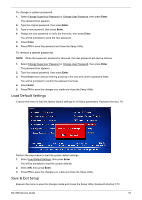eMachines EL1358G eMachines EL1358 Service Guide - Page 26
BIOS Security Features, Setting a system password
 |
View all eMachines EL1358G manuals
Add to My Manuals
Save this manual to your list of manuals |
Page 26 highlights
BIOS Security Features Field Supervisor Password User Password Change Supervisor Password Description Displays the supervisor password status. When set to Installed, this password will allow the user to access and change all settings in the Setup Utility. Displays the user password status. Only the following menus will be accessible when this password is set as Installed: • System Date and System Time • Exit Without Saving Press Enter to change the supervisor password. Setting a system password Note the following before you define a system password: • The maximum length of password contains 8 alphanumeric characters-A - Z, 0 - 9, and ';' (for French keyboard). • System passwords are case-insensitive. • When you are prompted to enter a password, you have three tries before the system halts. Do not forget your password. If you forget your password, you may have to return your computer to your dealer to reset it. To set a system password: NOTE You need to set a supervisor password first before setting the user password. 1. Select Change Supervisor Password or Change User Password, then press Enter. The password box appears. 2. Type a password then press Enter. IMPORTANT Be very careful when typing your password because the characters do not appear on the screen. Only shaded blocks representing each typed character are visible. 3. Retype the password to verify the first entry, then press Enter. You will be prompted to save the new password. 4. Press Enter. 5. Press F10 to save the password and close the Setup Utility. 18 EL1358 Service Guide