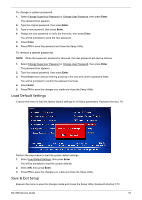eMachines EL1358G eMachines EL1358 Service Guide - Page 27
Load Default Settings, Save & Exit Setup, To change a system password
 |
View all eMachines EL1358G manuals
Add to My Manuals
Save this manual to your list of manuals |
Page 27 highlights
To change a system password: 1. Select Change Supervisor Password or Change User Password, then press Enter. The password box appears. 2. Type the original password, then press Enter. 3. Type a new password, then press Enter. 4. Retype the new password to verify the first entry, then press Enter. You will be prompted to save the new password. 5. Press Enter. 6. Press F10 to save the password and close the Setup Utility. To remove a system password: NOTE When the supervisor password is removed, the user password will also be remove. 1. Select Change Supervisor Password or Change User Password, then press Enter. The password box appears. 2. Type the original password, then press Enter. 3. Press Enter twice without entering anything in the new and confirm password fields. You will be prompted to confirm the password removal. 4. Press Enter. 5. Press F10 to save the changes you made and close the Setup Utility. Load Default Settings Execute this menu to load the factory-default settings for all Setup parameters. Keyboard shortcut: F9 Perform the steps below to load the system default settings: 1. Select Load Default Settings, then press Enter. You will be prompted to load the system defaults. 2. Select OK, then press Enter. 3. Press F10 to save the changes you made and close the Setup Utility. Save & Exit Setup Execute this menu to save the changes made and closes the Setup Utility. Keyboard shortcut: F10 EL1358 Service Guide 19