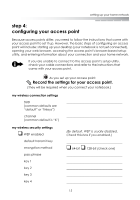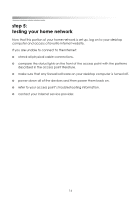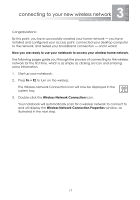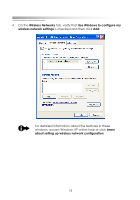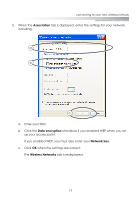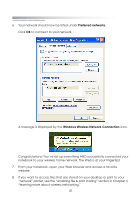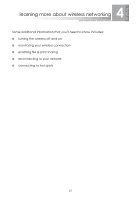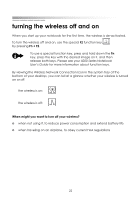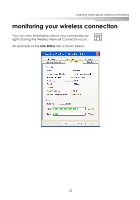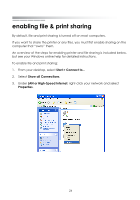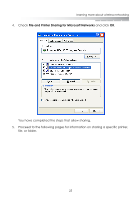eMachines M6809 eMachines Wireless Supplement - Page 17
Preferred networks, Windows Wireless Network Connection, From your notebook
 |
View all eMachines M6809 manuals
Add to My Manuals
Save this manual to your list of manuals |
Page 17 highlights
getting started 6. Your network should now be listed under Preferred networks. Click OK to connect to your network. A message is displayed by the Windows Wireless Network Connection icon. . Congratulations! You've set up everything AND successfully connected your notebook to your wireless home network. The Web is at your fingertips! 7. From your notebook, open your Web browser and access a favorite website. 8. If you want to access files that are stored on your desktop or print to your "network" printer, see the "enabling file & print sharing" section in Chapter 4, "learning more about wireless networking." 20

getting started
20
6.
Your network should now be listed under
Preferred networks
.
Click
OK
to connect to your network.
A message is displayed by the
Windows Wireless Network Connection
icon.
.
Congratulations! You’ve set up everything AND successfully connected your
notebook to your wireless home network. The Web is at your fingertips!
7.
From your notebook, open your Web browser and access a favorite
website.
8.
If you want to access files that are stored on your desktop or print to your
“network” printer, see the “enabling file & print sharing” section in Chapter 4,
“learning more about wireless networking.”