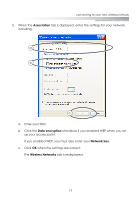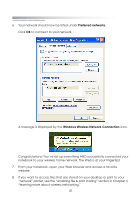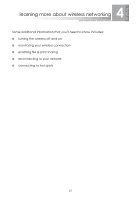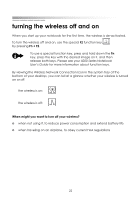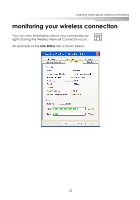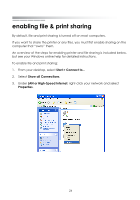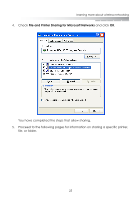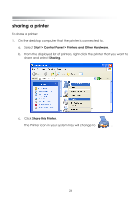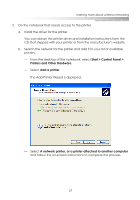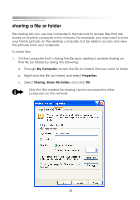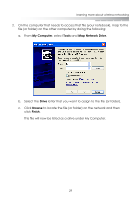eMachines M6809 eMachines Wireless Supplement - Page 21
enabling file & print sharing
 |
View all eMachines M6809 manuals
Add to My Manuals
Save this manual to your list of manuals |
Page 21 highlights
getting started enabling file & print sharing By default, file and print sharing is turned off on most computers. If you want to share the printer or any files, you must first enable sharing on the computer that "owns" them. An overview of the steps for enabling printer and file sharing is included below, but see your Windows online help for detailed instructions. To enable file and print sharing: 1. From your desktop, select Start > Connect to... 2. Select Show all Connections. 3. Under LAN or High-Speed Internet, right-click your network and select Properties. 24
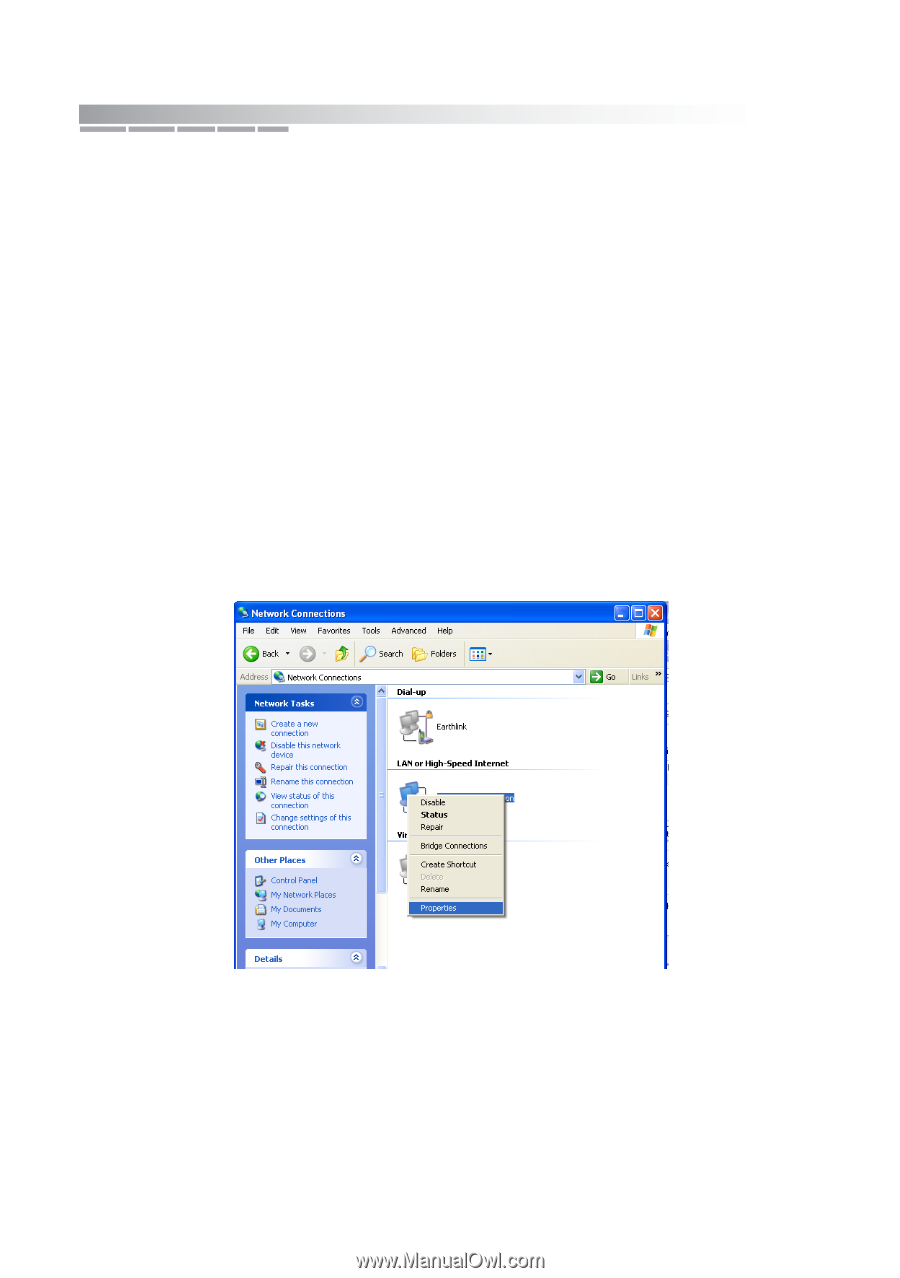
getting started
24
enabling file & print sharing
By default, file and print sharing is turned off on most computers.
If you want to share the printer or any files, you must first enable sharing on the
computer that “owns” them.
An overview of the steps for enabling printer and file sharing is included below,
but see your Windows online help for detailed instructions.
To enable file and print sharing:
1.
From your desktop, select
Start > Connect to...
2.
Select
Show all Connections
.
3.
Under
LAN or High-Speed Internet
, right-click your network and select
Properties
.