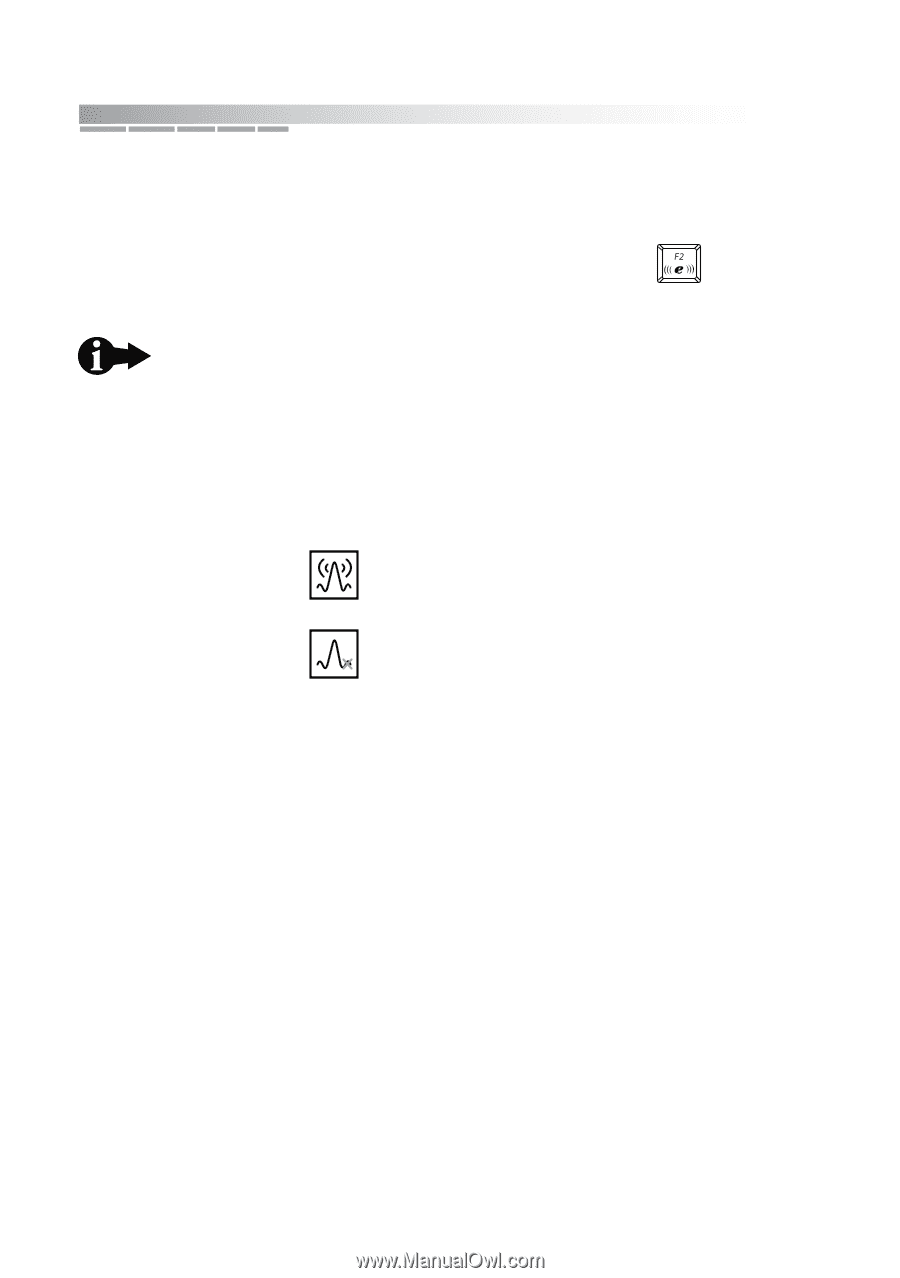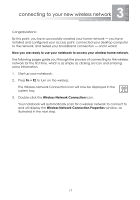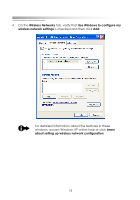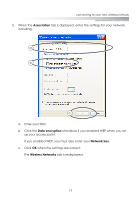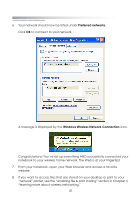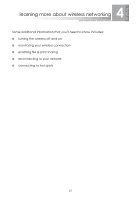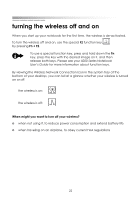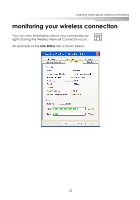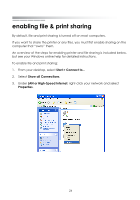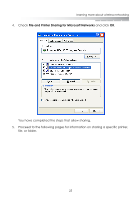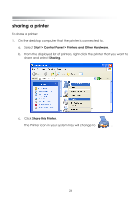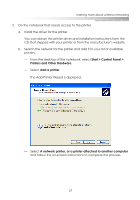eMachines M6809 eMachines Wireless Supplement - Page 19
turning the wireless off and
 |
View all eMachines M6809 manuals
Add to My Manuals
Save this manual to your list of manuals |
Page 19 highlights
getting started turning the wireless off and on When you start up your notebook for the first time, the wireless is de-activated. To turn the wireless off and on, use the special F2 function key fi by pressing Fn + F2. To use a special function key, press and hold down the Fn key, press the key with the desired image on it, and then release both keys. Please see your 5000 Series Notebook User's Guide for more information about function keys. By viewing the Wireless Network Connection icon in the system tray at the bottom of your desktop, you can tell at a glance whether your wireless is turned on or off. the wireless is on: the wireless is off: When might you want to turn off your wireless? ❂ when not using it, to reduce power consumption and extend battery life ❂ when traveling on an airplane, to obey current FAA regulations 22