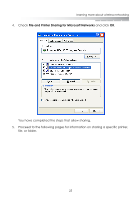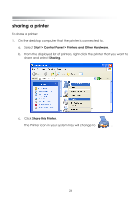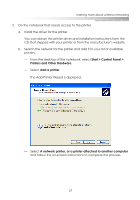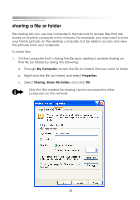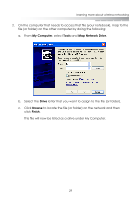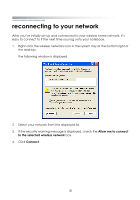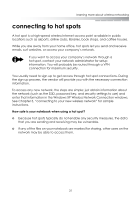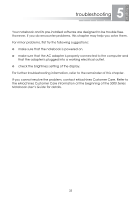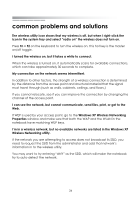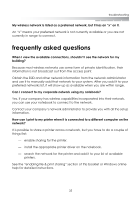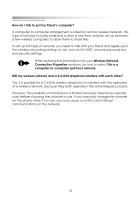eMachines M6809 eMachines Wireless Supplement - Page 27
reconnecting to your network
 |
View all eMachines M6809 manuals
Add to My Manuals
Save this manual to your list of manuals |
Page 27 highlights
getting started reconnecting to your network After you've initially set up and connected to your wireless home network, it's easy to connect to it the next time you log onto your notebook. 1. Right-click the wireless networks icon in the system tray at the bottom right of the desktop. The following window is displayed. 2. Select your network from the displayed list. 3. If the security warning message is displayed, check the Allow me to connect to the selected wireless network box. 4. Click Connect. 30
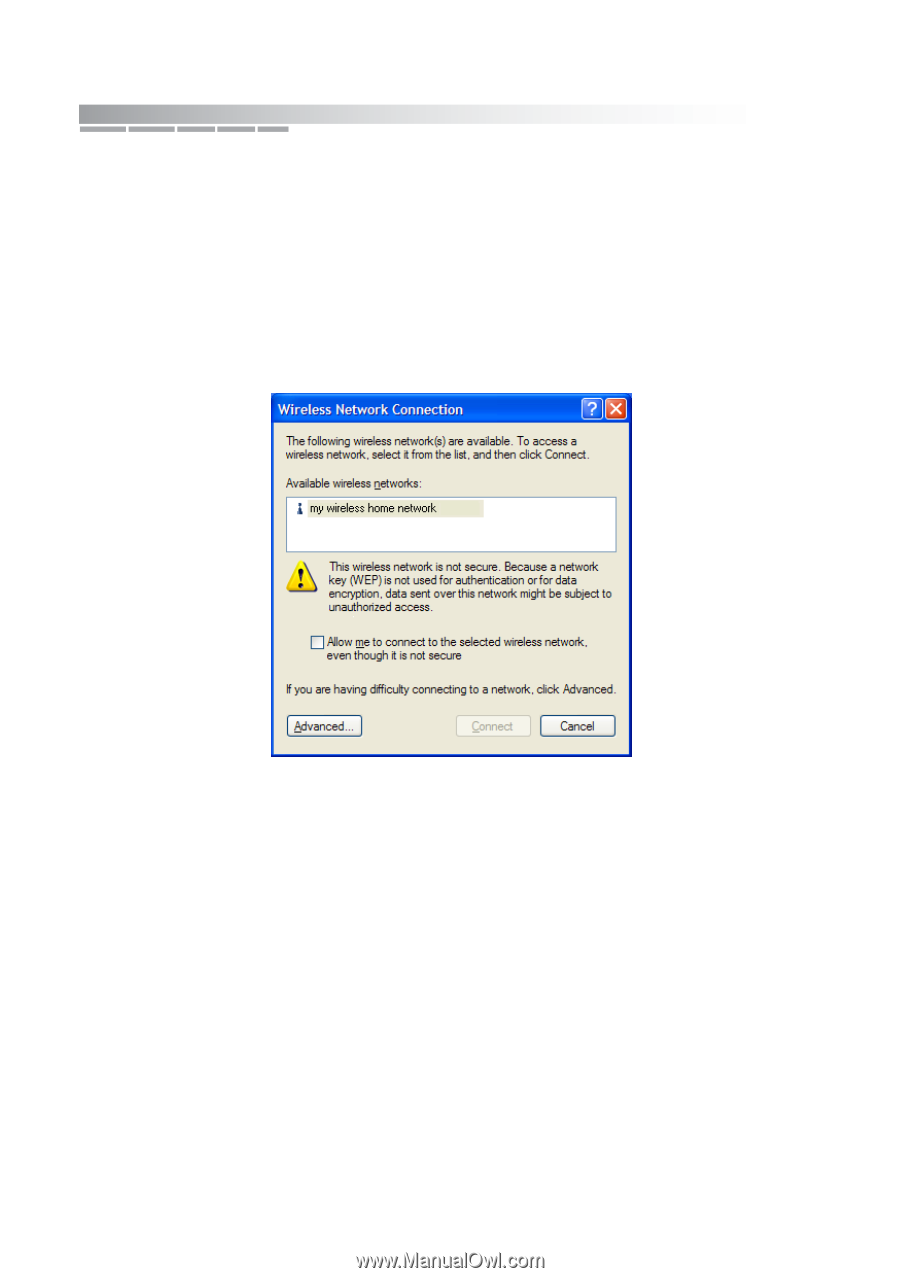
getting started
30
reconnecting to your network
After you’ve initially set up and connected to your wireless home network, it’s
easy to connect to it the next time you log onto your notebook.
1.
Right-click the wireless networks icon in the system tray at the bottom right of
the desktop.
The following window is displayed.
2.
Select your network from the displayed list.
3.
If the security warning message is displayed, check the
Allow me to connect
to the selected wireless network
box.
4.
Click
Connect
.