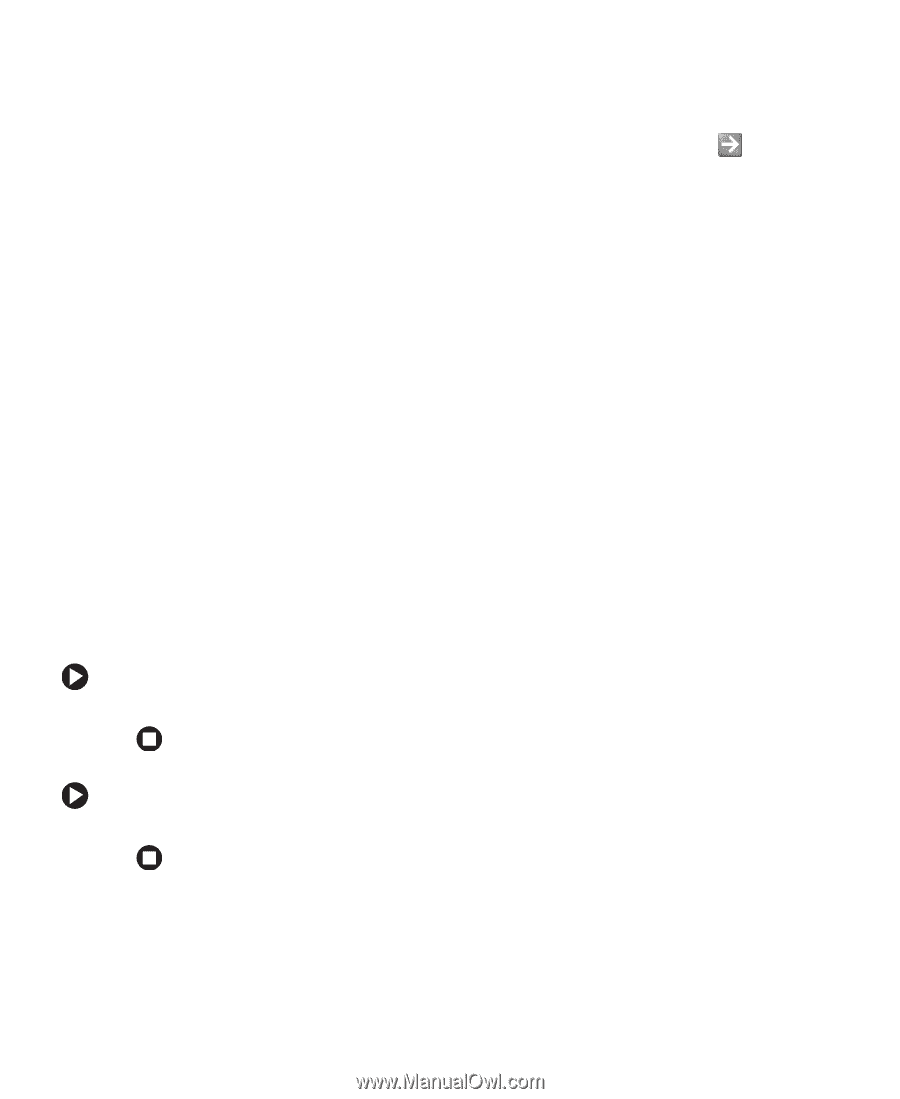eMachines T3958 User Guide - Page 10
BigFix
 |
View all eMachines T3958 manuals
Add to My Manuals
Save this manual to your list of manuals |
Page 10 highlights
Chapter 1: Getting Help Searching for a topic To search for a topic in Help and Support, type a word or phrase (keyword) in the Search box located at the top of any Help and Support screen, then click the arrow button. For each search, you receive the following search result types: ■ Suggested Topics - These topics are located in Help and Support and are relevant to your search topic. ■ Full-text Search Matches - These topics are located in Help and Support and contain the words you entered in the Search box. ■ Microsoft Knowledge Base - These topics are located on the Microsoft Web site and contain the words you entered in the Search box. You must be connected to the Internet to search for and access these topics. To view a list of your search results, click the results header for the type of results you want to view. To view a topic, click the topic name in the Search Results list. BigFix BigFix monitors your computer for problems and conflicts. It automatically gathers information about the latest bugs, security alerts, and updates from BigFix sites on the Internet. Whenever BigFix detects a problem, it alerts you by flashing the blue taskbar icon. To fix the problem, click on that icon to open BigFix. To start BigFix: ■ Click Start, All Programs, Accessories, System Tools, then click BigFix. To learn more about using BigFix: ■ From the BigFix program, click Help, then click Tutorial. 4 www.eMachines.com
-
 1
1 -
 2
2 -
 3
3 -
 4
4 -
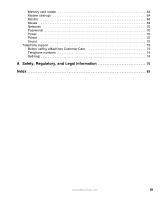 5
5 -
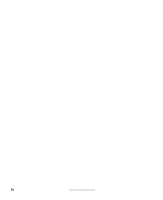 6
6 -
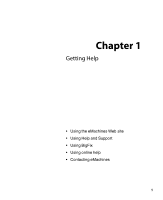 7
7 -
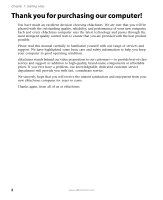 8
8 -
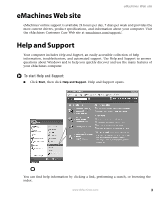 9
9 -
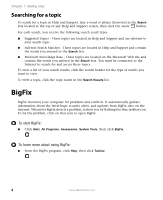 10
10 -
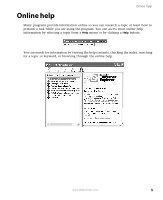 11
11 -
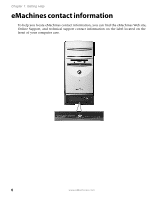 12
12 -
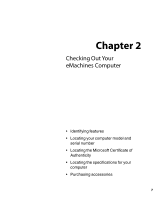 13
13 -
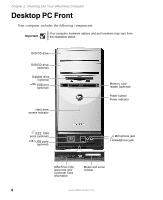 14
14 -
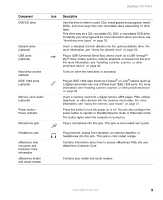 15
15 -
 16
16 -
 17
17 -
 18
18 -
 19
19 -
 20
20 -
 21
21 -
 22
22 -
 23
23 -
 24
24 -
 25
25 -
 26
26 -
 27
27 -
 28
28 -
 29
29 -
 30
30 -
 31
31 -
 32
32 -
 33
33 -
 34
34 -
 35
35 -
 36
36 -
 37
37 -
 38
38 -
 39
39 -
 40
40 -
 41
41 -
 42
42 -
 43
43 -
 44
44 -
 45
45 -
 46
46 -
 47
47 -
 48
48 -
 49
49 -
 50
50 -
 51
51 -
 52
52 -
 53
53 -
 54
54 -
 55
55 -
 56
56 -
 57
57 -
 58
58 -
 59
59 -
 60
60 -
 61
61 -
 62
62 -
 63
63 -
 64
64 -
 65
65 -
 66
66 -
 67
67 -
 68
68 -
 69
69 -
 70
70 -
 71
71 -
 72
72 -
 73
73 -
 74
74 -
 75
75 -
 76
76 -
 77
77 -
 78
78 -
 79
79 -
 80
80 -
 81
81 -
 82
82 -
 83
83 -
 84
84 -
 85
85 -
 86
86 -
 87
87 -
 88
88 -
 89
89 -
 90
90 -
 91
91 -
 92
92 -
 93
93 -
 94
94 -
 95
95 -
 96
96
 |
 |