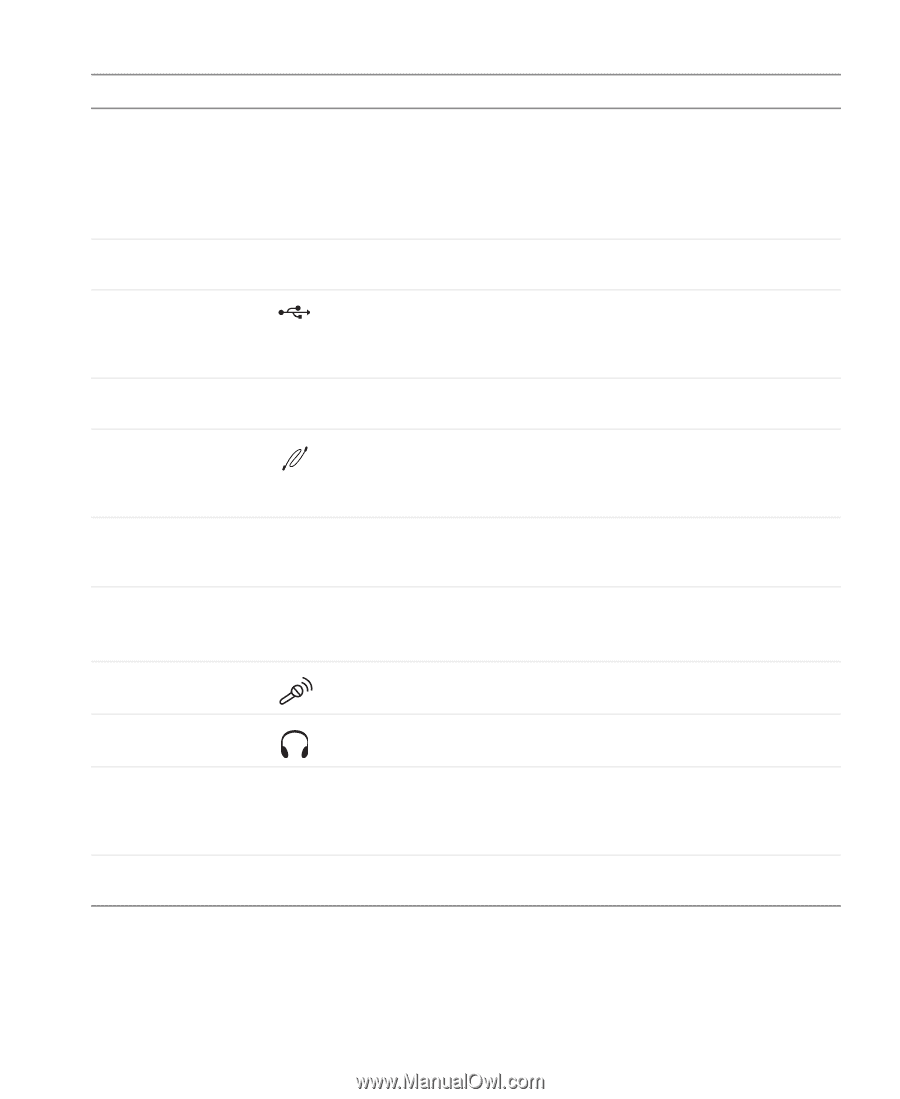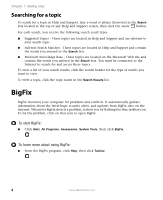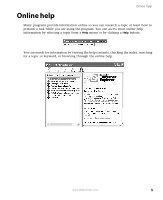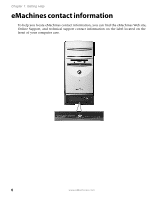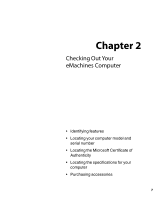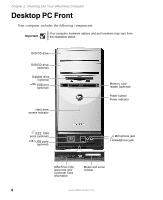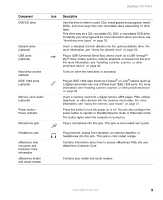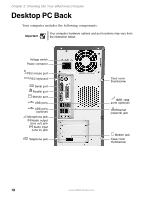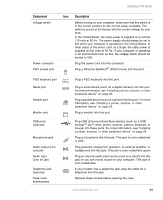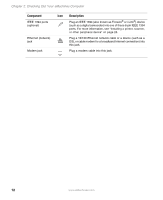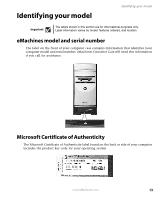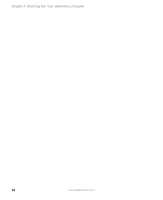eMachines T3958 User Guide - Page 15
Component, Description
 |
View all eMachines T3958 manuals
Add to My Manuals
Save this manual to your list of manuals |
Page 15 highlights
Desktop PC Front Component DVD/CD drive Diskette drive (optional) USB ports (optional) Hard drive access indicator IEEE 1394 ports (optional) Memory card reader (optional) Power button / Power indicator Microphone jack Icon Description Use this drive to listen to audio CDs, install games and programs, watch DVDs, and store large files onto recordable discs (depending on drive type). This drive may be a CD, recordable CD, DVD, or recordable DVD drive. To identify your drive type and for more information about your drive, see "Identifying drive types" on page 33. Insert a standard 3.5-inch diskette into the optional diskette drive. For more information, see "Using the diskette drive" on page 30. Plug a USB (Universal Serial Bus) device (such as a USB Iomega™ Zip™ drive, printer, scanner, camera, keyboard, or mouse) into this port. For more information, see "Installing a printer, scanner, or other peripheral device" on page 28. Turns on when the hard drive is accessed. Plug an IEEE 1394 (also known as Firewire® or i.Link®) device (such as a digital camcorder) into one of these 6-pin IEEE 1394 ports. For more information, see "Installing a printer, scanner, or other peripheral device" on page 28. Insert a memory card from a digital camera, MP3 player, PDA, cellular telephone, or other devices into the memory card reader. For more information, see "Using the memory card reader" on page 31. Press this button to turn the power on or off. You can also configure the power button to operate in Standby/Resume mode or Hibernate mode. The button lights when the computer is turned on. Plug a microphone into this jack. This jack is color-coded red or pink. Headphone jack eMachines help resources and Customer Care information eMachines model and serial number Plug powered, analog front speakers, an external amplifier, or headphones into this jack. This jack is color-coded orange. Contains information about how to access eMachines' Web site and eMachines Customer Care. Contains your model and serial number. www.eMachines.com 9