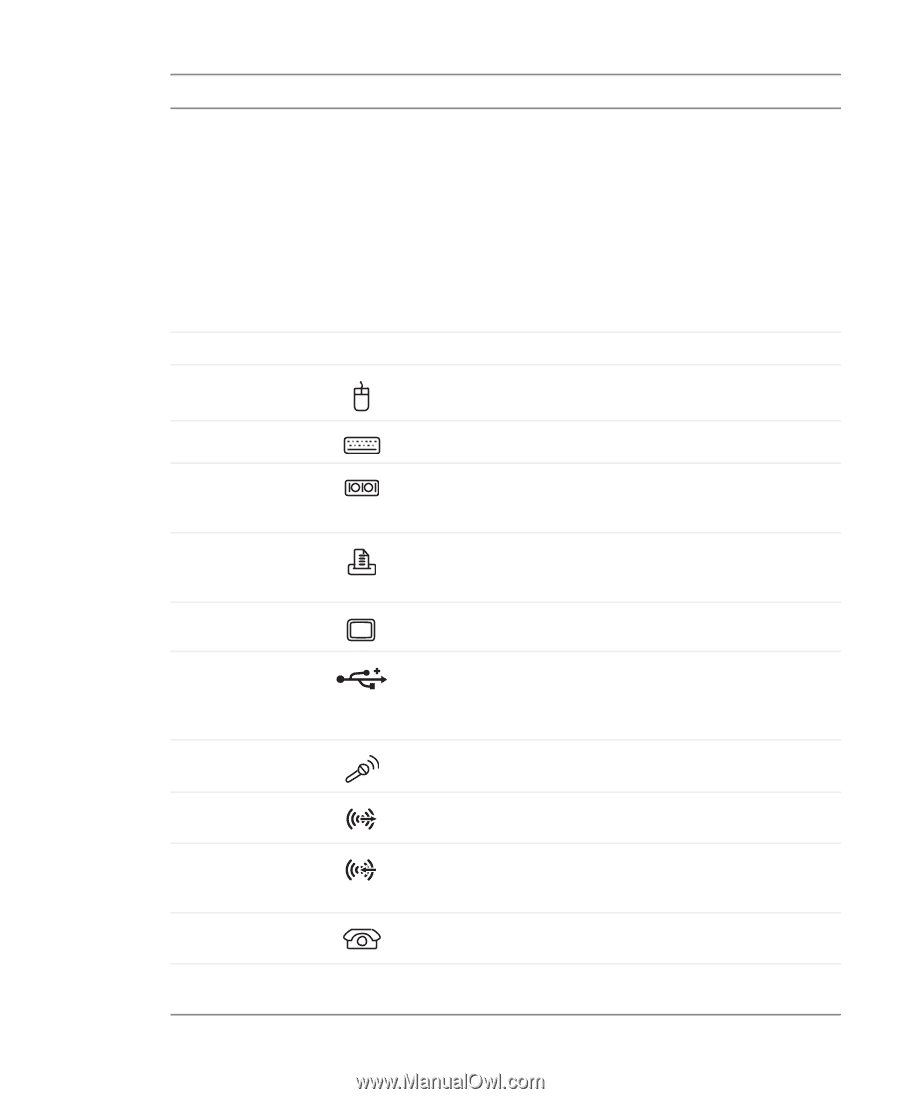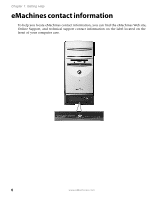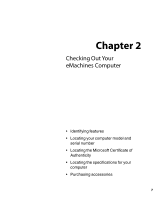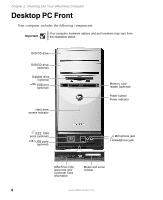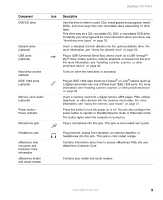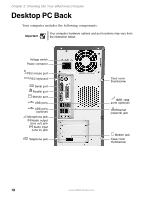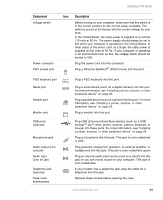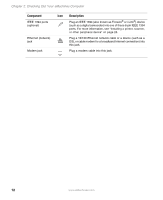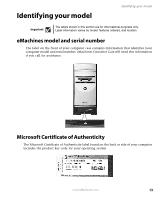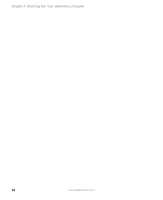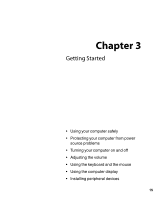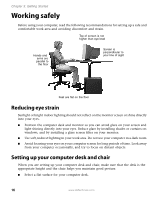eMachines T3958 User Guide - Page 17
Plug USB Universal Serial Bus devices such as a USB - power supply
 |
View all eMachines T3958 manuals
Add to My Manuals
Save this manual to your list of manuals |
Page 17 highlights
Desktop PC Back Component Voltage switch Power connector PS/2 mouse port Icon Description Before turning on your computer, make sure that this switch is in the correct position for the correct power available. The switch is preset at the factory with the correct voltage for your area. In the United States, the utility power is supplied at a nominal 115 volts at 60 Hz. The power supply should always be set to this when your computer is operating in the United States. In other areas of the world, such as Europe, the utility power is supplied at 230 volts at 50 Hz. If your computer is operating in an environment such as this, the voltage switch should be moved to 230. Plug the power cord into this connector. Plug a Personal System/2® (PS/2) mouse into this port. PS/2 keyboard port Serial port Parallel port Monitor port USB ports (optional) Microphone jack Audio output (Line out) jack Audio input (Line in) jack Telephone jack (optional) Case cover thumbscrews Plug a PS/2 keyboard into this port. Plug a serial device (such as a digital camera) into this port. For more information, see "Installing a printer, scanner, or other peripheral device" on page 28. Plug a parallel device (such as a printer) into this port. For more information, see "Installing a printer, scanner, or other peripheral device" on page 28. Plug a monitor into this port. Plug USB (Universal Serial Bus) devices (such as a USB Iomega™ Zip™ drive, printer, scanner, camera, keyboard, or mouse) into these ports. For more information, see "Installing a printer, scanner, or other peripheral device" on page 28. Plug a microphone into this jack. This jack is color-coded red or pink. Plug powered, analog front speakers, an external amplifier, or headphones into this jack. This jack is color-coded lime green. Plug an external audio input source (such as a stereo) into this jack so you can record sound on your computer. This jack is color-coded blue. If your modem has a telephone jack, plug the cable for a telephone into this jack. Remove these screws before opening the case. www.eMachines.com 11