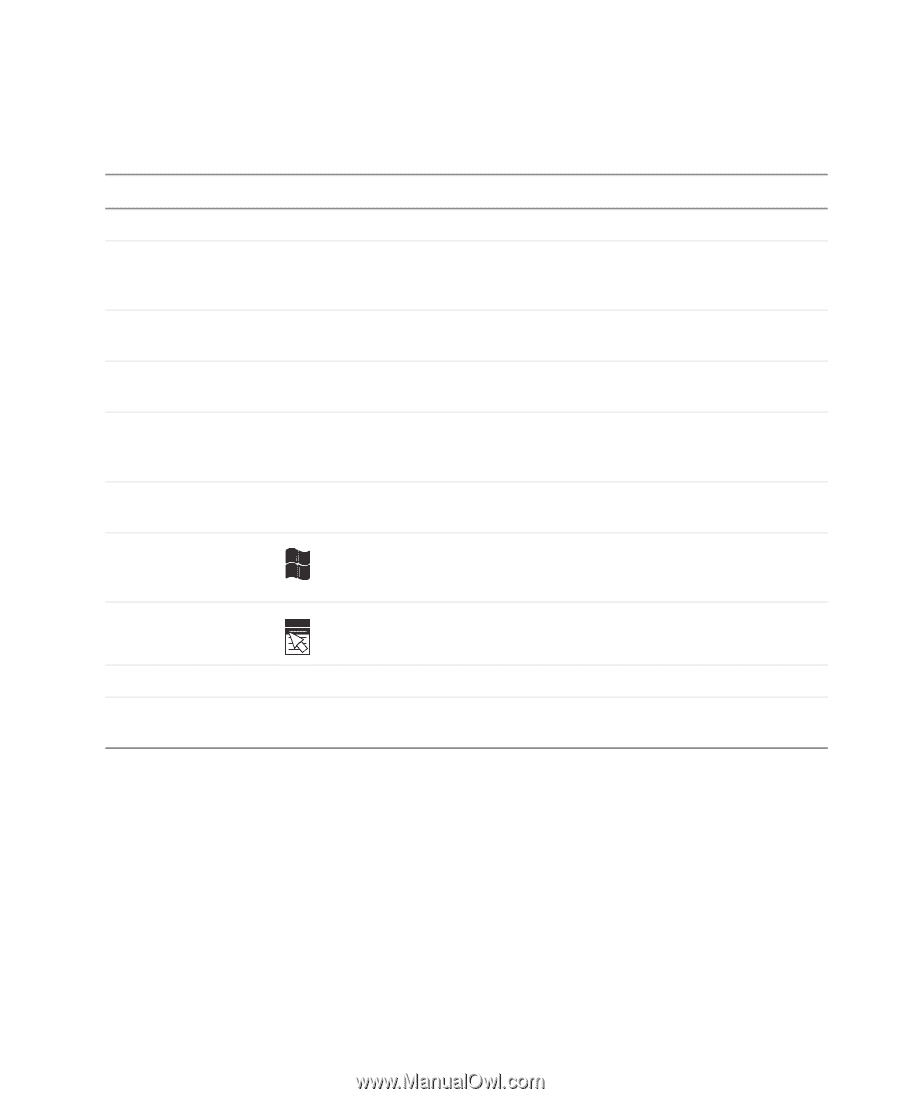eMachines T3958 User Guide - Page 29
Keyboard features
 |
View all eMachines T3958 manuals
Add to My Manuals
Save this manual to your list of manuals |
Page 29 highlights
Using the keyboard Keyboard features The keyboard has several different types of keys and buttons. Your keyboard also has status indicators that show which keyboard feature is active. Feature Editing buttons Function keys Internet buttons Audio playback buttons Navigation keys Indicators Windows keys Application key Icon Description Use these buttons to copy, cut, and paste. Start program actions. Each program uses different function keys for different purposes. See the program documentation to find out more about the function key actions. Use these buttons to launch your Internet home page, search, or e-mail programs. Use these buttons to play your audio files and to adjust the volume. Press these keys to move the cursor to the beginning of a line, to the end of a line, up the page, down the page, to the beginning of a document, or to the end of a document. Show if your NUM LOCK, CAPS LOCK, or SCROLL LOCK keys are activated. Press the corresponding key to activate the function. Press one of these keys to open the Windows Start menu. These keys can also be used in combination with other keys to open utilities like F (Search utility), R (Run utility), and E (Explorer utility). Access shortcut menus and help assistants in Windows. Directional keys Numeric keypad Move the cursor up, down, right, or left. Use these keys to type numbers when the numeric keypad (NUM LOCK) is turned on. www.eMachines.com 23
-
 1
1 -
 2
2 -
 3
3 -
 4
4 -
 5
5 -
 6
6 -
 7
7 -
 8
8 -
 9
9 -
 10
10 -
 11
11 -
 12
12 -
 13
13 -
 14
14 -
 15
15 -
 16
16 -
 17
17 -
 18
18 -
 19
19 -
 20
20 -
 21
21 -
 22
22 -
 23
23 -
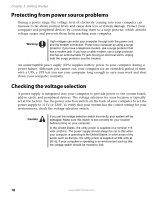 24
24 -
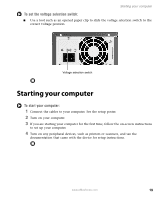 25
25 -
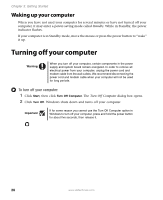 26
26 -
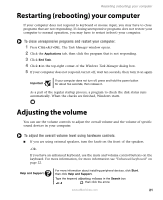 27
27 -
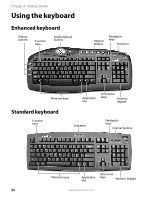 28
28 -
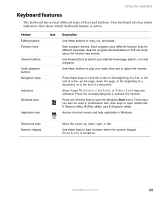 29
29 -
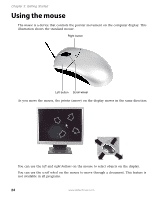 30
30 -
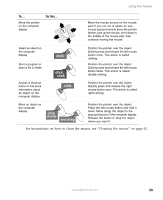 31
31 -
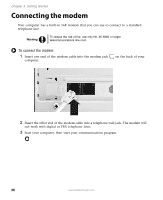 32
32 -
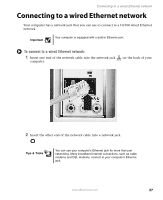 33
33 -
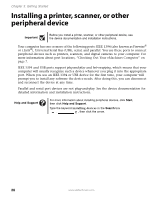 34
34 -
 35
35 -
 36
36 -
 37
37 -
 38
38 -
 39
39 -
 40
40 -
 41
41 -
 42
42 -
 43
43 -
 44
44 -
 45
45 -
 46
46 -
 47
47 -
 48
48 -
 49
49 -
 50
50 -
 51
51 -
 52
52 -
 53
53 -
 54
54 -
 55
55 -
 56
56 -
 57
57 -
 58
58 -
 59
59 -
 60
60 -
 61
61 -
 62
62 -
 63
63 -
 64
64 -
 65
65 -
 66
66 -
 67
67 -
 68
68 -
 69
69 -
 70
70 -
 71
71 -
 72
72 -
 73
73 -
 74
74 -
 75
75 -
 76
76 -
 77
77 -
 78
78 -
 79
79 -
 80
80 -
 81
81 -
 82
82 -
 83
83 -
 84
84 -
 85
85 -
 86
86 -
 87
87 -
 88
88 -
 89
89 -
 90
90 -
 91
91 -
 92
92 -
 93
93 -
 94
94 -
 95
95 -
 96
96
 |
 |